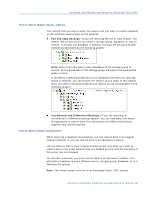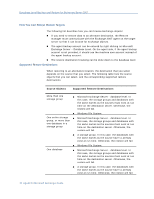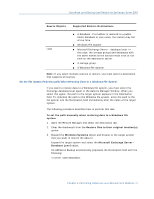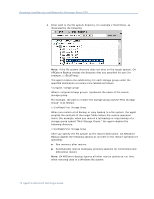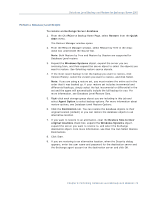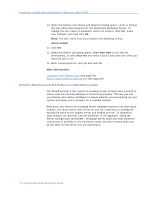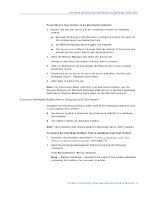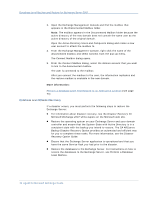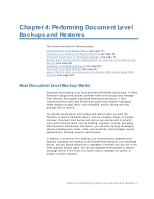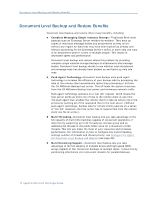Computer Associates BABWBR1151S40 User Guide - Page 73
Perform a Database Level Restore, To restore an Exchange Server database, Restore, Quick, Start
 |
UPC - 757943307429
View all Computer Associates BABWBR1151S40 manuals
Add to My Manuals
Save this manual to your list of manuals |
Page 73 highlights
Database Level Backup and Restore for Exchange Server 2007 Perform a Database Level Restore To restore an Exchange Server database 1. From the CA ARCserve Backup Home Page, select Restore from the Quick Start menu. The Restore Manager window opens. 2. From the Restore Manager window, select Restore by Tree in the dropdown box underneath the Source tab. Note: Both Restore by Tree and Restore by Session are supported for Database Level restore. 3. Expand the Windows Systems object, expand the server you are restoring from, and then expand the server object to select the objects you want to restore. See Selecting restore source objects. 4. If the most recent backup is not the backup you want to restore, click Version History, select the version you want to restore, and click Select. Note: If you are using a restore set, you must restore the entire set in the order that it was backed up. If your restore set includes incremental and differential backups, simply select the last incremental or differential in the set and the agent will automatically include the full backup for you. For more information, see Database Level Restore Sets. 5. Right-click each storage group object you are including in this job and select Agent Option to select backup options. For more information about restore options, see Database Level Restore Options. 6. Click the Destination tab. You can restore the database objects to their original location (default) or you can restore the database objects to an alternative location. 7. If you want to restore to an alternative, clear the Restore files to their original locations check box, expand the Windows Systems object, expand the server you want to restore to, and select the Exchange destination object. Fore more information, see How You Can Select Restore Destinations. 8. Click Start. 9. If you are restoring to an alternative location, when the Security dialog appears, enter the user name and password for the destination server and the Exchange agent account on the destination server and click OK. Chapter 3: Performing Database Level Backups and Restores 73