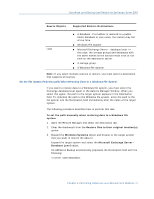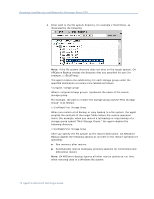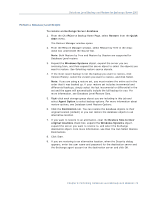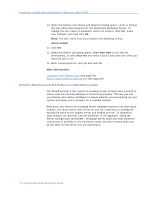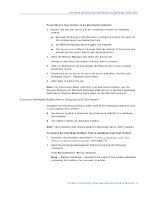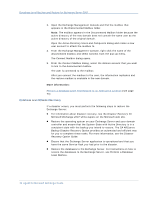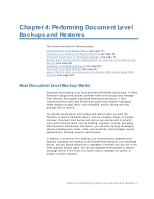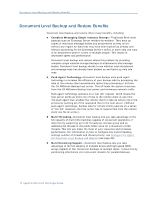Computer Associates BABWBR1151S40 User Guide - Page 76
More information, The Connect Mailbox dialog opens.
 |
UPC - 757943307429
View all Computer Associates BABWBR1151S40 manuals
Add to My Manuals
Save this manual to your list of manuals |
Page 76 highlights
Database Level Backup and Restore for Exchange Server 2007 3. Open the Exchange Management Console and find the mailbox that appears in the Disconnected Mailbox folder. Note: The mailbox appears in the Disconnected Mailbox folder because the active directory of the new domain does not contain the same user as the active directory of the original domain. Open the Active Directory Users and Computers dialog and create a new user account to attach the mailbox to. 4. From the Exchange Management Console, right-click the name of the disconnected mailbox and select Connect from the pop-up menu. The Connect Mailbox dialog opens. 5. From the Connect Mailbox dialog, select the domain account that you want to link to the disconnected mailbox. The user is connected to the mailbox. After you connect the mailbox to the user, the information replicates and the restore mailbox is available in the new domain. More information: Perform a Database Level Test Restore to an Alternative Location (see page 74) Database Level Disaster Recovery If a disaster occurs, you must perform the following steps to restore the Exchange Server: ■ For information about disaster recovery, see the Disaster Recovery for Microsoft Exchange 2007 white papers on the Microsoft web site. ■ Restore the operating system on your Exchange Server and your domain controller and ensure that the System State with Active Directory is in a consistent state with the backup you intend to restore. The CA ARCserve Backup Disaster Recovery Option provides an automated and efficient way for you to complete these tasks. For more information, see the Disaster Recovery Option Guide. ■ Ensure that the Exchange Server application is operational and that you have the same Service Pack you had prior to the disaster. ■ Restore the databases to the Exchange Server. For instructions on how to restore the databases to the Exchange Server, see Perform a Database Level Restore. 76 Agent for Microsoft Exchange Guide