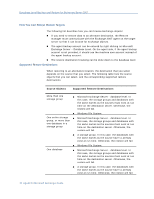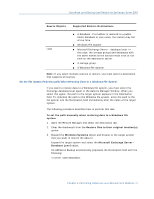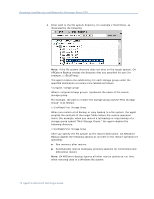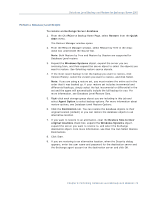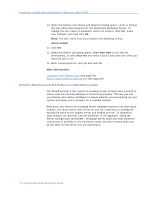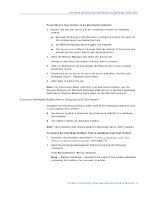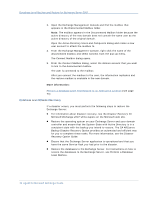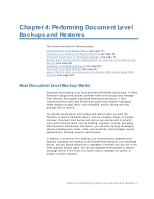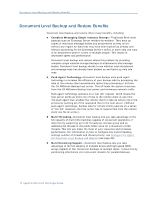Computer Associates BABWBR1151S40 User Guide - Page 75
Access an Individual Mailbox from a Database Level Test Restore
 |
UPC - 757943307429
View all Computer Associates BABWBR1151S40 manuals
Add to My Manuals
Save this manual to your list of manuals |
Page 75 highlights
Database Level Backup and Restore for Exchange Server 2007 To perform a test restore to an alternative location 1. Ensure that the test server you are restoring to meets the following criteria: ■ Microsoft Exchange is installed and is configured exactly the same as the original server you backed up from. ■ CA ARCserve Backup and the agent are installed. ■ The server is in a different domain than the domain of the server you backed up from and it has its own Active Directory. 2. Open the Restore Manager and select the Source tab. Browse to and select the session that you want to restore. 3. Click the Destination tab and disable the Restore files to their original location(s) option. 4. Expand the server object for your test server and select the Microsoft Exchange Server - Database Level object. 5. Click Start to submit the job. Note: For information about restoring to an alternative location, see the Disaster Recovery for Microsoft Exchange 2000 Server or Microsoft Exchange 2003 Server Disaster Recovery white paper on the Microsoft web site. Access an Individual Mailbox from a Database Level Test Restore Complete the following procedure when both of the following conditions exist in your backup environment: ■ You did not perform a document level backup in addition to a database level backup. ■ You need to restore an individual mailbox. Note: The procedure that follows applies to Exchange Server 2007 systems. To access an individual mailbox from a database level test restore 1. Complete the procedure described in Perform a Database Level Test Restore to an Alternative Location (see page 74). 2. Open the Exchange Management Shell and execute the following command: Clean-MailboxDatabase Note: represents the name of the mailbox database containing the mailbox that you want to access. Chapter 3: Performing Database Level Backups and Restores 75