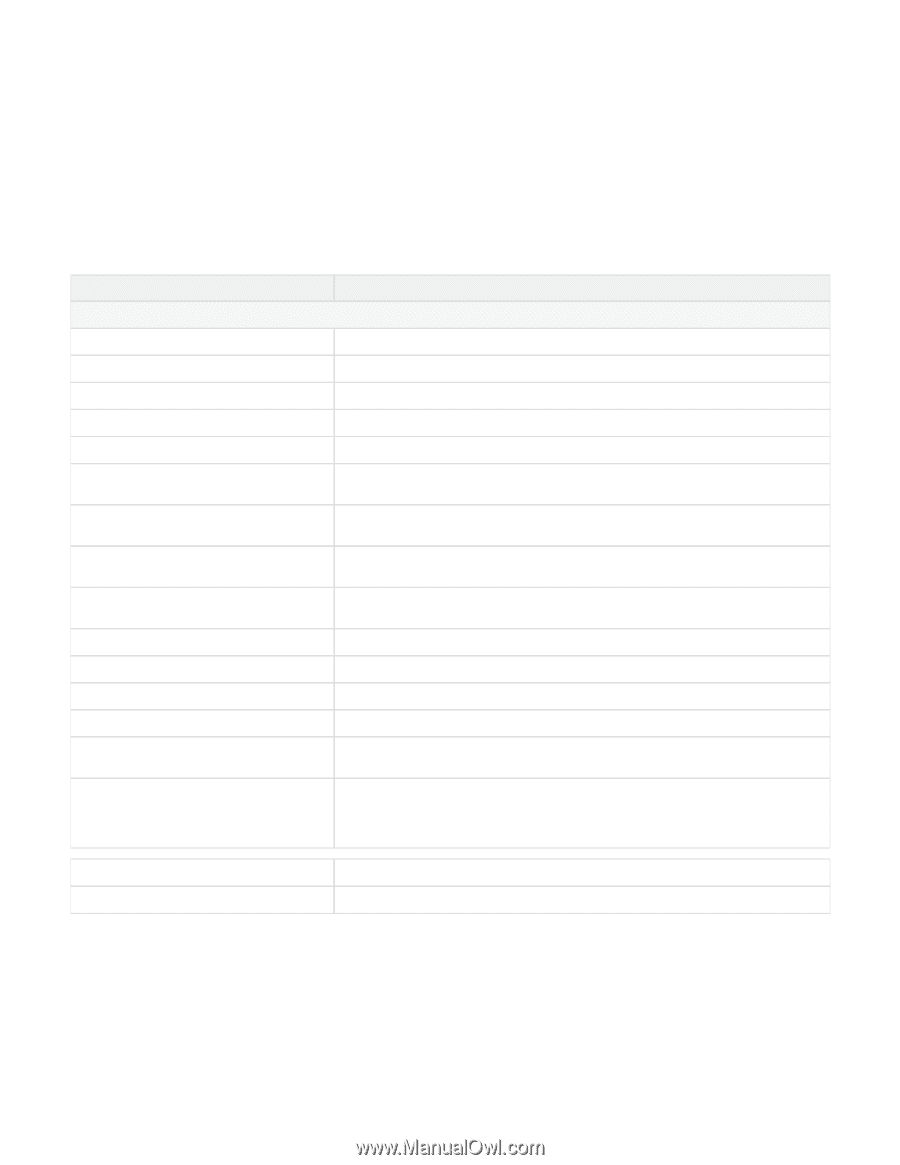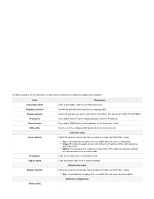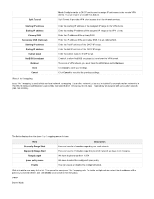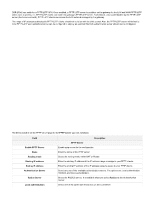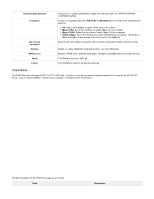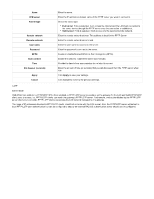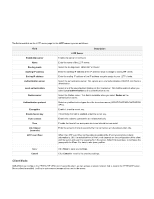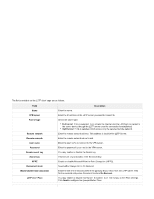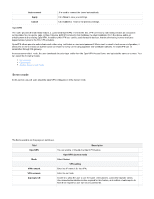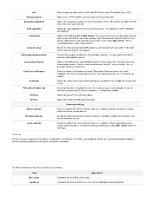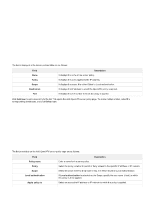D-Link DSR-250v2 Product Manual - Page 101
L2TP server, Router, Local authentication, RADIUS, All PAP CHAP MS-CHAP MSCH, Encryption, L2TP over
 |
View all D-Link DSR-250v2 manuals
Add to My Manuals
Save this manual to your list of manuals |
Page 101 highlights
The fields available on the L2TP server page for the L2TP server type are as follows: Field Enable l2tp server Name Routing mode Starting IP address Ending IP address Authentication server Local authentication Radius server Authentication protocol Encryption Enable Secret key Auto connect Time Idle timeout (seconds) L2TP over IPsec Description L2TP Server Enable l2tp server to configure Enter the name of the L2TP server. Select the routing mode, either NAT or Router. Enter the starting IP address of the IP address range to assign to your L2TP clients. Enter the ending IP address of the IP address range to assign to your L2TP clients. Select the authentication server. The options are Local authentication, RADIUS, and None a uthentication. Select one of the saved authentications on the local server. This field is available when you select Local authentication as the authentication server. Select the Radius server. This field is available when you select Radius as the authentication server. Select any authentication types from the drop-down menu (All/PAP/CHAP/MS-CHAP/MSCH APv2). Enable it to add a secret key. If the Encryption field is enabled, enter the secret key. Enable the option to connect the tunnel automatically Provide the time in how many minutes tunnel should be connected Enter the amount of time in seconds that the connection will disconnect when idle. When the L2TP over IPsec configuration is enabled, the IPsec tunnel initiation starts automatically. Still, the establishment of the tunnel depends on the configuration at the client and the server-side and the response from the server. Select l2tp over ipsec to configure the ipsecprofile for IPsec. For details,refer ipsec profiles. Apply Cancel Click Save to save your settings. Click Cancel to revert to the previous settings. Client Mode DSR-250V2 can configure the PPTP/L2TP VPN Client. Using this client, we can access a remote network that is local to the PPTP/L2TP server. Once a client is enabled, it will try to auto-connect or manual connect to the server.