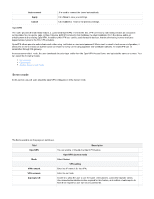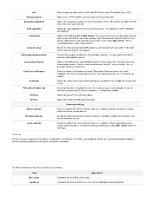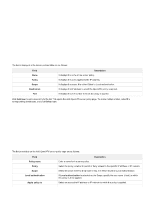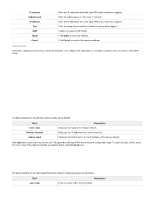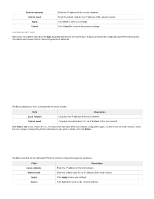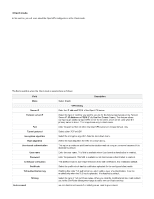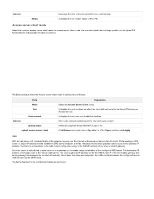D-Link DSR-250v2 Product Manual - Page 108
Remote networks, Subnet mask, Apply, Cancel, Split Tunnel, Field, Description, Local network, Delete
 |
View all D-Link DSR-250v2 manuals
Add to My Manuals
Save this manual to your list of manuals |
Page 108 highlights
Remote networks Subnet mask Apply Cancel Enter the IP address of the remote networks. Enter the subnet mask for the IP address of the remote network. Click Save to save your settings. Click Cancel to revert to the previous settings. Local Networks (Split Tunnel) This section is available only when the Split Tunnel is selected as the Tunnel type. It displays a list of the configured OpenVPN local networks. The clients have access only to these configured local networks. The fields displayed on the Local networks list are as follows: Field Local network Subnet mask Description It displays the IP address of the local network. It displays the subnet mask for the IP address of the local network. Click Add to add a new entry to the list. This opens the Add OpenVPN local network configuration page. To delete multiple local networks, select the checkboxes corresponding to the local networks you want to delete, and click Delete. The fields available on the Add OpenVPN local network configuration page are as follows: Field Local networks Subnet mask Apply Cancel Description Enter the IP address of the local network. Enter the subnet mask for the IP address of the local network. Click apply to save your settings. Click Cancel to revert to the previous settings.