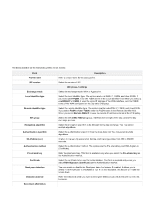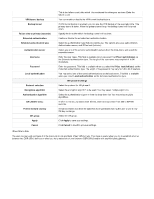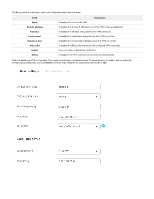D-Link DSR-250v2 Product Manual - Page 87
Application list, In use, Add icon, Delete icon, Field, Description, Supported APPs, >>,
 |
View all D-Link DSR-250v2 manuals
Add to My Manuals
Save this manual to your list of manuals |
Page 87 highlights
Application list In use It displays the list of selected applications. It displays the status of the selected application, i.e., whether the group is in use or not. Click Add icon to configure a new group. This opens the Add group configuration page. To delete more than one group, select the corresponding checkboxes and click Delete icon . The fields available on the Add group configuration page are as follows: Field Application list Group Name Apply Cancel Description It includes the following two boxes: Supported APPs: It lists all the applications supported by the device. Select the checkbox of the corresponding application that you want to add to the group. Click the " >>" button to add the application to the selected apps list. Selected APPs: It lists all the applications to be added to the group. Select the checkbox of the corresponding application that you want to remove from the selected apps list. Click the "