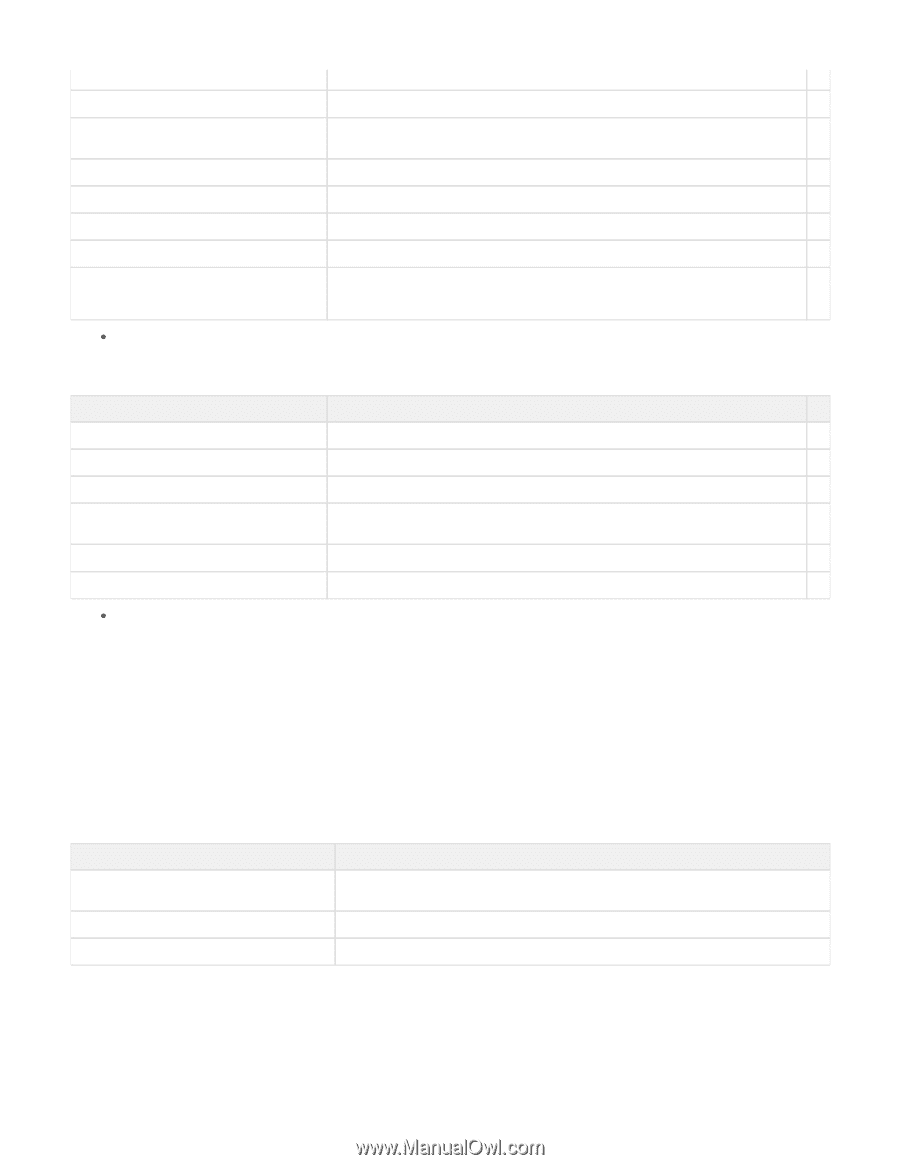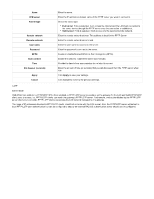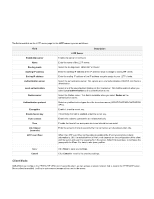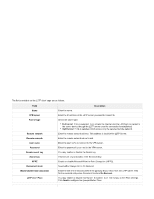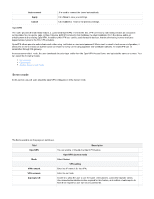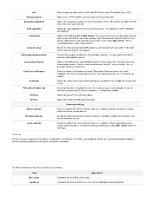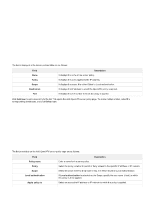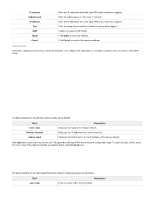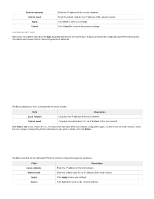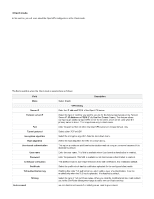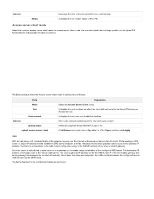D-Link DSR-250v2 Product Manual - Page 105
Access level
 |
View all D-Link DSR-250v2 manuals
Add to My Manuals
Save this manual to your list of manuals |
Page 105 highlights
Status Revoke Resume Local authentication pool name Import at Import Download Actions It displays the status of certificates. Click Revoke to validate the client certificate against the revoked certificates. When the client is in the revocation status, the user can click Resume to resume the client, and the DSR-250V2 UI generates a new CRL. It displays the name of the local authentication pool where the clients belong. It displays the date and time when the user's certificates were first imported. Click Import to import the OmniSSL Client list. Click Download to download the selected certificate and use it when required. It allows you to view the client details. Note: You cannot view the client details if the status is Pending. Click Import to import an OmniSSL Client list. This opens the Import users from local authentication list page. Select the checkbox corresponding to the Local authentication you want to import, and click Save. Click Cancel to revert to the previous settings. The fields available on this page are as follows: Field Local authentication Access level Entries Add local authentication Apply Cancel Description It displays the name of the local authentication. It displays the access level for the local authentication. It displays the number of login credentials saved in the local authentication server. Click this button to add a local authentication. This opens the Add local authentication list page. For details, refer to the local authentication list Click apply to save your settings. Click Cancel to revert to the previous settings. Click Download to download the OmniSSL list in the *.csv format. OmniSSL Portal Layout The router supports a static portal page to enable or disable authentication to the remote OmniSSL users. The fields displayed in the OmniSSL Portal layout table are as follows: Field Active Layout name Login page Description You can enable or disable the portal layout. When you enable it, the OmniSSL URL will appear above the table in the right corner. It displays a name for the portal layout. It displays the portal login page link. Server Policies OmniSSL Server Policies are useful in permitting or denying access to specific IP addresses or IP networks. They may be defined at the user or global level.