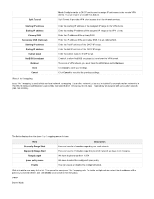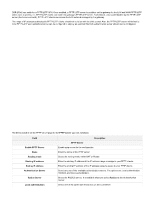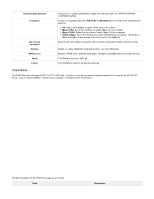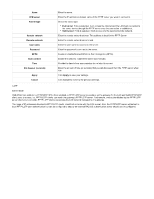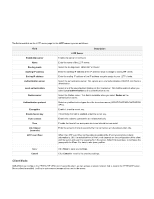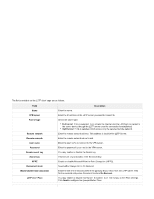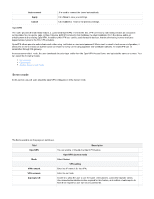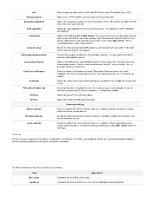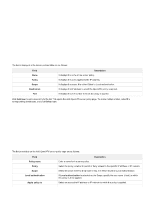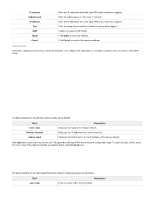D-Link DSR-250v2 Product Manual - Page 102
Enable or disable Microsoft Point-to-Point Encryption MPPE.
 |
View all D-Link DSR-250v2 manuals
Add to My Manuals
Save this manual to your list of manuals |
Page 102 highlights
The fields available on the L2TP client page are as follows: Field Name VPN server Tunnel type Remote network Remote netmask User name Password Enable secret key Secret key MPPE Reconnect mode Maximum idle time (seconds) L2TP over IPsec Description Enter the name. Enter the IP address of the L2TP server you want to connect to. Select the tunnel type. Full tunnel: If this is selected, it will access the Internet and the LAN host connected to the server device through the L2TP server once the connection is established. Split tunnel: If this is selected, it will access only the selected remote network. Enter the remote network address. This address is local for the L2TP Server. Enter the remote network subnet mask. Enter the user name to connect to the VPN server. Enter the password to connect to the VPN server. You may enable or disable the Secret key. If the Secret key is enabled, enter the secret key. Enable or disable Microsoft Point-to-Point Encryption (MPPE). Select either Always On or On Demand. Enter the idle time in seconds before the gateway disconnects from the L2TP server. This field is available only when Reconnect mode is On Demand. You may enable or disable this feature. If enabled, it will redirect you to the IPsec settings. Click Next to configure the Ipsecprofile for IPsec.