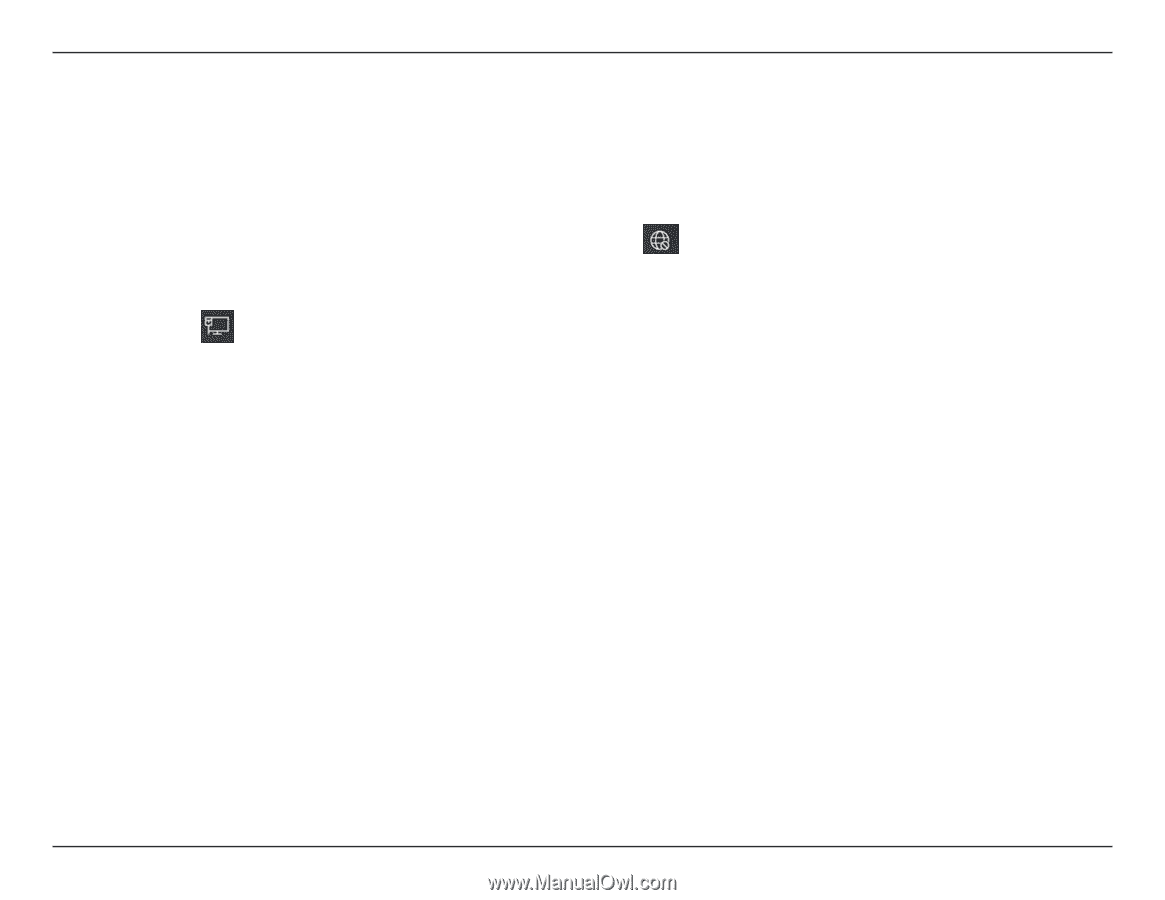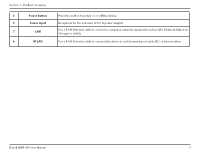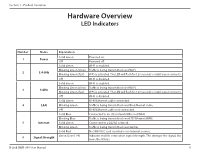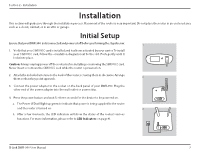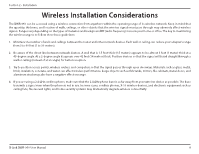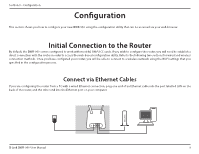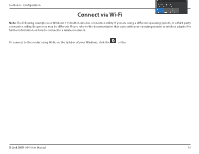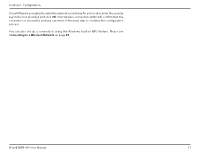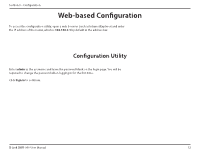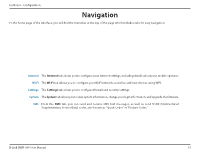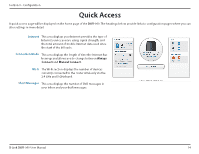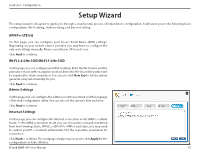D-Link DWR-960 Product Manual - Page 14
Connect via Wi-Fi
 |
View all D-Link DWR-960 manuals
Add to My Manuals
Save this manual to your list of manuals |
Page 14 highlights
Section 3 - Configuration Connect via Wi-Fi Note: The following example uses Windows 10's built-in wireless connection utility. If you are using a different operating system, or a third-party connection utility, the process may be different. Please refer to the documentation that came with your operating system or wireless adapter for further information on how to connect to a wireless network. To connect to the router using Wi-Fi, on the taskbar of your Windows, click the icon. or the Note: If you see the icon, unplug the network cable and try again. By default, the network name (SSID) of the DWR-960 will be in the format dlink_DWR-960_XXXX or dlink_DWR-960-5G_XXXX (where XXXX represents the last 4 digits of the Wi-Fi interface's MAC address). Note that the default SSID and password can be found on the device label on the bottom of the device . dlink_DWR-960-5G_xxxx Once you have located your DWR-960's wireless network, select it and click Connect. dlink_DWR-960-5G_xxxx D-Link DWR-960 User Manual 10