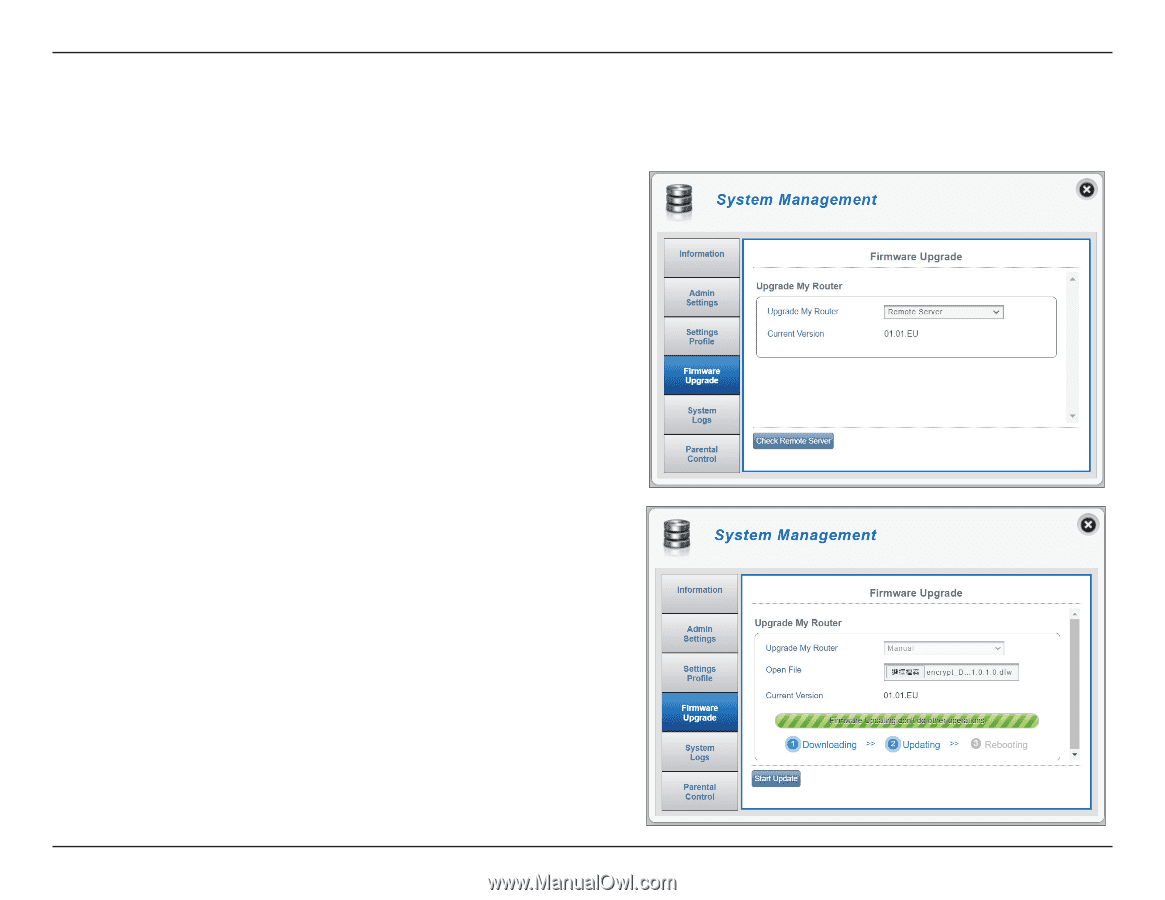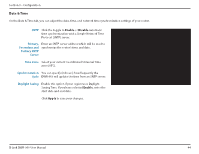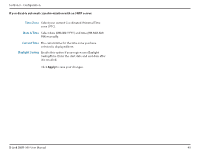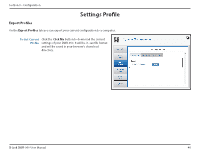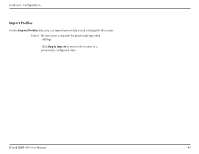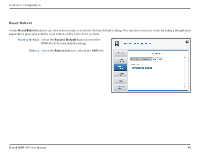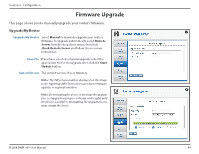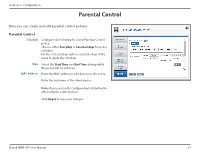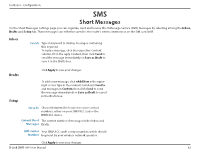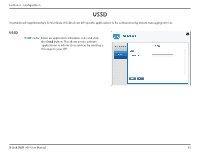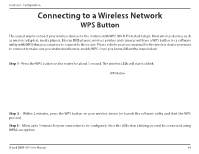D-Link DWR-960 Product Manual - Page 53
Firmware Upgrade
 |
View all D-Link DWR-960 manuals
Add to My Manuals
Save this manual to your list of manuals |
Page 53 highlights
Section 3 - Configuration Firmware Upgrade This page allows you to manually upgrade your router's firmware. Upgrade My Router Upgrade My Router Select Manual to manually upgrade your router's firmware. To upgrade automatically, select Remote Server from the drop down menu, then click Check Remote Server and follow the on-screen instructions. Open File If you have selected a manual upgrade, select the appropriate file for the upgrade, then click the Start Update button. Current Version The current version of your firmware. Note: The FW version number displayed on the image to the right may differ from your router due to firmware updates or regional variation. Note: Do not unplug the device or interrupt the upgrade process (upgrade in progress is shown on the right) until the process is complete. Interrupting The upgrade process may corrupt the device. D-Link DWR-960 User Manual 49