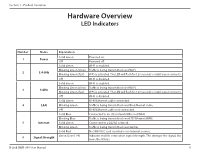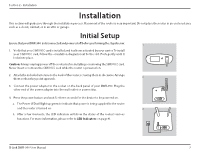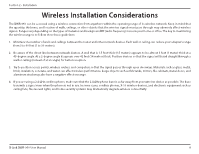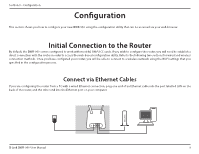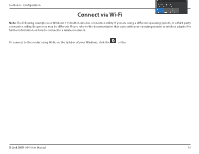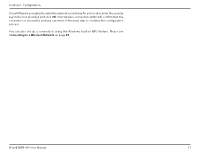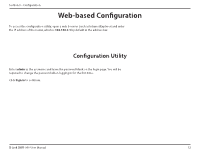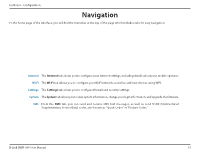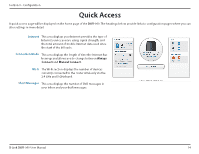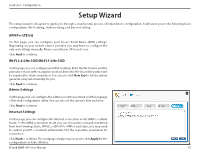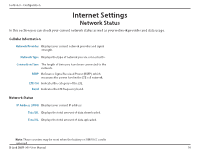D-Link DWR-960 Product Manual - Page 15
Connecting to a Wireless Network
 |
View all D-Link DWR-960 manuals
Add to My Manuals
Save this manual to your list of manuals |
Page 15 highlights
Section 3 - Configuration You will then be prompted to enter the network security key for your router. Enter the security key in the box provided and click OK. Your wireless connection utility will confirm that the connection is successful, and you can move to the next step to continue the configuration process. You can also set up a connection using the Windows built-in WPS feature. Please see Connecting to a Wireless Network on page 55. dlink_DWR-960-5G_xxxx D-Link DWR-960 User Manual 11
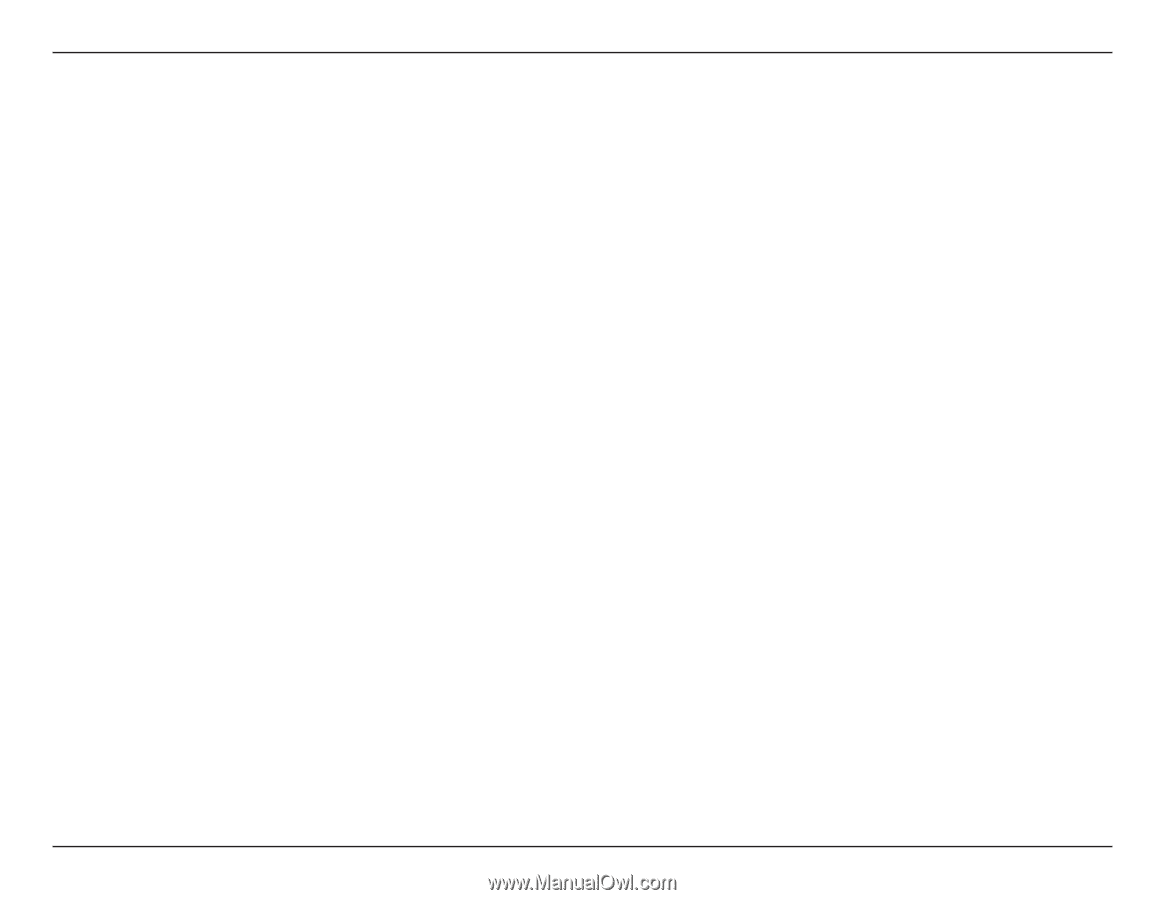
11
D-Link DWR-960 User Manual
Section 3 - Configuration
You will then be prompted to enter the network security key for your router. Enter the security
key in the box provided and click
OK
. Your wireless connection utility will confirm that the
connection is successful, and you can move to the next step to continue the configuration
process.
You can also set up a connection using the Windows built-in WPS feature. Please see
Connecting to a Wireless Network
on page
55
.
dlink_DWR-960-5G_xxxx