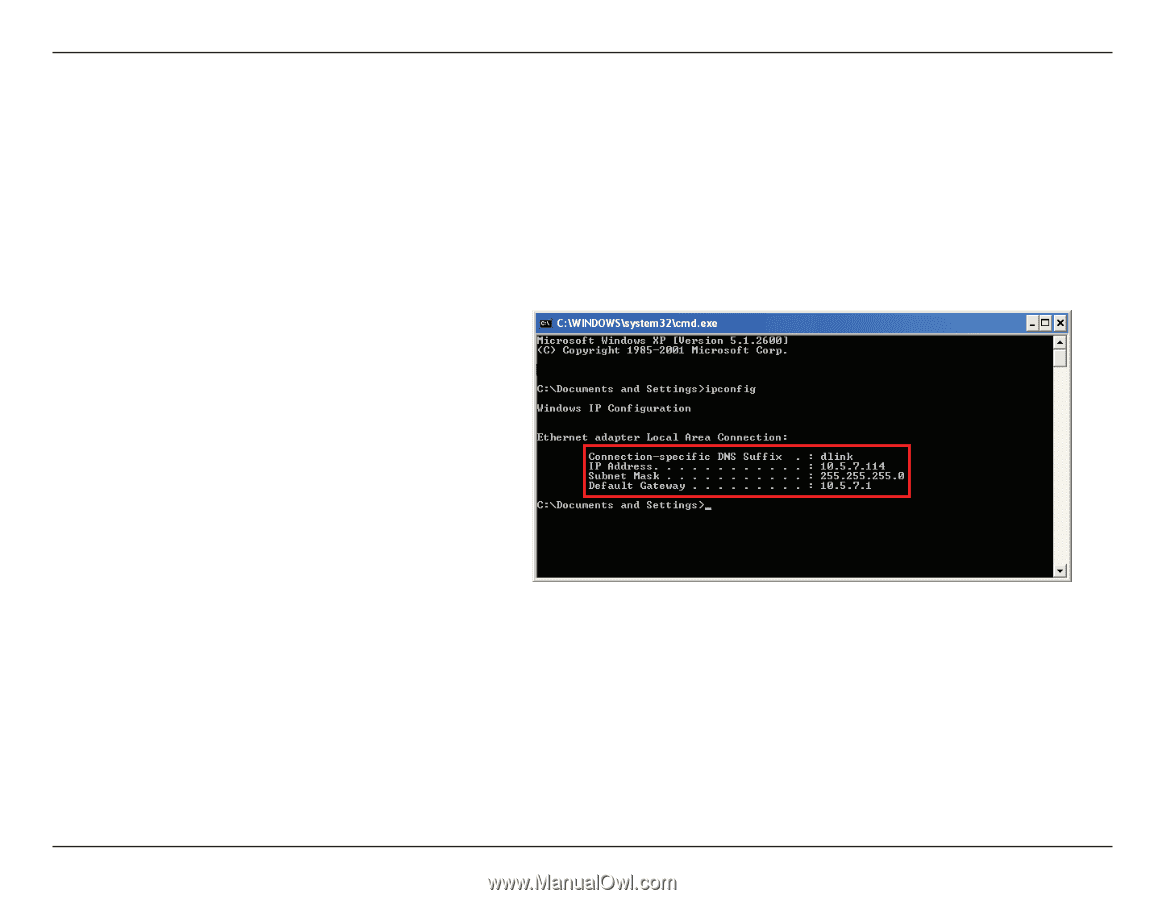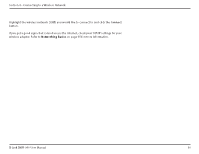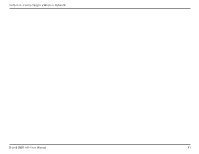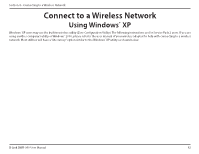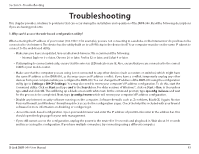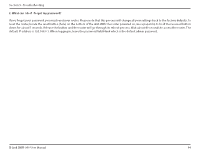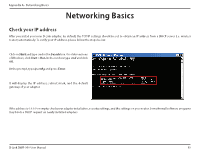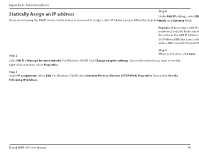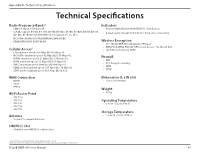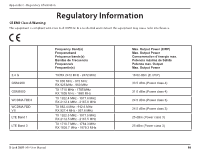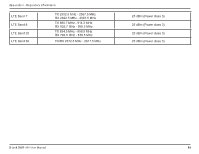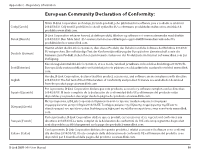D-Link DWR-960 Product Manual - Page 69
Networking Basics, Check your IP address, Start, Search
 |
View all D-Link DWR-960 manuals
Add to My Manuals
Save this manual to your list of manuals |
Page 69 highlights
Appendix A - Networking Basics Networking Basics Check your IP address After you install your new D-Link adapter, by default, the TCP/IP settings should be set to obtain an IP address from a DHCP server (i.e. wireless router) automatically. To verify your IP address, please follow the steps below. Click on Start and type cmd in the Search box. On older versions of Windows, click Start > Run. In the run box type cmd and click OK. At the prompt, type ipconfig and press Enter. It will display the IP address, subnet mask, and the default gateway of your adapter. If the address is 0.0.0.0 or empty, check your adapter installation, security settings, and the settings on your router. Some firewall software programs may block a DHCP request on newly installed adapters. D-Link DWR-960 User Manual 65