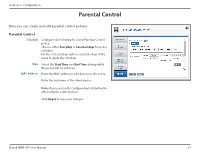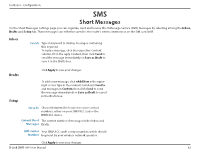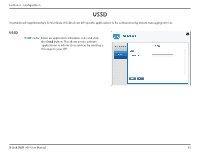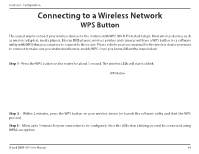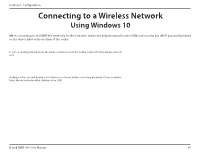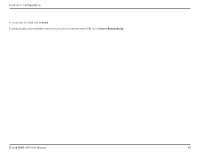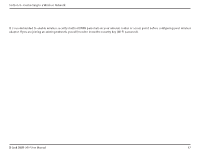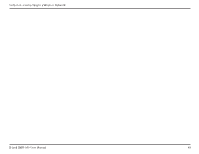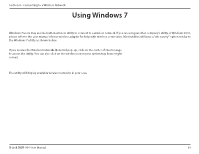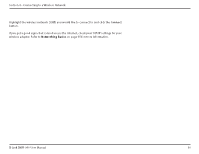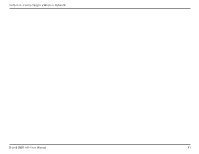D-Link DWR-960 Product Manual - Page 60
Configuration, Connect., Connect Automatically
 |
View all D-Link DWR-960 manuals
Add to My Manuals
Save this manual to your list of manuals |
Page 60 highlights
Section 3 - Configuration To connect to the SSID, click Connect. To automatically connect with the router when your device next detects the SSID, check Connect Automatically. dlink_DWR-960-5G_xxxx You will then be prompted to enter the network security key (Wi-Fi password) for the wireless network. Enter the password in the box and click Next to connect to the network. Your computer will now automatically connect to this wireless network when it is detected. dlink_DWR-960-5G_xxxx D-Link DWR-960 User Manual 56
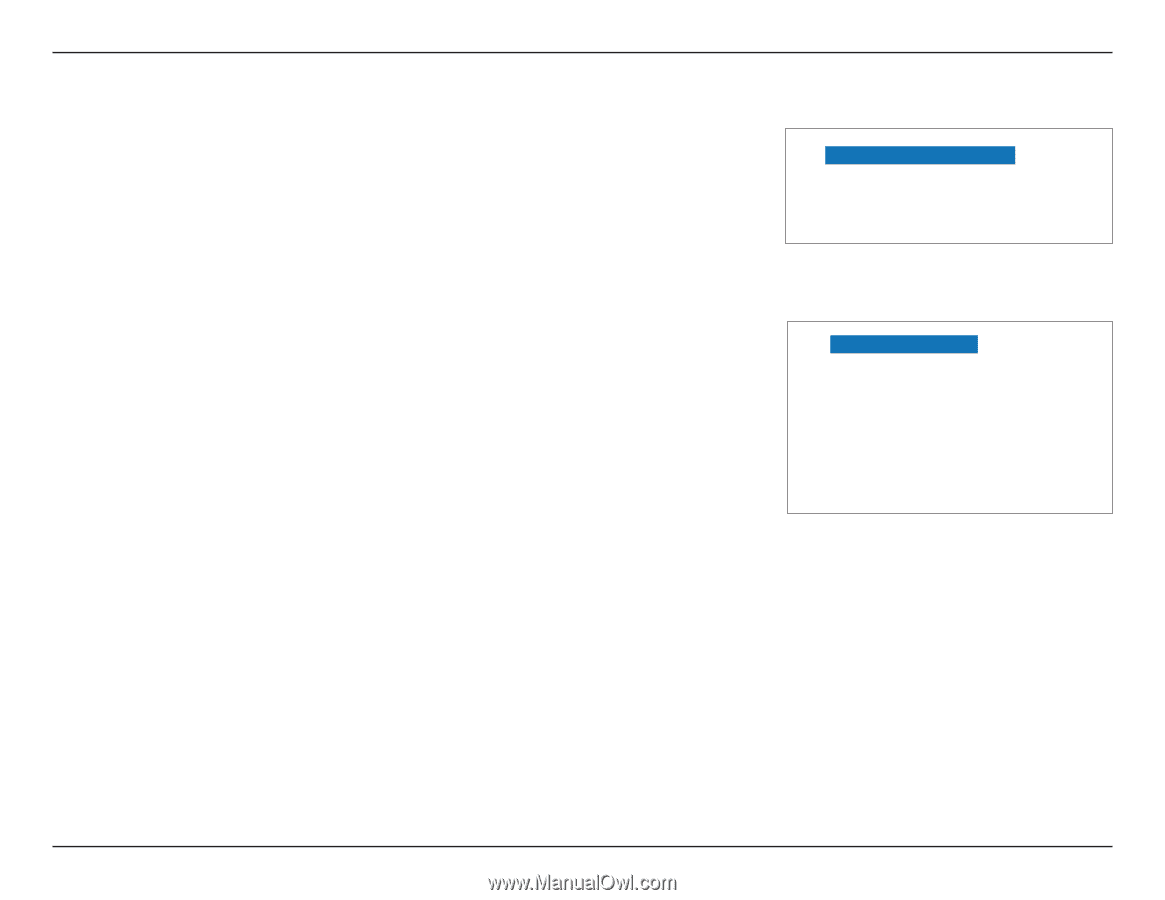
56
D-Link DWR-960 User Manual
Section 3 - Configuration
To connect to the SSID, click
Connect.
To automatically connect with the router when your device next detects the SSID, check
Connect Automatically
.
You will then be prompted to enter the network security key (Wi-Fi password) for the wireless network. Enter
the password in the box and click
Next
to connect to the network. Your computer will now automatically
connect to this wireless network when it is detected.
dlink_DWR-960-5G_xxxx
dlink_DWR-960-5G_xxxx