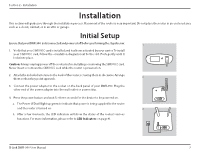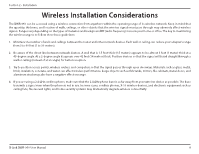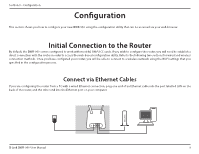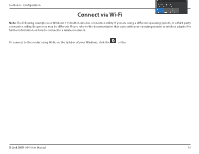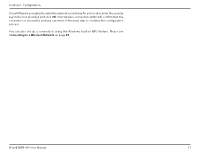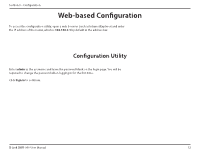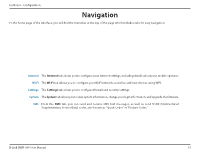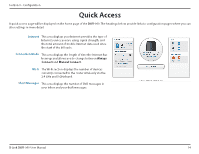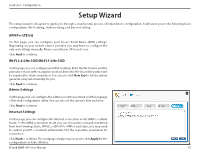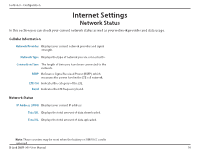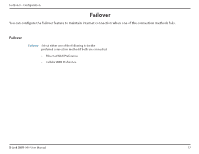D-Link DWR-960 Product Manual - Page 16
Web-based Configuration, Configuration Utility
 |
View all D-Link DWR-960 manuals
Add to My Manuals
Save this manual to your list of manuals |
Page 16 highlights
Section 3 - Configuration Web-based Configuration To access the configuration utility, open a web browser (such as Internet Explorer) and enter the IP address of the router, which is 192.168.0.1 by default in the address bar. Configuration Utility Enter admin as the username and leave the password blank on the login page. You will be required to change the password when logging in for the first time. Click Sign in to continue. D-Link DWR-960 User Manual 12
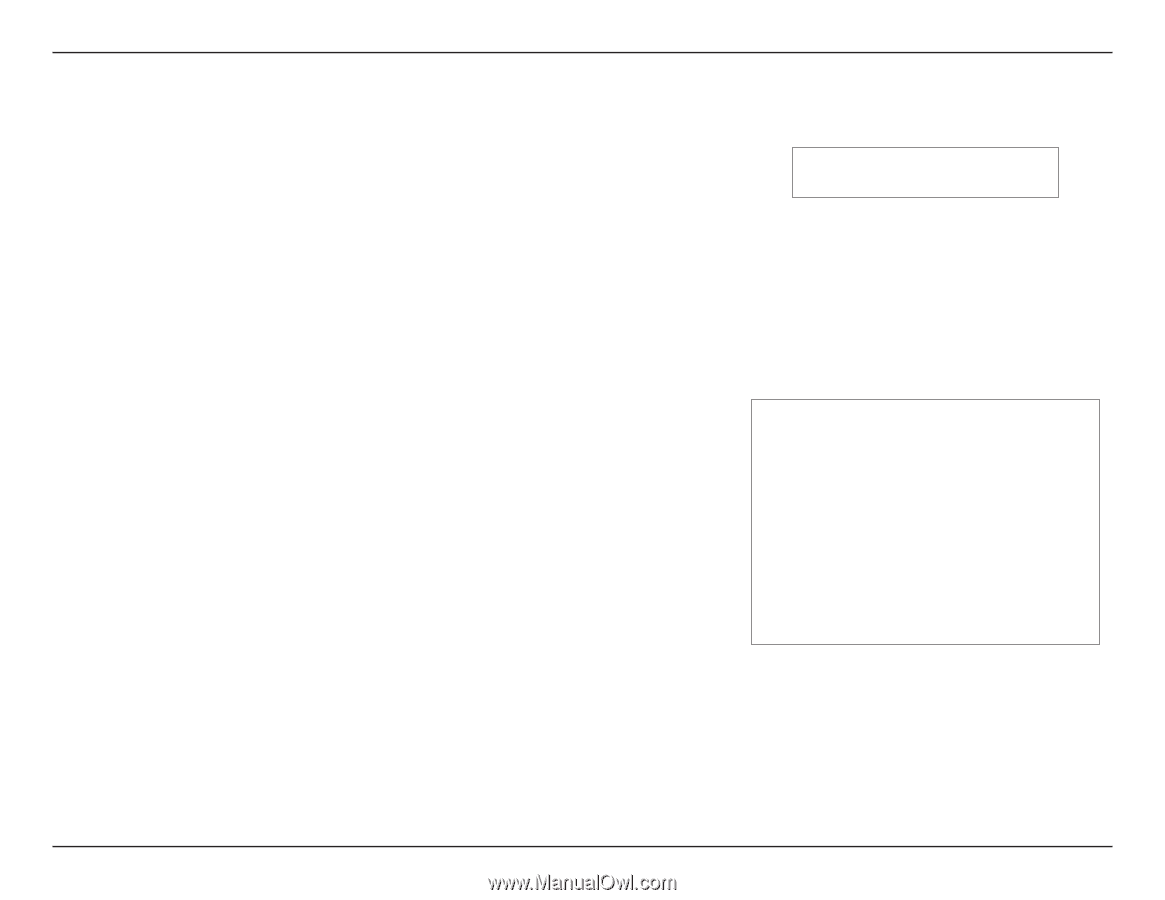
12
D-Link DWR-960 User Manual
Section 3 - Configuration
Web-based Configuration
To access the configuration utility, open a web browser (such as Internet Explorer) and enter
the IP address of the router, which is
192.168.0.1
by default in the address bar.
Enter
admin
as the
username
and leave the
password
blank on the login page. You will be
required to change the password when logging in for the first time.
Click
Sign in
to continue.
Configuration Utility