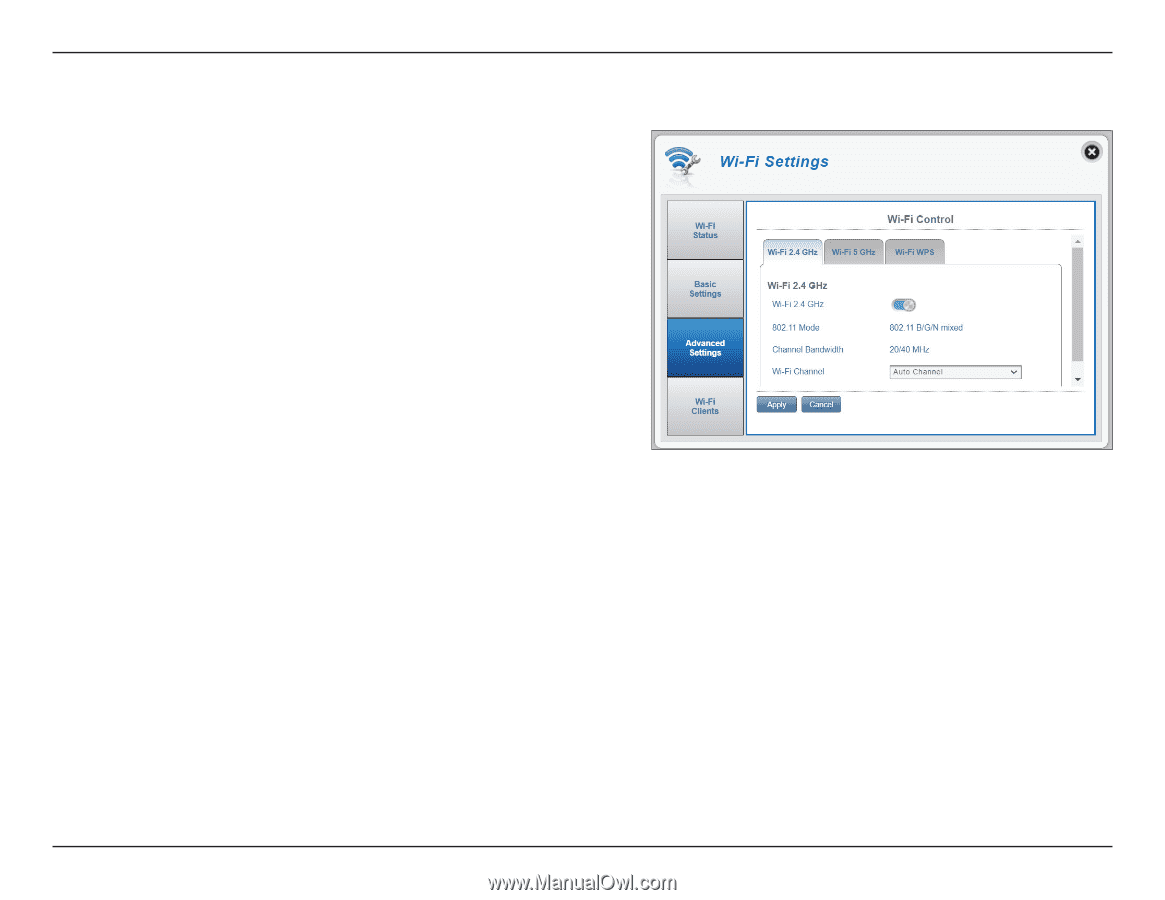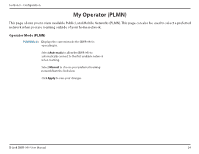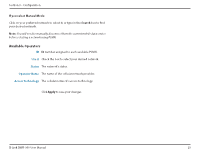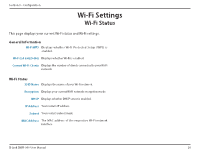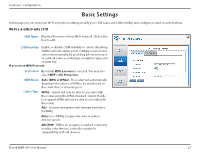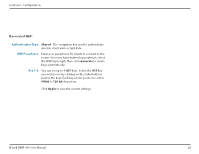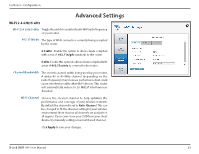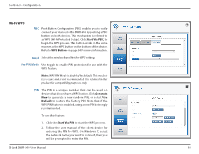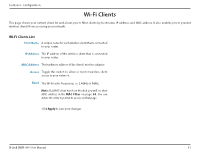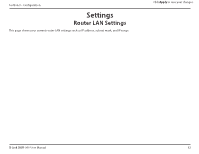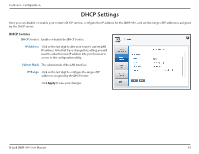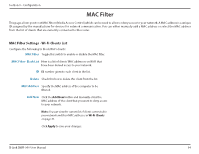D-Link DWR-960 Product Manual - Page 33
Advanced Settings
 |
View all D-Link DWR-960 manuals
Add to My Manuals
Save this manual to your list of manuals |
Page 33 highlights
Section 3 - Configuration Advanced Settings Wi-Fi 2.4 GHz/5 GHz Wi-Fi 2.4 GHz/5 GHz Toggletheswitchtoenable/disableWi-Firadiofrequency on your router. 802.11 Mode The type of Wi-Fi connection currently being accepted by the router. 2.4 GHz: Enable this option to allow clients complied with a mix of 802.11n/g/b standards to the router. 5 GHz: Enable this option to allow clients complied with a mix of 802.11ac/n/a to connect to the router. Channel Bandwidth The current channel width being used by your router. A wider 80 or 40 MHz channel (depending on the radio frequency) may increase performance but could cause interference with other Wi-Fi devices. This router will automatically reduce to 20 MHz if interference is detected. Wi-Fi Channel Choose the clearest channel to help optimize the performance and coverage of your wireless network. By default the channel is set to Auto Channel. This can be changed to fit the channel setting for your wireless environment. Note that not all channels are available in all regions. If you cannot see your SSID from your client device, try manually setting a low-numbered channel. Click Apply to save your changes. D-Link DWR-960 User Manual 29