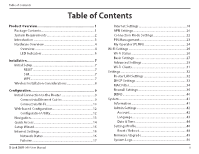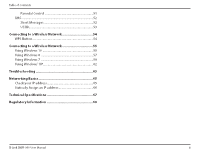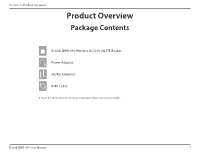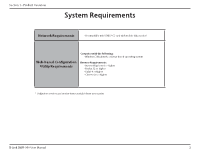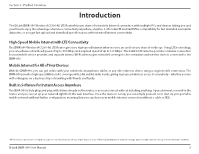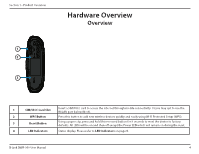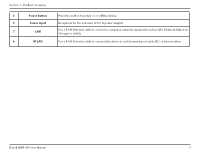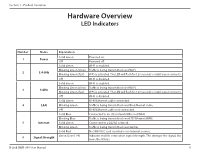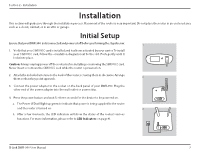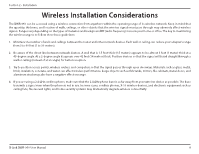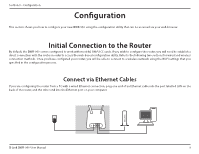D-Link DWR-960 Product Manual - Page 8
Hardware Overview, Overview
 |
View all D-Link DWR-960 manuals
Add to My Manuals
Save this manual to your list of manuals |
Page 8 highlights
Section 1 - Product Overview Hardware Overview Overview 1 2 3 4 56 78 1 SIM/UICC Card Slot Insert a SIM/UICC card to access the Internet through mobile connectivity. Or you may opt to use the W/LAN port below (No.8). 2 WPS Button Press this button to add new wireless devices quickly and easily using Wi-Fi Protected Setup (WPS). 3 Reset Button Using a paper clip, press and hold this recessed button for 5 seconds to reset the device to factory defaults. All LEDs will be on and then off except the Power LED which will remain on during the reset. 4 LED Indicators Status display. Please refer to LED Indicators on page 6. D-Link DWR-960 User Manual 4
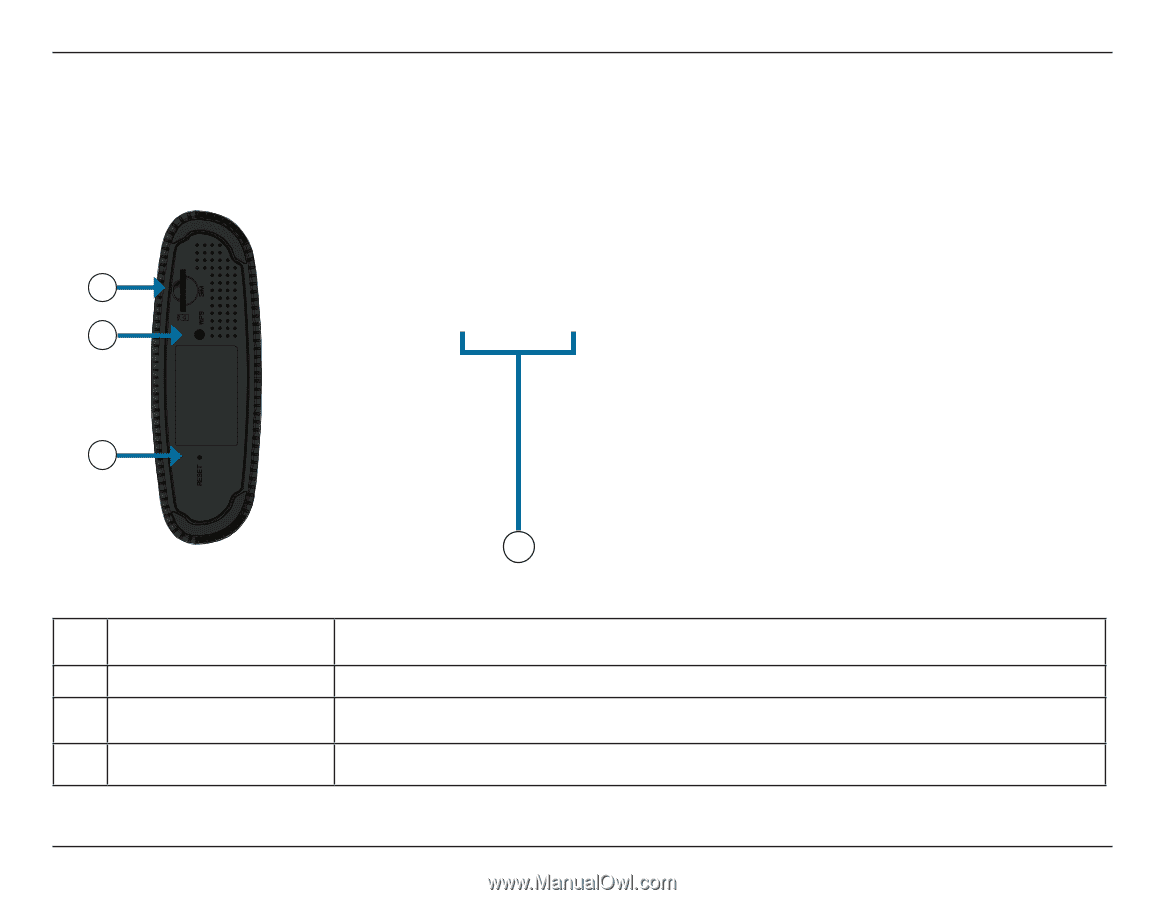
4
D-Link DWR-960 User Manual
Section 1 - Product Overview
Hardware Overview
Overview
1
SIM/UICC Card Slot
Insert a SIM/UICC card to access the Internet through mobile connectivity. Or you may opt to use the
W/LAN port below (No.8).
2
WPS Button
Press this button to add new wireless devices quickly and easily using Wi-Fi Protected Setup (WPS).
3
Reset Button
Using a paper clip, press and hold this recessed button for 5 seconds to reset the device to factory
defaults. All LEDs will be on and then off except the Power LED which will remain on during the reset.
4
LED Indicators
Status display. Please refer to
LED Indicators
on page
6
.
1
2
3
4