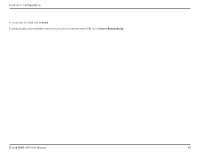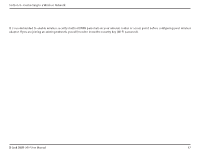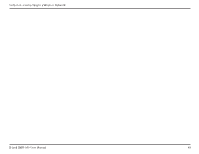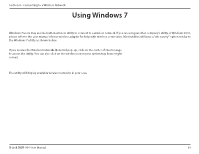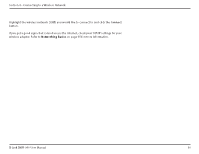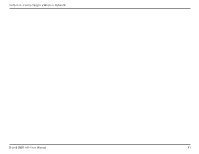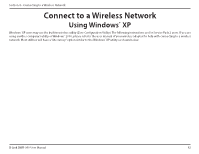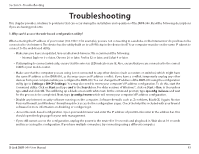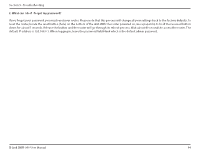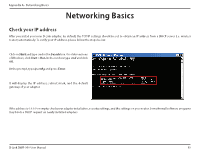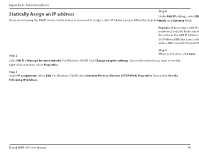D-Link DWR-960 Product Manual - Page 65
verify that the security settings are correct. The key or passphrase must be exactly the same
 |
View all D-Link DWR-960 manuals
Add to My Manuals
Save this manual to your list of manuals |
Page 65 highlights
Section 4 - Connecting to a Wireless Network The following window appears while your computer tries to connect to the router. Enter the same security key or passphrase (Wi-Fi password) that is on your router and click OK. You can also connect by pushing the WPS button on the router. It may take 20-30 seconds to connect to the wireless network. If the connection fails, please verify that the security settings are correct. The key or passphrase must be exactly the same as the one configured on the wireless router. D-Link DWR-960 User Manual 61
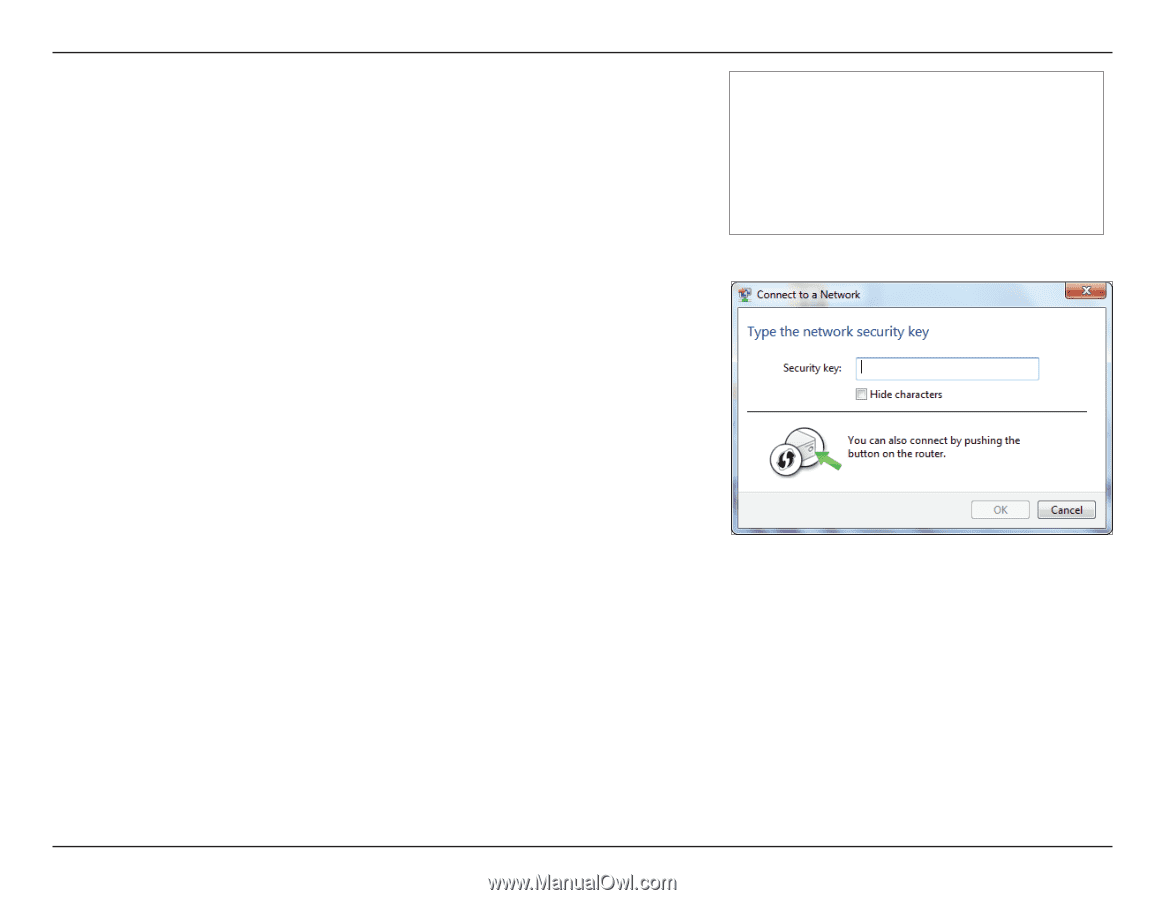
61
D-Link DWR-960 User Manual
Section 4 - Connecting to a Wireless Network
The following window appears while your computer tries to connect to the router.
Enter the same security key or passphrase (Wi-Fi password) that is on your router and click
OK
. You can also connect by pushing the WPS button on the router.
It may take 20-30 seconds to connect to the wireless network. If the connection fails, please
verify that the security settings are correct. The key or passphrase must be exactly the same
as the one configured on the wireless router.