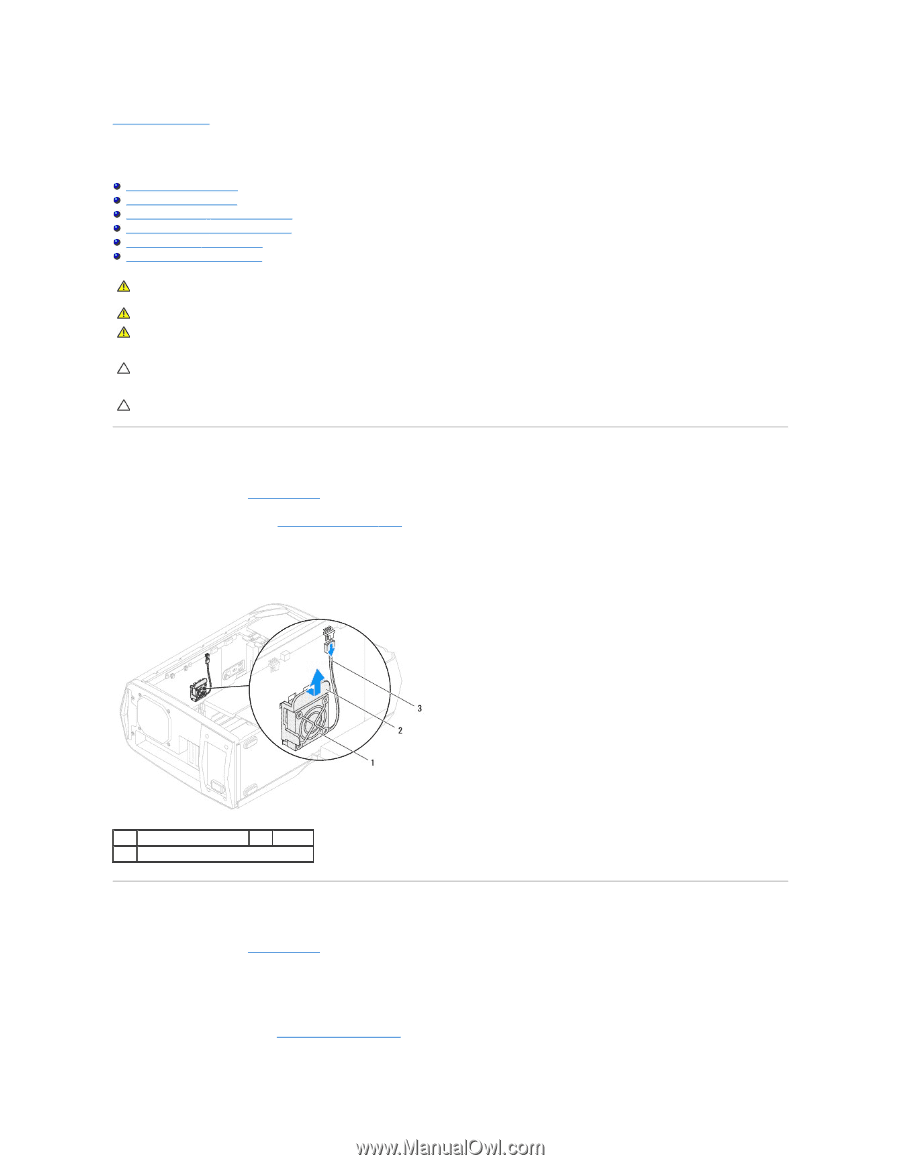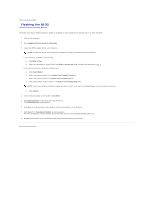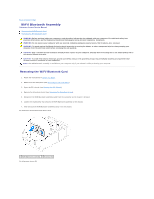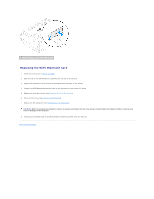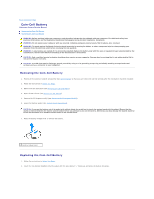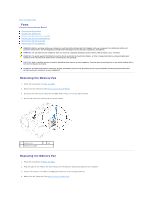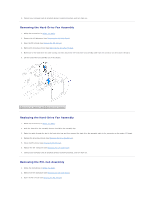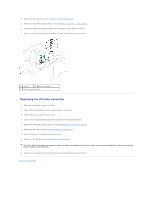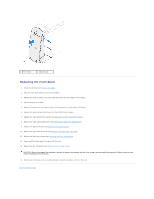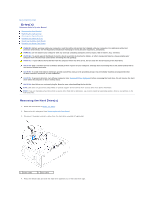Dell Dimension XPS P60 MT Service Manual - Page 11
Removing the Memory Fan, Replacing the Memory Fan
 |
View all Dell Dimension XPS P60 MT manuals
Add to My Manuals
Save this manual to your list of manuals |
Page 11 highlights
Back to Contents Page Fans Alienware Aurora Service Manual Removing the Memory Fan Replacing the Memory Fan Removing the Hard-Drive Fan Assembly Replacing the Hard-Drive Fan Assembly Removing the PCI-Fan Assembly Replacing the PCI-Fan Assembly WARNING: Before working inside your computer, read the safety information that shipped with your computer. For additional safety best practices information, see the Regulatory Compliance Homepage at www.dell.com/regulatory_compliance. WARNING: Do not operate your computer with any cover(s) (including computer panels, bezels, filler brackets, etc.) removed. WARNING: To guard against likelihood of electric shock, laceration by moving fan blades, or other unexpected injuries, always unplug your computer from the electrical outlet before removing the side panel(s). CAUTION: Only a certified service technician should perform repairs on your computer. Damage due to servicing that is not authorized by Dell is not covered by your warranty. CAUTION: To avoid electrostatic discharge, ground yourself by using a wrist grounding strap or by periodically touching an unpainted metal surface (such as a connector on your computer). Removing the Memory Fan 1. Follow the instructions in Before You Begin. 2. Remove the left side-panel (see Removing the Left Side-Panel). 3. Disconnect the memory fan cable from the MEM_FAN connector on the top lighting-board. 4. Pull the tab and lift the memory fan out of the chassis. 1 memory fan 3 memory fan cable 2 tab Replacing the Memory Fan 1. Follow the instructions in Before You Begin. 2. Align the tabs on the memory fan with the slots on the computer chassis and place the fan in position. 3. Connect the memory fan cable to the MEM_FAN connector on the top lighting board. 4. Replace the left side-panel (see Replacing the Left Side-Panel).