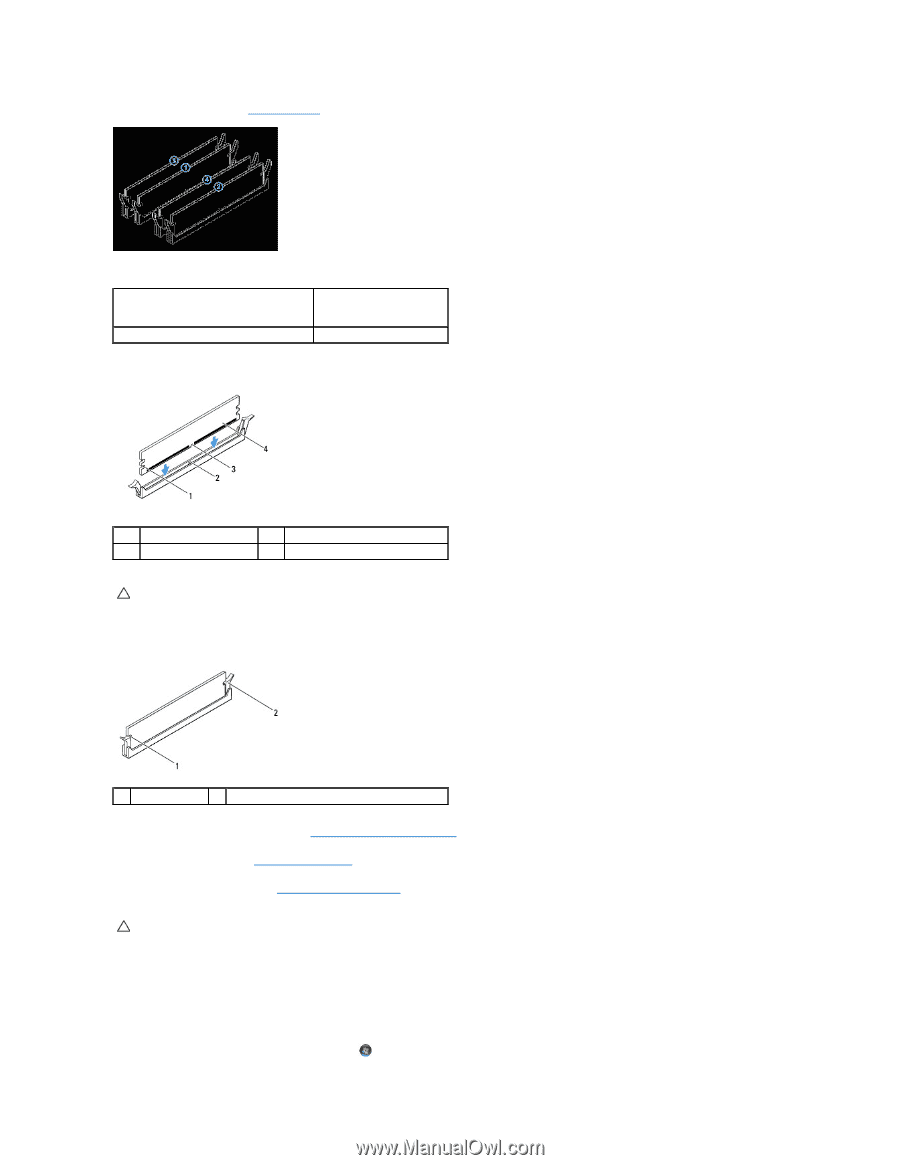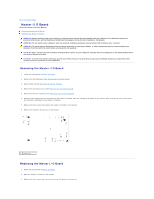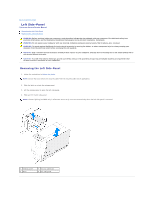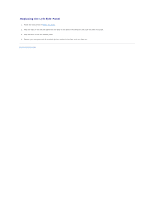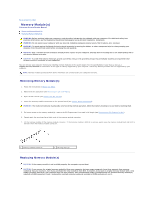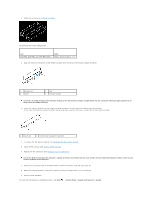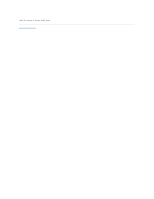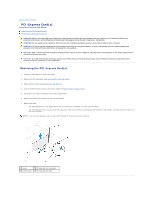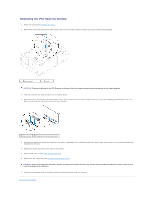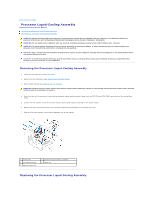Dell Dimension XPS P60 MT Service Manual - Page 25
System and Security
 |
View all Dell Dimension XPS P60 MT manuals
Add to My Manuals
Save this manual to your list of manuals |
Page 25 highlights
1. Follow the instructions in Before You Begin. Recommended memory configuration: Type 1333 MHz,1600 MHz, and 1866 MHz DDR3 Slots Slots 1 and 2 or slots 1 - 4 2. Align the notch on the bottom of the memory module with the tab on the memory-module connector. 1 cutouts (2) 3 notch 2 tab 4 memory module CAUTION: To avoid damage to the memory module, press the memory module straight down into the connector while you apply equal force to each end of the memory module. 3. Insert the memory module into the memory-module connector until the memory module snaps into position. If you insert the memory module correctly, the securing clips snap into the cutouts at each end of the memory module. 1 cutouts (2) 2 securing clip (snapped in position) 4. To replace the PCI-Express card(s), see Replacing the PCI-Express Card(s). 5. Close the PCI shroud (see Closing the PCI Shroud). 6. Replace the left side-panel (see Replacing the Left Side-Panel). CAUTION: Before turning on the computer, replace all screws and ensure that no stray screws remain inside the computer. Failure to do so may result in damage to the computer. 7. Connect your computer and all attached devices to electrical outlets, and then turn them on. 8. When the message appears stating that memory size has changed, press to continue. 9. Log on to your computer. To verify that the memory is installed correctly, click Start ® Control Panel® System and Security® System.