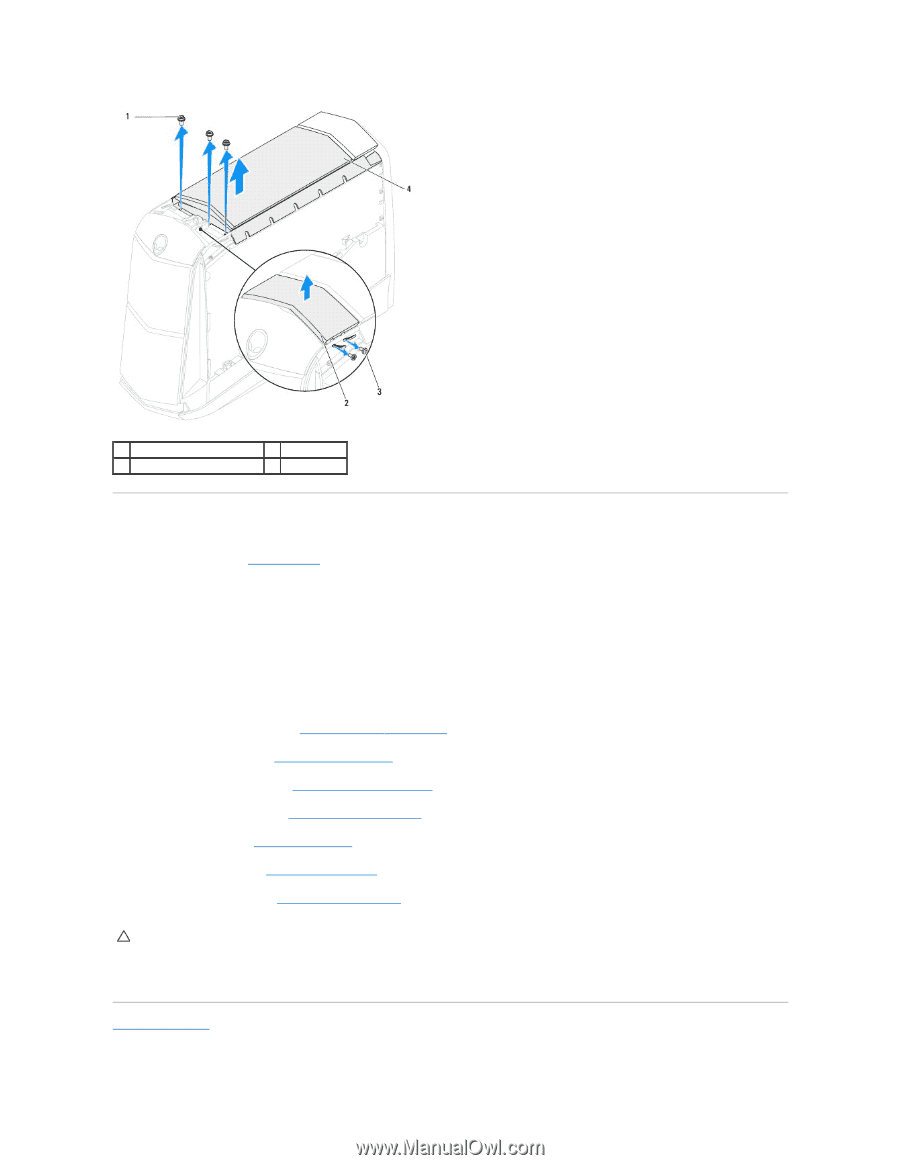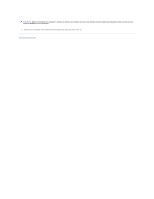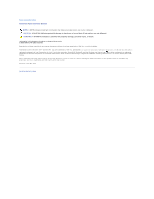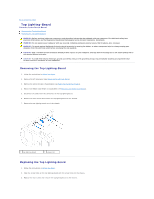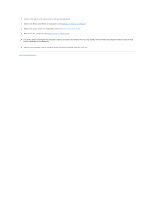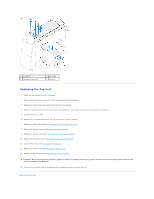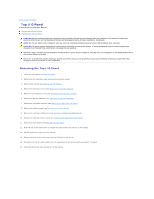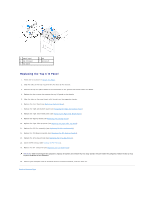Dell Dimension XPS P60 MT Service Manual - Page 61
Replacing the Top Vent
 |
View all Dell Dimension XPS P60 MT manuals
Add to My Manuals
Save this manual to your list of manuals |
Page 61 highlights
1 screws (3) 3 top-panel screws (2) 2 top panel 4 top vent Replacing the Top Vent 1. Follow the instructions in Before You Begin. 2. Align the screw holes on the top vent with the screw holes on the chassis. 3. Replace the three screws that secure the top vent to the chassis. 4. Align the top panel with the slots in the chassis and replace the two screws that secure the top panel to the chassis. 5. Lay the chassis on its side. 6. Replace the ten screws that secure the top vent to the top of the chassis. 7. Replace the right-side top panel (see Replacing the Right-Side Top Panel). 8. Replace the system board (see Replacing the System Board). 9. Replace the top lighting-board (see Replacing the Top Lighting-Board). 10. Replace the drive-bay shroud (see Replacing the Drive-Bay Shroud). 11. Close the PCI shroud (see Closing the PCI Shroud). 12. Replace the memory fan (see Replacing the Memory Fan). 13. Replace the left side-panel (see Replacing the Left Side-Panel). CAUTION: Before turning on the computer, replace all screws and ensure that no stray screws remain inside the computer. Failure to do so may result in damage to the computer. 14. Connect your computer and all attached devices to electrical outlets, and turn them on. Back to Contents Page