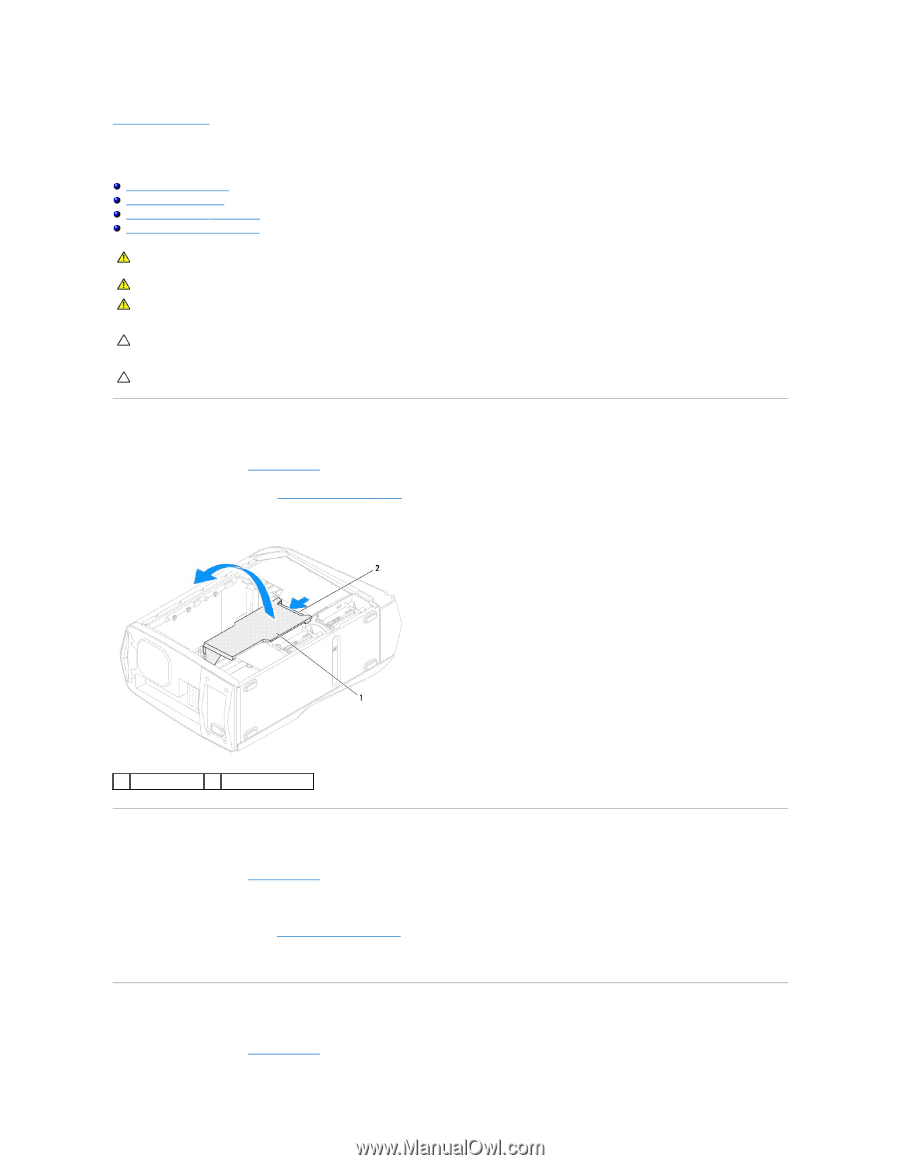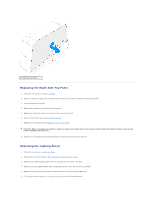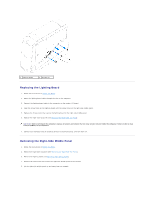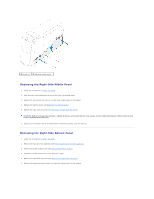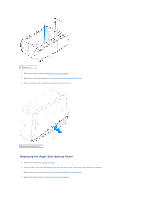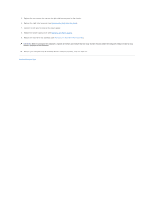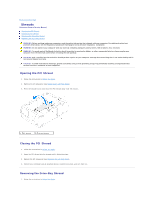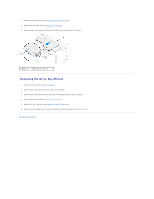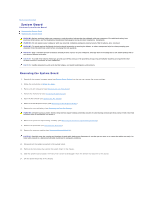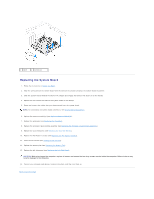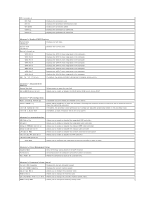Dell Dimension XPS P60 MT Service Manual - Page 43
Opening the PCI Shroud, Closing the PCI Shroud, Removing the Drive-Bay Shroud
 |
View all Dell Dimension XPS P60 MT manuals
Add to My Manuals
Save this manual to your list of manuals |
Page 43 highlights
Back to Contents Page Shrouds Alienware Aurora Service Manual Opening the PCI Shroud Closing the PCI Shroud Removing the Drive-Bay Shroud Replacing the Drive-Bay Shroud WARNING: Before working inside your computer, read the safety information that shipped with your computer. For additional safety best practices information, see the Regulatory Compliance Homepage at www.dell.com/regulatory_compliance. WARNING: Do not operate your computer with any cover(s) (including computer panels, bezels, filler brackets, etc.) removed. WARNING: To guard against likelihood of electric shock, laceration by moving fan blades, or other unexpected injuries, always unplug your computer from the electrical outlet before removing the side panel(s). CAUTION: Only a certified service technician should perform repairs on your computer. Damage due to servicing that is not authorized by Dell is not covered by your warranty. CAUTION: To avoid electrostatic discharge, ground yourself by using a wrist grounding strap or by periodically touching an unpainted metal surface (such as a connector on your computer). Opening the PCI Shroud 1. Follow the instructions in Before You Begin. 2. Remove the left side-panel (see Removing the Left Side-Panel). 3. Press the shroud button and rotate the PCI shroud away from the chassis. 1 PCI shroud 2 shroud button Closing the PCI Shroud 1. Follow the instructions in Before You Begin. 2. Lower the PCI shroud into the chassis until it clicks into place. 3. Replace the left side-panel (see Replacing the Left Side-Panel). 4. Connect your computer and all attached devices to electrical outlets, and turn them on. Removing the Drive-Bay Shroud 1. Follow the instructions in Before You Begin.