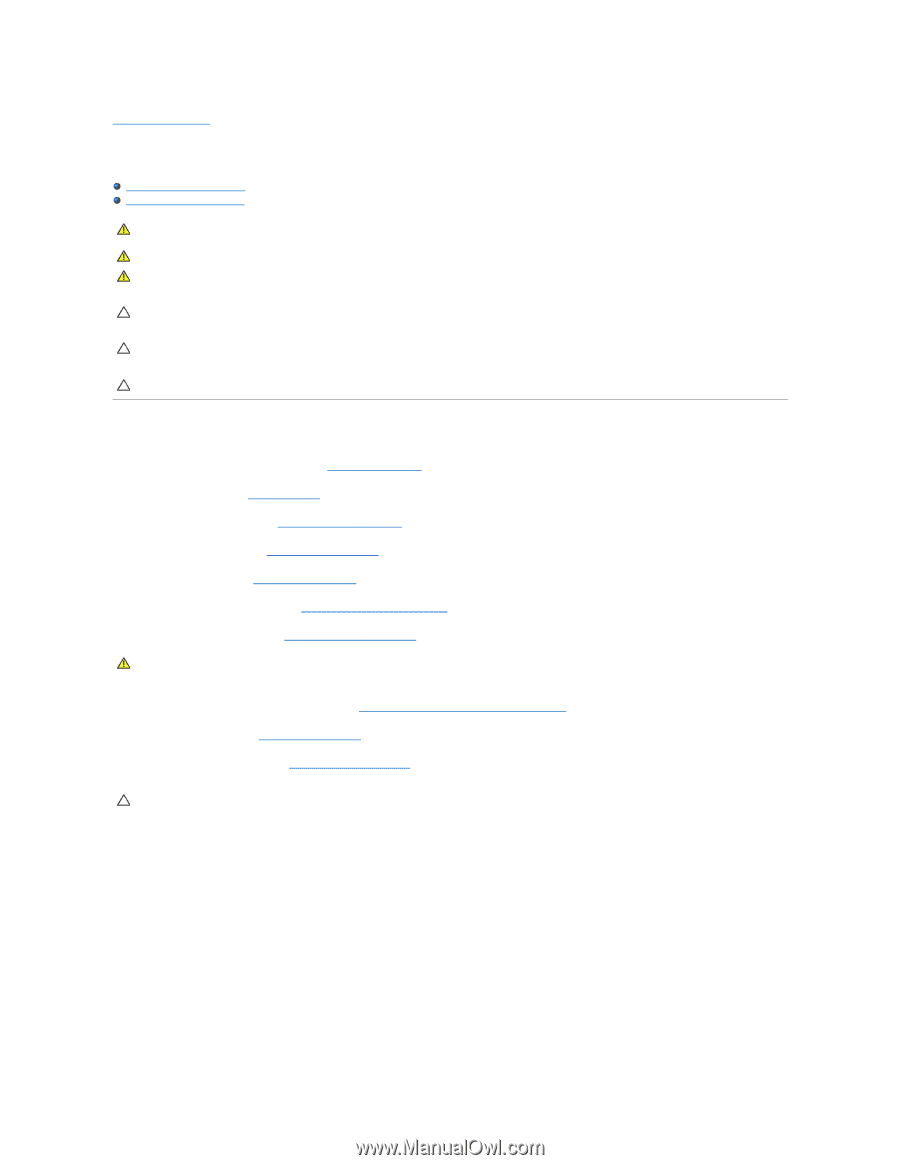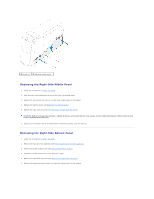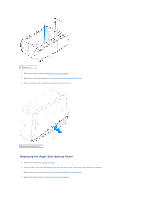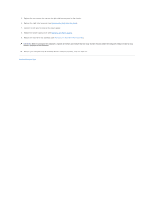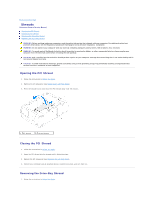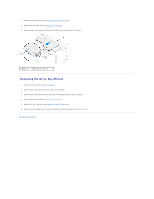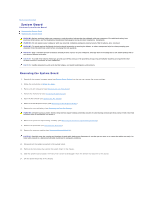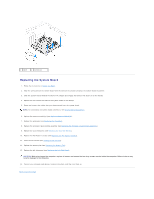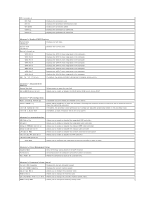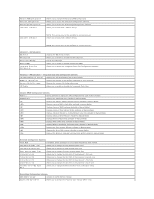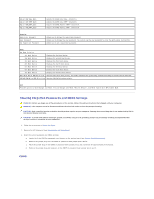Dell Dimension XPS P60 MT Service Manual - Page 45
System Board
 |
View all Dell Dimension XPS P60 MT manuals
Add to My Manuals
Save this manual to your list of manuals |
Page 45 highlights
Back to Contents Page System Board Alienware Aurora Service Manual Removing the System Board Replacing the System Board WARNING: Before working inside your computer, read the safety information that shipped with your computer. For additional safety best practices information, see the Regulatory Compliance Homepage at www.dell.com/regulatory_compliance. WARNING: Do not operate your computer with any cover(s) (including computer panels, bezels, filler brackets, etc.) removed. WARNING: To guard against likelihood of electric shock, laceration by moving fan blades, or other unexpected injuries, always unplug your computer from the electrical outlet before removing the side panel(s). CAUTION: Only a certified service technician should perform repairs on your computer. Damage due to servicing that is not authorized by Dell is not covered by your warranty. CAUTION: To avoid electrostatic discharge, ground yourself by using a wrist grounding strap or by periodically touching an unpainted metal surface (such as a connector on your computer). CAUTION: Handle components and cards by their edges, and avoid touching pins and contacts. Removing the System Board 1. Record all the screens in system setup (see System Setup Options) so that you can restore the correct settings. 2. Follow the instructions in Before You Begin. 3. Remove the left side-panel (see Removing the Left Side-Panel). 4. Remove the memory fan (see Removing the Memory Fan). 5. Open the PCI shroud (see Opening the PCI Shroud). 6. Remove the PCI-Express card(s) (see Removing the PCI-Express Card(s)). 7. Remove the coin-cell battery (see Removing the Coin-Cell Battery). WARNING: Despite having a plastic shield, the processor liquid-cooling assembly may be very hot during normal operation. Ensure that it has had sufficient time to cool before you touch it. 8. Remove the processor liquid-cooling assembly (see Removing the Processor Liquid-Cooling Assembly). 9. Remove the processor (see Removing the Processor). 10. Remove the memory modules (see Removing Memory Module(s)). CAUTION: Carefully note the routing and location of each cable before you disconnect it, so that you are sure to re-route the cables correctly. An incorrectly routed or a disconnected cable could lead to computer problems. 11. Disconnect all the cables connected to the system board. 12. Remove the two screws that secure the system board to the chassis. 13. Slide the system board towards the front of the chassis to disengage it from the latches that secure it to the chassis. 14. Lift the system board out of the chassis.