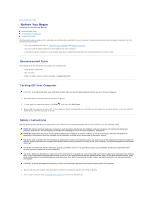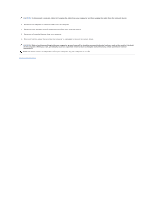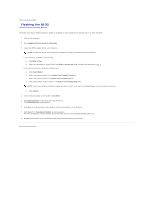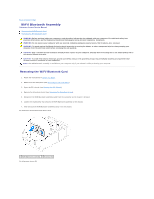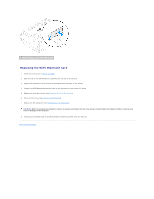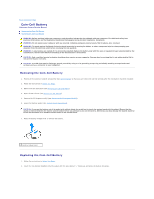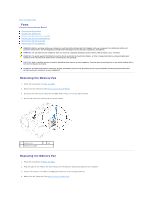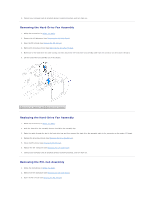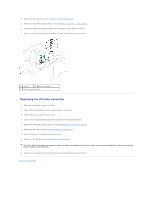Dell Dimension XPS P60 MT Service Manual - Page 9
Coin-Cell Battery
 |
View all Dell Dimension XPS P60 MT manuals
Add to My Manuals
Save this manual to your list of manuals |
Page 9 highlights
Back to Contents Page Coin-Cell Battery Alienware Aurora Service Manual Removing the Coin-Cell Battery Replacing the Coin-Cell Battery WARNING: Before working inside your computer, read the safety information that shipped with your computer. For additional safety best practices information, see the Regulatory Compliance Homepage at www.dell.com/regulatory_compliance. WARNING: Do not operate your computer with any cover(s) (including computer panels, bezels, filler brackets, etc.) removed. WARNING: To guard against likelihood of electric shock, laceration by moving fan blades, or other unexpected injuries, always unplug your computer from the electrical outlet before removing the side panel(s). WARNING: A new battery can explode if it is incorrectly installed. Replace the battery only with the same or equivalent type recommended by the manufacturer. Discard used batteries according to the manufacturer's instructions. CAUTION: Only a certified service technician should perform repairs on your computer. Damage due to servicing that is not authorized by Dell is not covered by your warranty. CAUTION: To avoid electrostatic discharge, ground yourself by using a wrist grounding strap or by periodically touching an unpainted metal surface (such as a connector on your computer). Removing the Coin-Cell Battery 1. Record all the screens in system setup utility (see System Setup) so that you can restore the correct settings after the new battery has been installed. 2. Follow the instructions in Before You Begin. 3. Remove the left side-panel (see Removing the Left Side-Panel). 4. Open the PCI shroud (see Opening the PCI Shroud). 5. Remove the PCI-Express card(s) (see Removing the PCI-Express Card(s)). 6. Locate the battery socket (see System Board Components). CAUTION: If you pry the battery out of its socket with a blunt object, be careful not to touch the system board with the object. Ensure that the object is inserted between the battery and the socket before you attempt to pry out the battery. Otherwise, you may damage the system board by prying off the socket or by breaking circuit traces on the system board. 7. Press the battery release lever to remove the battery. 1 battery release lever Replacing the Coin-Cell Battery 1. Follow the instructions in Before You Begin. 2. Insert the new battery (CR2032) into the socket with the side labeled "+" facing up, and press the battery into place.