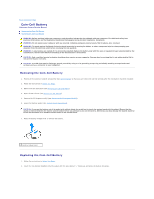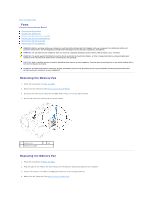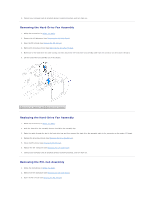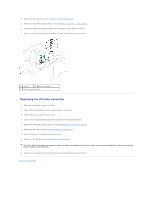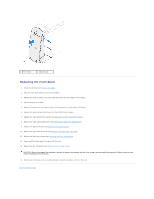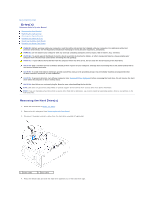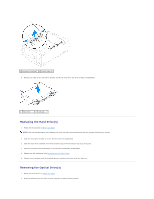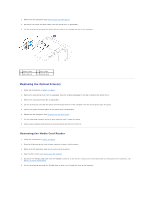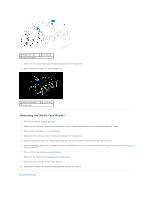Dell Dimension XPS P60 MT Service Manual - Page 14
Front Bezel
 |
View all Dell Dimension XPS P60 MT manuals
Add to My Manuals
Save this manual to your list of manuals |
Page 14 highlights
Back to Contents Page Front Bezel Alienware Aurora Service Manual Removing the Front Bezel Replacing the Front Bezel WARNING: Before working inside your computer, read the safety information that shipped with your computer. For additional safety best practices information, see the Regulatory Compliance Homepage at www.dell.com/regulatory_compliance. WARNING: Do not operate your computer with any cover(s) (including computer panels, bezels, filler brackets, etc.) removed. WARNING: To guard against likelihood of electric shock, laceration by moving fan blades, or other unexpected injuries, always unplug your computer from the electrical outlet before removing the side panel(s). CAUTION: Only a certified service technician should perform repairs on your computer. Damage due to servicing that is not authorized by Dell is not covered by your warranty. CAUTION: To avoid electrostatic discharge, ground yourself by using a wrist grounding strap or by periodically touching an unpainted metal surface (such as a connector on your computer). Removing the Front Bezel 1. Follow the instructions in Before You Begin. 2. Remove the left side-panel (see Removing the Left Side-Panel). 3. Open the PCI shroud (see Opening the PCI Shroud). 4. Remove the drive-bay shroud (see Removing the Drive-Bay Shroud). 5. Remove the right-side top panel (see Removing the Right-Side Top Panel). 6. Remove the lighting board (see Removing the Lighting Board). 7. Remove the right-side middle panel (see Removing the Right-Side Middle Panel). 8. Remove the right-side bottom panel (see Removing the Right-Side Bottom Panel). 9. Remove the seven screws that secure the front bezel to the chassis. 10. Disconnect the front bezel cables from the connectors on the master I/O board. Note the cable routing before disconnecting the cables. 1 screws (7) 11. Place the chassis in an upright position. 12. Remove the three screws on the right side that secure the front bezel to the chassis. 13. Pull the front bezel away from the chassis.