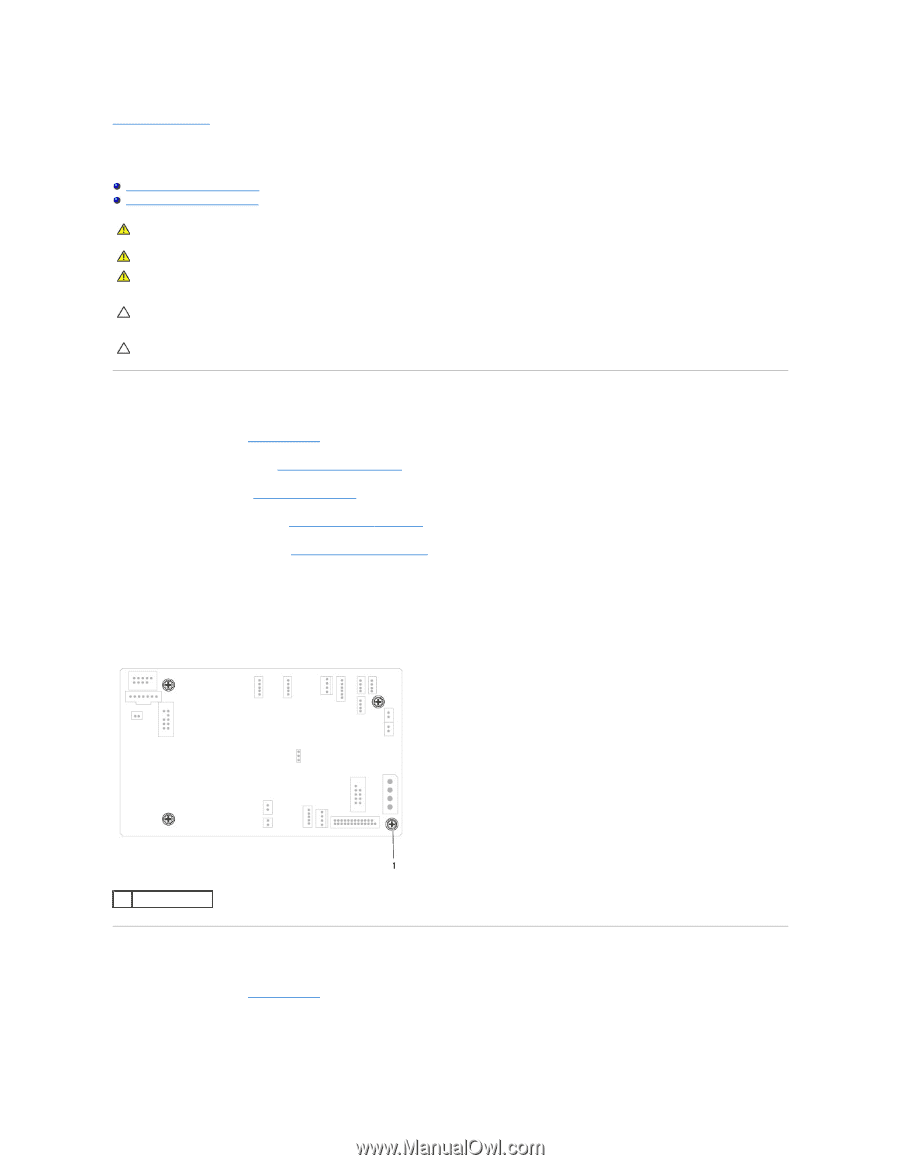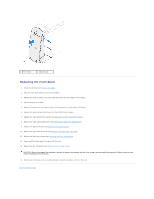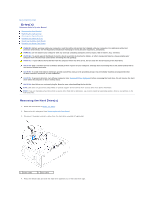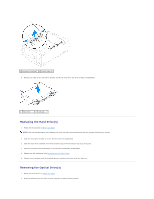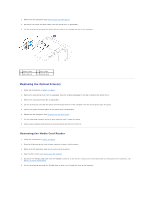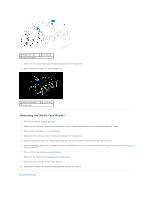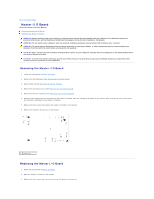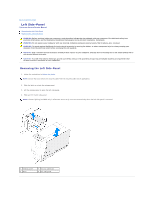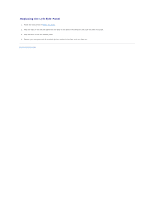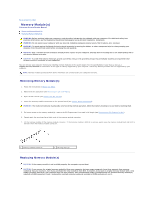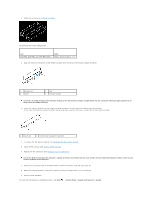Dell Dimension XPS P60 MT Service Manual - Page 20
Master I/O Board
 |
View all Dell Dimension XPS P60 MT manuals
Add to My Manuals
Save this manual to your list of manuals |
Page 20 highlights
Back to Contents Page Master I/O Board Alienware Aurora Service Manual Removing the Master I/O Board Replacing the Master I/O Board WARNING: Before working inside your computer, read the safety information that shipped with your computer. For additional safety best practices information, see the Regulatory Compliance Homepage at www.dell.com/regulatory_compliance. WARNING: Do not operate your computer with any cover(s) (including computer panels, bezels, filler brackets, etc.) removed. WARNING: To guard against likelihood of electric shock, laceration by moving fan blades, or other unexpected injuries, always unplug your computer from the electrical outlet before removing the side panel(s). CAUTION: Only a certified service technician should perform repairs on your computer. Damage due to servicing that is not authorized by Dell is not covered by your warranty. CAUTION: To avoid electrostatic discharge, ground yourself by using a wrist grounding strap or by periodically touching an unpainted metal surface (such as a connector on your computer). Removing the Master I/O Board 1. Follow the instructions in Before You Begin. 2. Remove the left side-panel (see Removing the Left Side-Panel). 3. Open the PCI shroud (see Opening the PCI Shroud). 4. Remove the drive-bay shroud (see Removing the Drive-Bay Shroud). 5. Remove the PCI-fan assembly (see Removing the PCI-Fan Assembly). 6. Disconnect all cables from the connectors on the master I/O board. Note the routing of all cables as you remove them so that you can re-route them correctly after installing the new master I/O board. 7. Remove the four screws that secure the master I/O board to the chassis. 8. Remove the master I/O board out of the chassis. 1 screws (4) Replacing the Master I/O Board 1. Follow the instructions in Before You Begin. 2. Place the master I/O board in the chassis. 3. Replace the four screws that secure the master I/O board to the chassis.