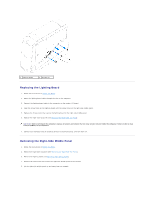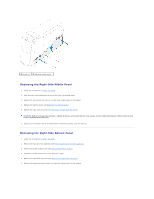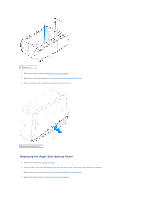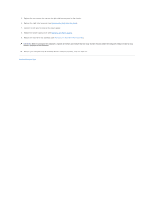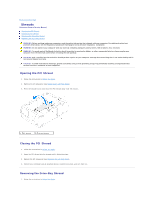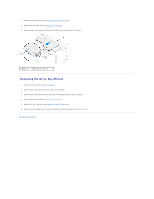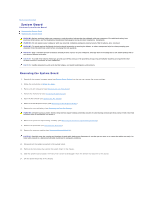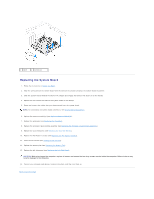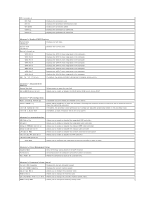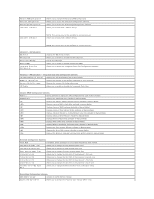Dell Dimension XPS P60 MT Service Manual - Page 44
Replacing the Drive-Bay Shroud
 |
View all Dell Dimension XPS P60 MT manuals
Add to My Manuals
Save this manual to your list of manuals |
Page 44 highlights
2. Remove the left side-panel (see Removing the Left Side-Panel). 3. Open the PCI shroud (see Opening the PCI Shroud). 4. Press the tabs and slide the drive-bay shroud towards the back of the chassis. 1 tabs (2) 2 drive-bay shroud Replacing the Drive-Bay Shroud 1. Follow the instructions in Before You Begin. 2. Align the drive-bay shroud with the slots on the chassis. 3. Slide the drive-bay shroud toward the front of the chassis until it clicks into place. 4. Close the PCI shroud (see Closing the PCI Shroud). 5. Replace the left side-panel (see Replacing the Left Side-Panel). 6. Connect your computer and all attached devices to electrical outlets, and turn them on. Back to Contents Page
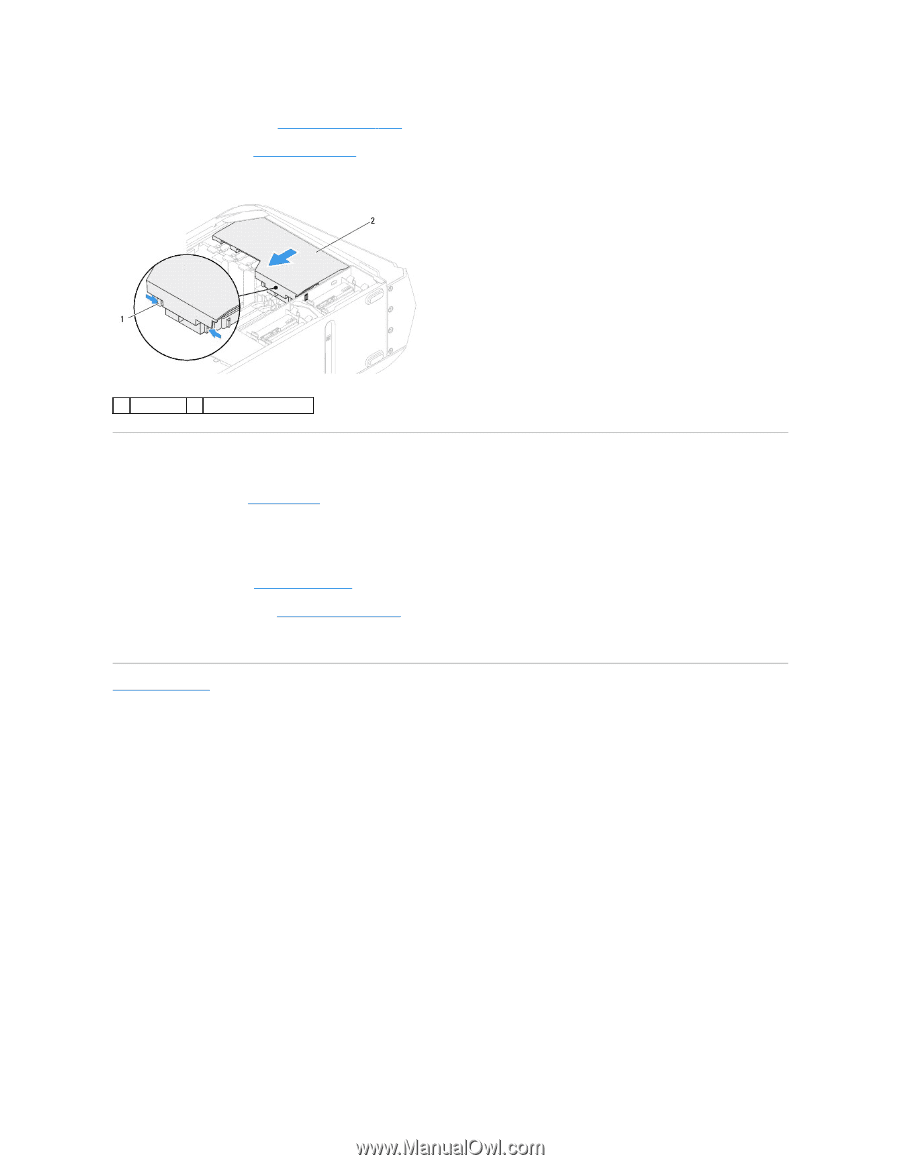
2.
Remove the left side-panel (see
Removing the Left Side
-
Panel
).
3.
Open the PCI shroud (see
Opening the PCI Shroud
).
4.
Press the tabs and slide the drive-bay shroud towards the back of the chassis.
Replacing the Drive-Bay Shroud
1.
Follow the instructions in
Before You Begin
.
2.
Align the drive-bay shroud with the slots on the chassis.
3.
Slide the drive-bay shroud toward the front of the chassis until it clicks into place.
4.
Close the PCI shroud (see
Closing the PCI Shroud
).
5.
Replace the left side-panel (see
Replacing the Left Side
-
Panel
).
6.
Connect your computer and all attached devices to electrical outlets, and turn them on.
Back to Contents Page
1
tabs (2)
2
drive-bay shroud