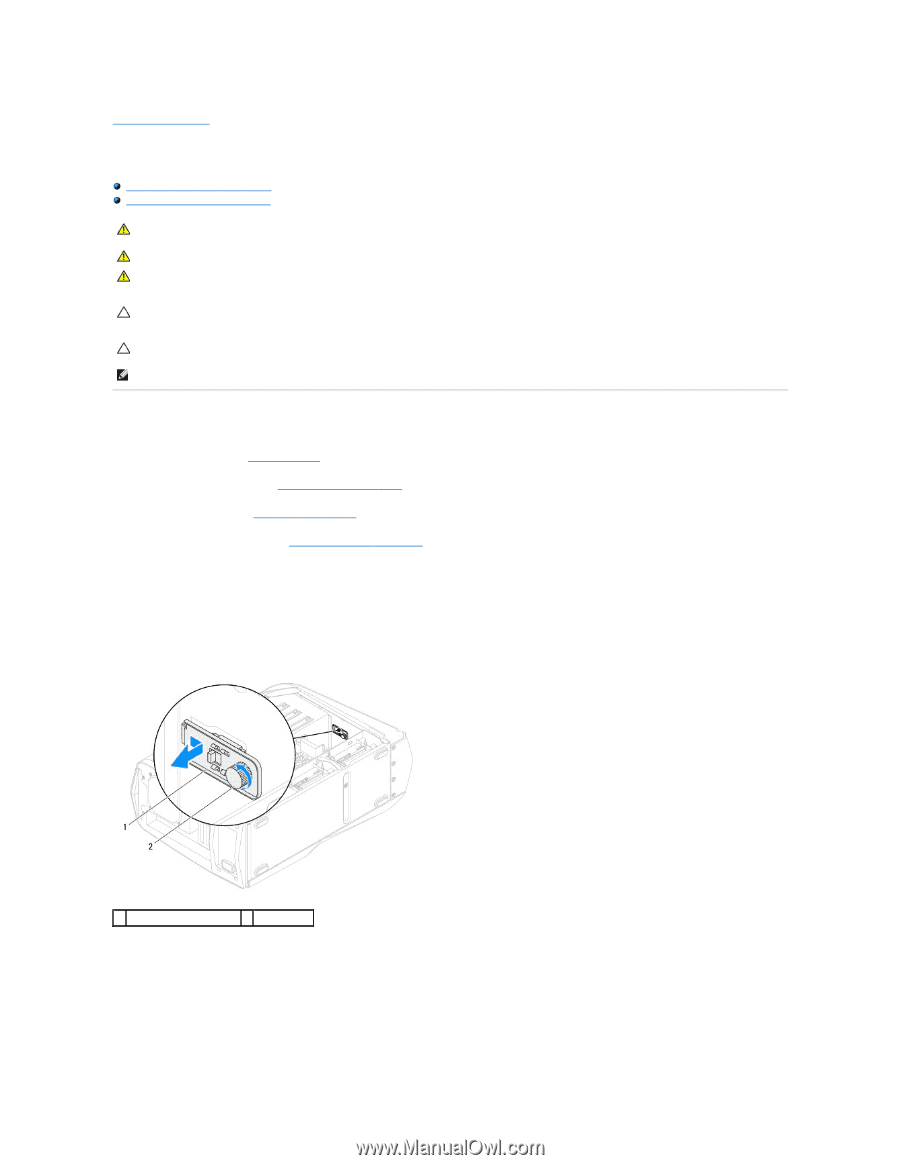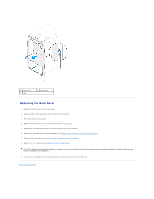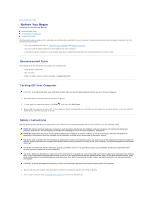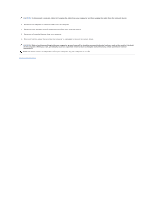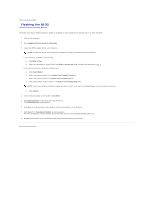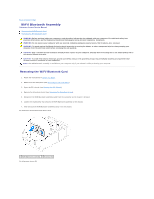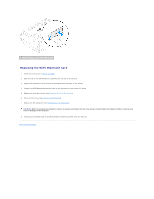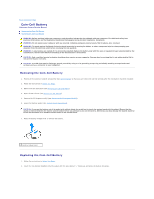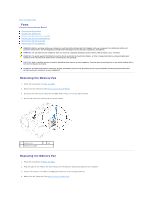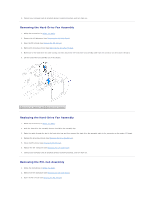Dell Dimension XPS P60 MT Service Manual - Page 7
WiFi/Bluetooth Assembly
 |
View all Dell Dimension XPS P60 MT manuals
Add to My Manuals
Save this manual to your list of manuals |
Page 7 highlights
Back to Contents Page WiFi/Bluetooth Assembly Alienware Aurora Service Manual Removing the WiFi/Bluetooth Card Replacing the WiFi/Bluetooth Card WARNING: Before working inside your computer, read the safety information that shipped with your computer. For additional safety best practices information, see the Regulatory Compliance Homepage at www.dell.com/regulatory_compliance. WARNING: Do not operate your computer with any cover(s) (including computer panels, bezels, filler brackets, etc.) removed. WARNING: To guard against likelihood of electric shock, laceration by moving fan blades, or other unexpected injuries, always unplug your computer from the electrical outlet before removing the side panel(s). CAUTION: Only a certified service technician should perform repairs on your computer. Damage due to servicing that is not authorized by Dell is not covered by your warranty. CAUTION: To avoid electrostatic discharge, ground yourself by using a wrist grounding strap or by periodically touching an unpainted metal surface (such as a connector on your computer). NOTE: The WiFi/Bluetooth assembly is available on your computer only if you ordered it while purchasing your computer. Removing the WiFi/Bluetooth Card 1. Follow the instructions in Before You Begin. 2. Remove the left side-panel (see Removing the Left Side-Panel). 3. Open the PCI shroud (see Opening the PCI Shroud). 4. Remove the drive-bay shroud (see Removing the Drive-Bay Shroud). 5. Disconnect the WiFi/Bluetooth assembly cable from the connector on the master I/O board. 6. Loosen the thumbscrew that secures the WiFi/Bluetooth assembly to the chassis. 7. Slide and pull the WiFi/Bluetooth assembly away from the chassis. For Alienware Aurora/Aurora R2/Aurora ALX 1 WiFi/Bluetooth assembly 2 thumbscrew For Alienware Aurora R3