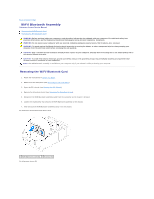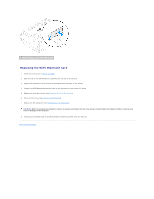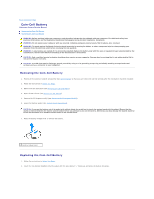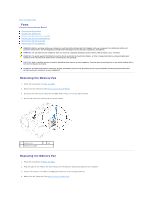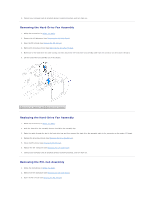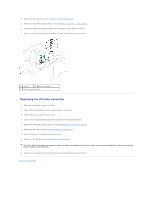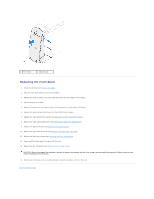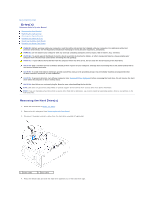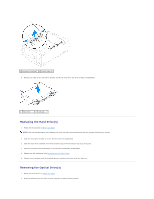Dell Dimension XPS P60 MT Service Manual - Page 12
Removing the Hard-Drive Fan Assembly, Replacing the Hard-Drive Fan Assembly, Removing the PCI-Fan
 |
View all Dell Dimension XPS P60 MT manuals
Add to My Manuals
Save this manual to your list of manuals |
Page 12 highlights
5. Connect your computer and all attached devices to electrical outlets, and turn them on. Removing the Hard-Drive Fan Assembly 1. Follow the instructions in Before You Begin. 2. Remove the left side-panel (see Removing the Left Side-Panel). 3. Open the PCI shroud (see Opening the PCI Shroud). 4. Remove the drive-bay shroud (see Removing the Drive-Bay Shroud). 5. Make note of the hard-drive fan cable routing and then disconnect the hard-drive fan assembly cable from the connector on the master I/O board. 6. Lift the hard-drive fan assembly out of the chassis. 1 hard-drive fan assembly cable 2 hard-drive fan assembly Replacing the Hard-Drive Fan Assembly 1. Follow the instructions in Before You Begin. 2. Push the hard-drive fan assembly into the hard-drive fan assembly bay. 3. Route the cable through the slot in the hard-drive bay and then connect the hard-drive fan assembly cable to the connector on the master I/O board. 4. Replace the drive-bay shroud (see Replacing the Drive-Bay Shroud). 5. Close the PCI shroud (see Closing the PCI Shroud). 6. Replace the left side-panel (see Replacing the Left Side-Panel). 7. Connect your computer and all attached devices to electrical outlets, and turn them on. Removing the PCI-Fan Assembly 1. Follow the instructions in Before You Begin. 2. Remove the left side-panel (see Removing the Left Side-Panel). 3. Open the PCI shroud (see Opening the PCI Shroud).