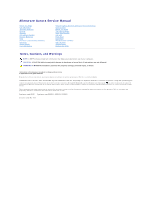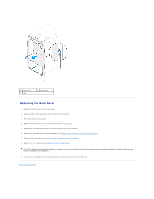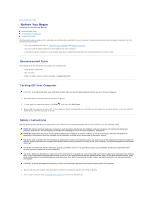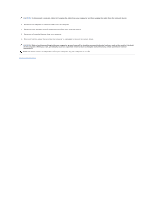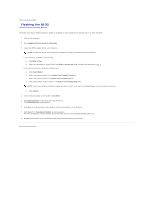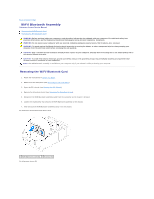Dell Dimension XPS P60 MT Service Manual - Page 2
Back Bezel
 |
View all Dell Dimension XPS P60 MT manuals
Add to My Manuals
Save this manual to your list of manuals |
Page 2 highlights
Back to Contents Page Back Bezel Alienware Aurora Service Manual Removing the Back Bezel Replacing the Back Bezel WARNING: Before working inside your computer, read the safety information that shipped with your computer. For additional safety best practices information, see the Regulatory Compliance Homepage at www.dell.com/regulatory_compliance. WARNING: Do not operate your computer with any cover(s) (including computer panels, bezels, filler brackets, etc.) removed. WARNING: To guard against likelihood of electric shock, laceration by moving fan blades, or other unexpected injuries, always unplug your computer from the electrical outlet before removing the side panel(s). CAUTION: Only a certified service technician should perform repairs on your computer. Damage due to servicing that is not authorized by Dell is not covered by your warranty. CAUTION: To avoid electrostatic discharge, ground yourself by using a wrist grounding strap or by periodically touching an unpainted metal surface (such as a connector on your computer). Removing the Back Bezel 1. Follow the instructions in Before You Begin. 2. Remove the left side-panel (see Removing the Left Side-Panel). 3. Follow the instructions from step 3 to step 7 in Removing the Power Supply. WARNING: Despite having a plastic shield, the processor liquid-cooling assembly may be very hot during normal operation. Ensure that it has had sufficient time to cool before you touch it. 4. Remove the processor liquid-cooling assembly (see Removing the Processor Liquid-Cooling Assembly). 5. Remove the two screws that secure the security lock panel to the chassis. 6. Pull the security lock panel away from the chassis. 1 screws (2) 2 security lock panel 7. Remove the two screws that secure the back bezel to the chassis. 8. Release the tabs that secure the back bezel to the chassis. 9. Pull the back bezel away from the chassis.