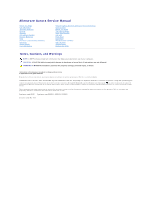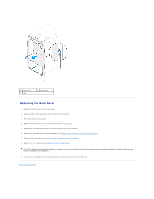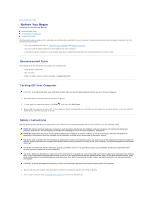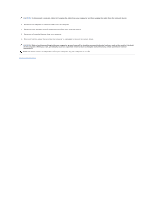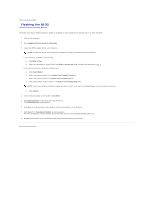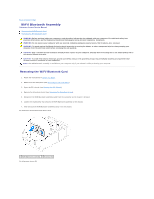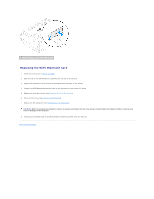Dell Dimension XPS P60 MT Service Manual - Page 3
Replacing the Back Bezel
 |
View all Dell Dimension XPS P60 MT manuals
Add to My Manuals
Save this manual to your list of manuals |
Page 3 highlights
1 screws (2) 3 tabs 2 back bezel Replacing the Back Bezel 1. Follow the instructions in Before You Begin. 2. Align the tabs on the back bezel with the slots on the chassis. 3. Push the back bezel into place. 4. Replace the two screws that secure the back bezel to the chassis. 5. Replace the two screws that secure the security lock panel to the chassis. 6. Replace the processor liquid-cooling assembly (see Replacing the Processor Liquid-Cooling Assembly). 7. Follow the instructions from step 4 to step 8 in Replacing the Power Supply. 8. Replace the left side-panel (see Replacing the Left Side-Panel). CAUTION: Before turning on the computer, replace all screws and ensure that no stray screws remain inside the computer. Failure to do so may result in damage to the computer. 9. Connect your computer and all attached devices to electrical outlets, and turn them on. Back to Contents Page