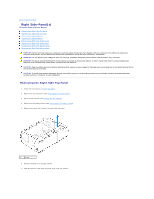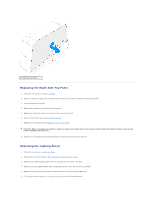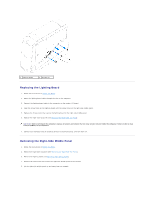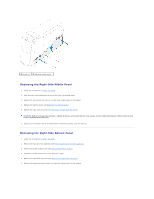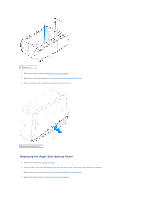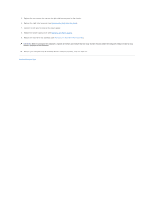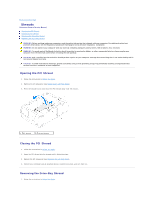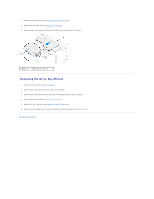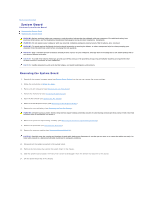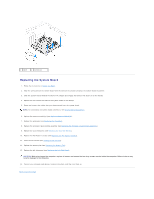Dell Dimension XPS P60 MT Service Manual - Page 42
Replacing the Right, Side Top Panel, Replacing the Power Supply, Replacing the Hard, Drive Fan
 |
View all Dell Dimension XPS P60 MT manuals
Add to My Manuals
Save this manual to your list of manuals |
Page 42 highlights
5. Replace the two screws that secure the right-side bottom panel to the chassis. 6. Replace the right-side top panel (see Replacing the Right-Side Top Panel). 7. Connect the DC wire harness to the power supply. 8. Replace the power-supply cover (see Replacing the Power Supply). 9. Replace the hard-drive fan assembly (see Replacing the Hard-Drive Fan Assembly). CAUTION: Before turning on the computer, replace all screws and ensure that no stray screws remain inside the computer. Failure to do so may result in damage to the computer. 10. Connect your computer and all attached devices to electrical outlets, and turn them on. Back to Contents Page
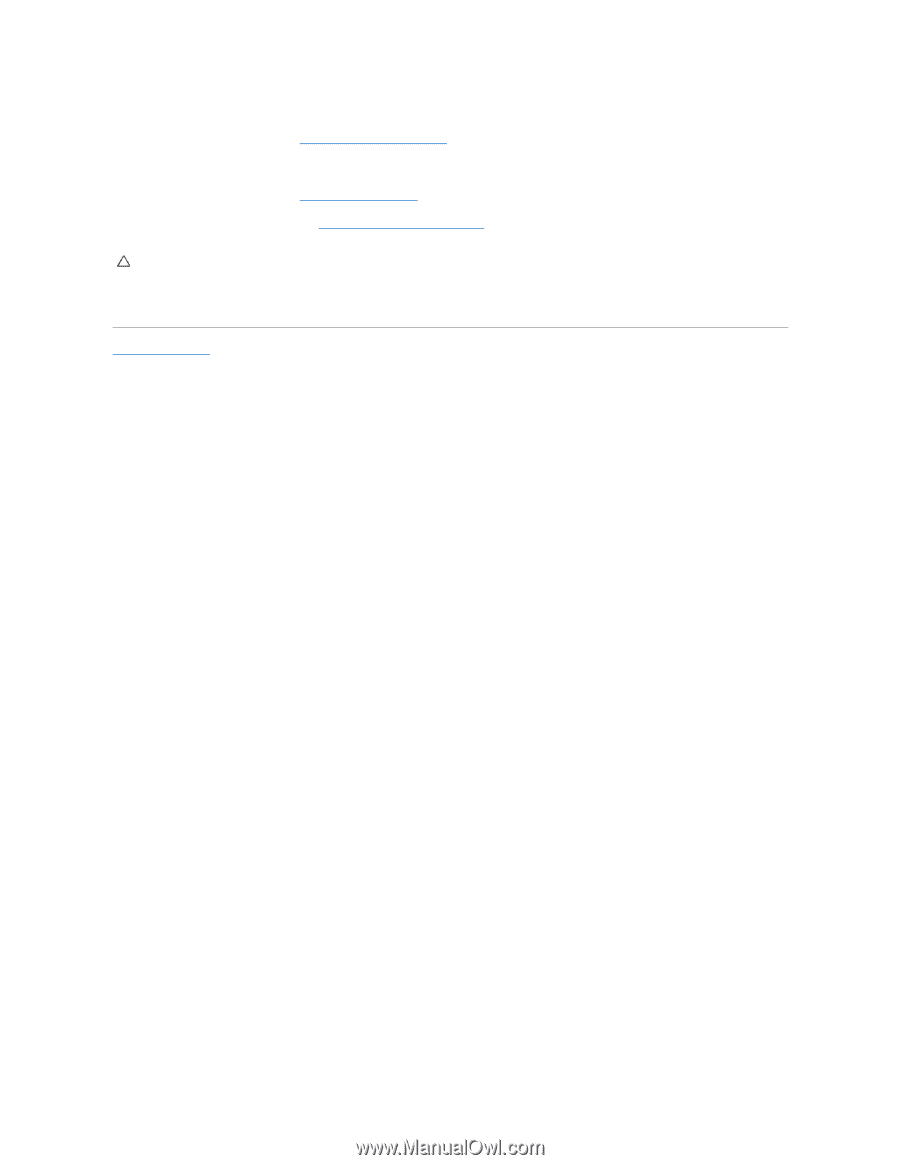
5.
Replace the two screws that secure the right-side bottom panel to the chassis.
6.
Replace the right-side top panel (see
Replacing the Right
-
Side Top Panel
).
7.
Connect the DC wire harness to the power supply.
8.
Replace the power-supply cover (see
Replacing the Power Supply
).
9.
Replace the hard-drive fan assembly (see
Replacing the Hard
-
Drive Fan Assembly
).
10.
Connect your computer and all attached devices to electrical outlets, and turn them on.
Back to Contents Page
CAUTION:
Before turning on the computer, replace all screws and ensure that no stray screws remain inside the computer. Failure to do so may
result in damage to the computer.