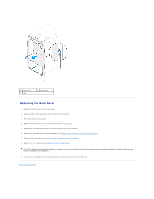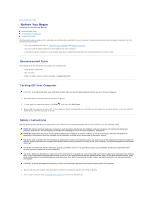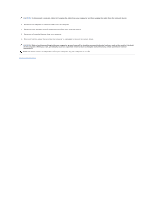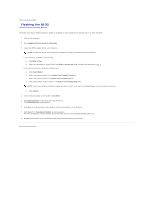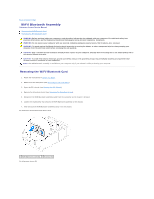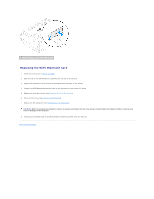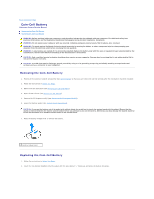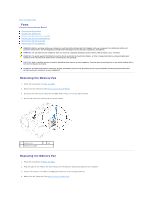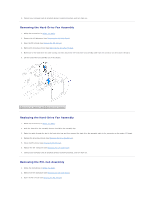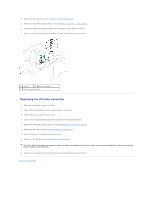Dell Dimension XPS P60 MT Service Manual - Page 8
Replacing the WiFi/Bluetooth Card
 |
View all Dell Dimension XPS P60 MT manuals
Add to My Manuals
Save this manual to your list of manuals |
Page 8 highlights
1 thumbscrew 2 WiFi/Bluetooth assembly Replacing the WiFi/Bluetooth Card 1. Follow the instructions in Before You Begin. 2. Align the tab on the WiFi/Bluetooth assembly with the slot on the chassis. 3. Tighten the thumbscrew that secures the WiFi/Bluetooth assembly to the chassis. 4. Connect the WiFi/Bluetooth assembly cable to the connector on the master I/O board. 5. Replace the drive-bay shroud (see Replacing the Drive-Bay Shroud). 6. Close the PCI shroud (see Closing the PCI Shroud). 7. Replace the left side-panel (see Replacing the Left Side-Panel). CAUTION: Before turning on the computer, replace all screws and ensure that no stray screws remain inside the computer. Failure to do so may result in damage to the computer. 8. Connect your computer and all attached devices to electrical outlets, and turn them on. Back to Contents Page