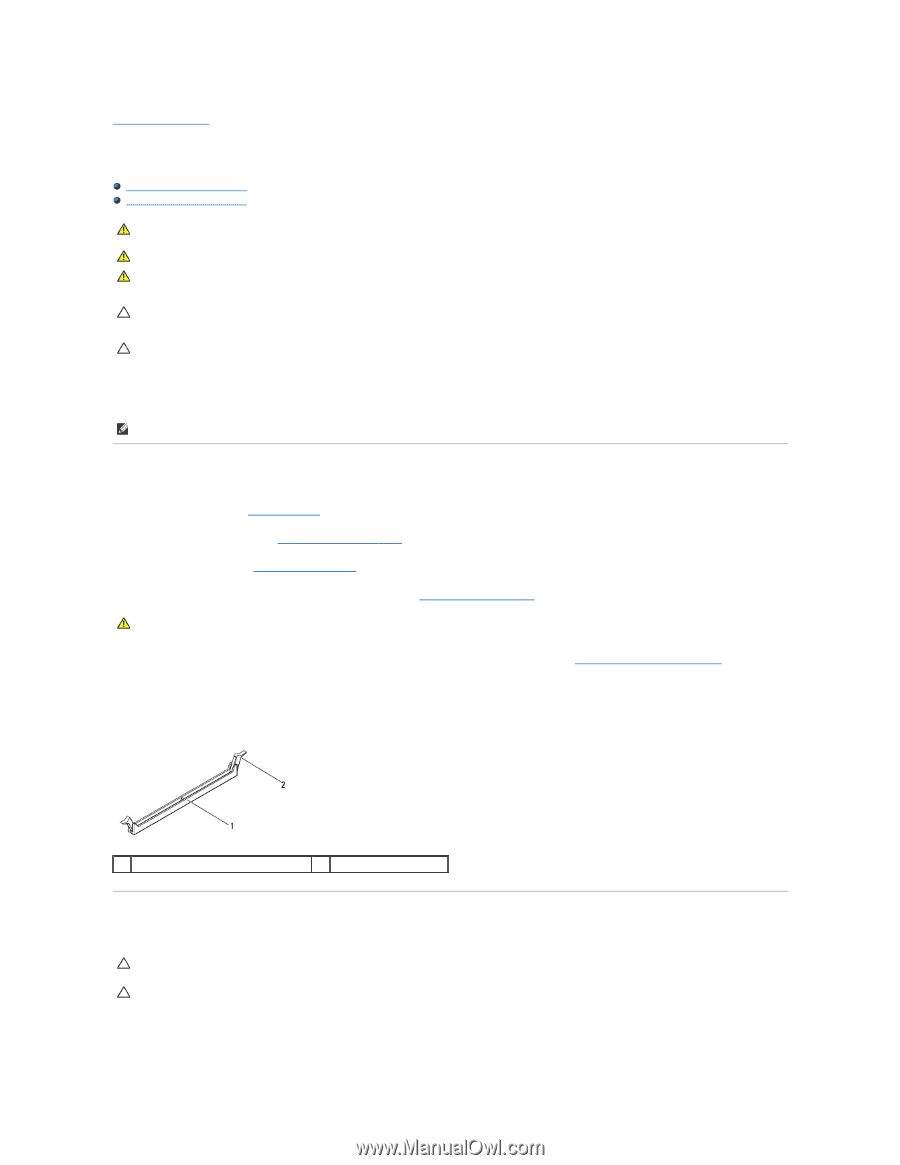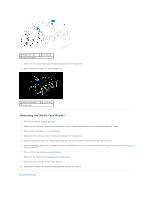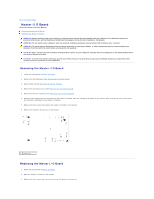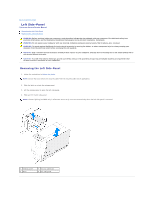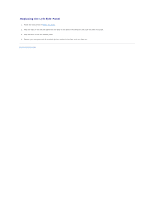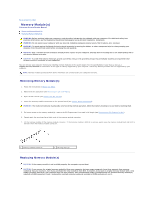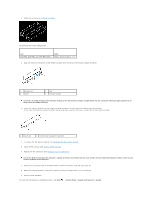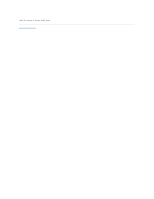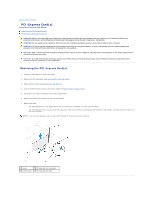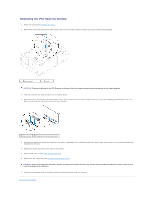Dell Dimension XPS P60 MT Service Manual - Page 24
Memory Modules
 |
View all Dell Dimension XPS P60 MT manuals
Add to My Manuals
Save this manual to your list of manuals |
Page 24 highlights
Back to Contents Page Memory Module(s) Alienware Aurora Service Manual Removing Memory Module(s) Replacing Memory Module(s) WARNING: Before working inside your computer, read the safety information that shipped with your computer. For additional safety best practices information, see the Regulatory Compliance Homepage at www.dell.com/regulatory_compliance. WARNING: Do not operate your computer with any cover(s) (including computer panels, bezels, filler brackets, etc.) removed. WARNING: To guard against likelihood of electric shock, laceration by moving fan blades, or other unexpected injuries, always unplug your computer from the electrical outlet before removing the side panel(s). CAUTION: Only a certified service technician should perform repairs on your computer. Damage due to servicing that is not authorized by Dell is not covered by your warranty. CAUTION: To avoid electrostatic discharge, ground yourself by using a wrist grounding strap or by periodically touching an unpainted metal surface (such as a connector on your computer). You can increase your computer memory by installing memory modules on the system board. See the specifications in your Desktop Manual at support.dell.com/manuals for information on the type of memory supported by your computer. Install only memory modules that are supported by your computer. NOTE: Memory modules purchased from Dell or Alienware are covered under your computer warranty. Removing Memory Module(s) 1. Follow the instructions in Before You Begin. 2. Remove the left side-panel (see Removing the Left Side-Panel). 3. Open the PCI shroud (see Opening the PCI Shroud). 4. Locate the memory-module connectors on the system board (see System Board Components). WARNING: The memory module(s) may become very hot during normal operation. Allow the memory module(s) to cool before touching them. 5. For better access to the memory module(s), remove the PCI-Express card if the card is full length (see Removing the PCI-Express Card(s)). 6. Spread apart the securing clips at both ends of the memory-module connector. 7. Lift the memory module off the memory-module connector. If the memory module is difficult to remove, gently ease the memory module back and forth to remove it from the memory-module connector. 1 memory-module connector 2 securing clips (2) Replacing Memory Module(s) CAUTION: If the memory module is not installed properly, the computer may not boot. CAUTION: If you remove the original memory module(s) from your computer during a memory upgrade, keep them separate from any new module(s) that you may have, even if you purchased the new module(s) from Dell. If possible, do not pair an original memory module with a new memory module. Otherwise, your computer may not start properly. The recommended memory configurations are: matched memory module(s) installed in DIMM connectors 1 and 2 and another matched memory module(s) installed in DIMM connectors 3 and 4.