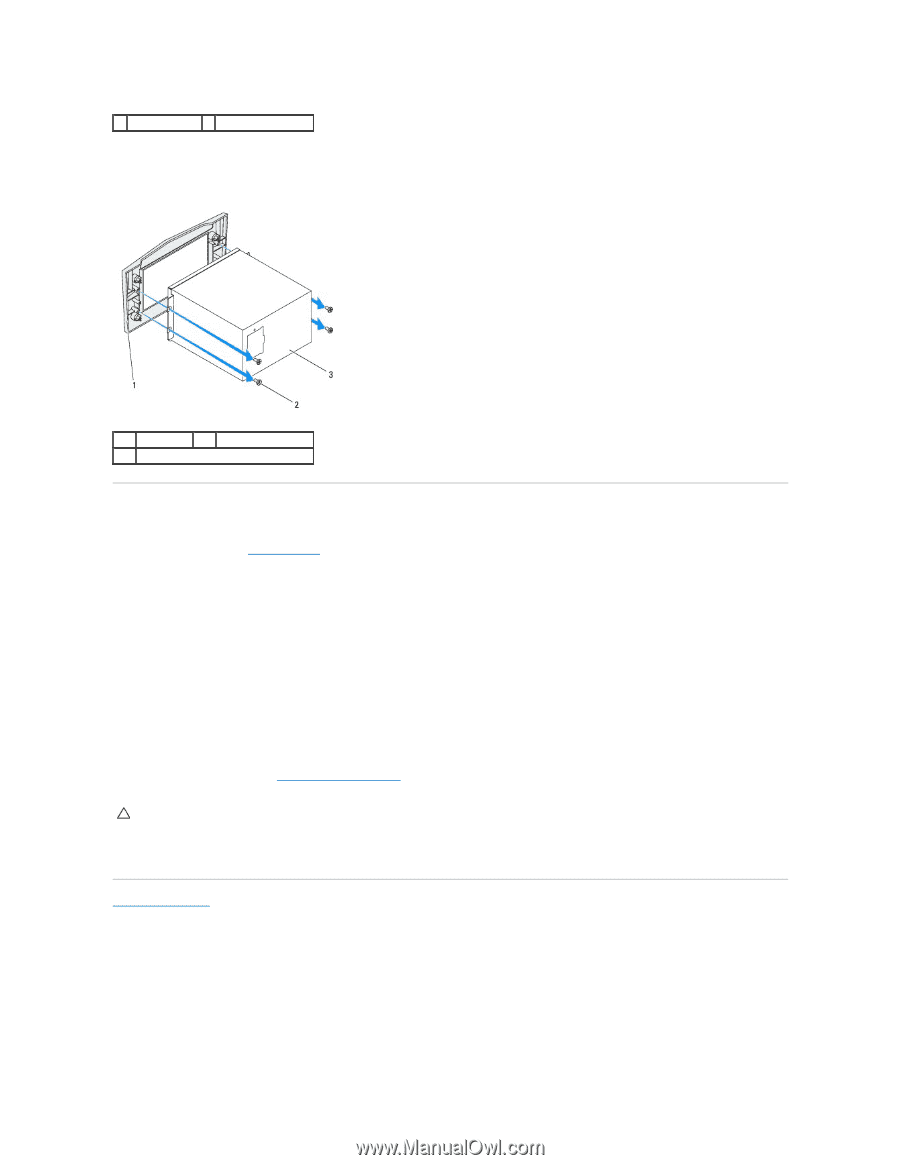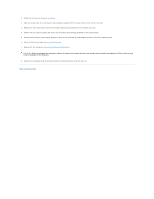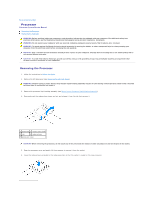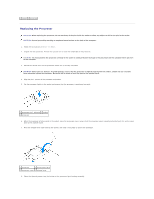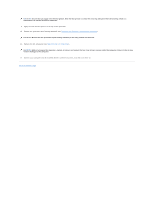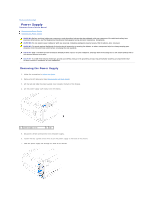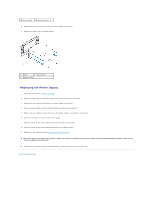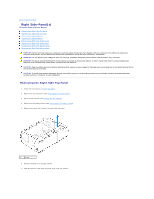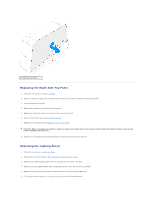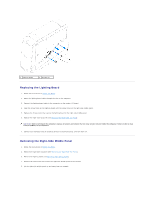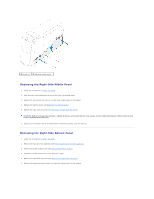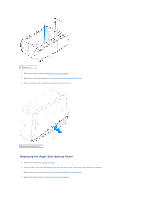Dell Dimension XPS P60 MT Service Manual - Page 36
Replacing the Power Supply
 |
View all Dell Dimension XPS P60 MT manuals
Add to My Manuals
Save this manual to your list of manuals |
Page 36 highlights
1 power supply 2 captive screws (4) 8. Remove the four screws that secure the power supply to the bezel. 9. Remove the bezel from the power supply. 1 bezel 2 screws (4) 3 power supply Replacing the Power Supply 1. Follow the instructions in Before You Begin. 2. Align the screw holes on the power supply with the screw holes on the bezel. 3. Replace the four screws that secure the power supply to the bezel. 4. Slide the power supply into the chassis through the back of the computer. 5. Tighten the four captive screws that secure the power supply to the back of the chassis. 6. Connect the DC wire harness to the power supply. 7. Align the notch on the power-supply cover with the tab on the chassis. 8. Slide the power-supply cover towards the tabs until it locks in place. 9. Replace the left side-panel (see Replacing the Left Side-Panel). CAUTION: Before turning on the computer, replace all screws and ensure that no stray screws remain inside the computer. Failure to do so may result in damage to the computer. 10. Connect your computer and all attached devices to electrical outlets, and turn them on. Back to Contents Page