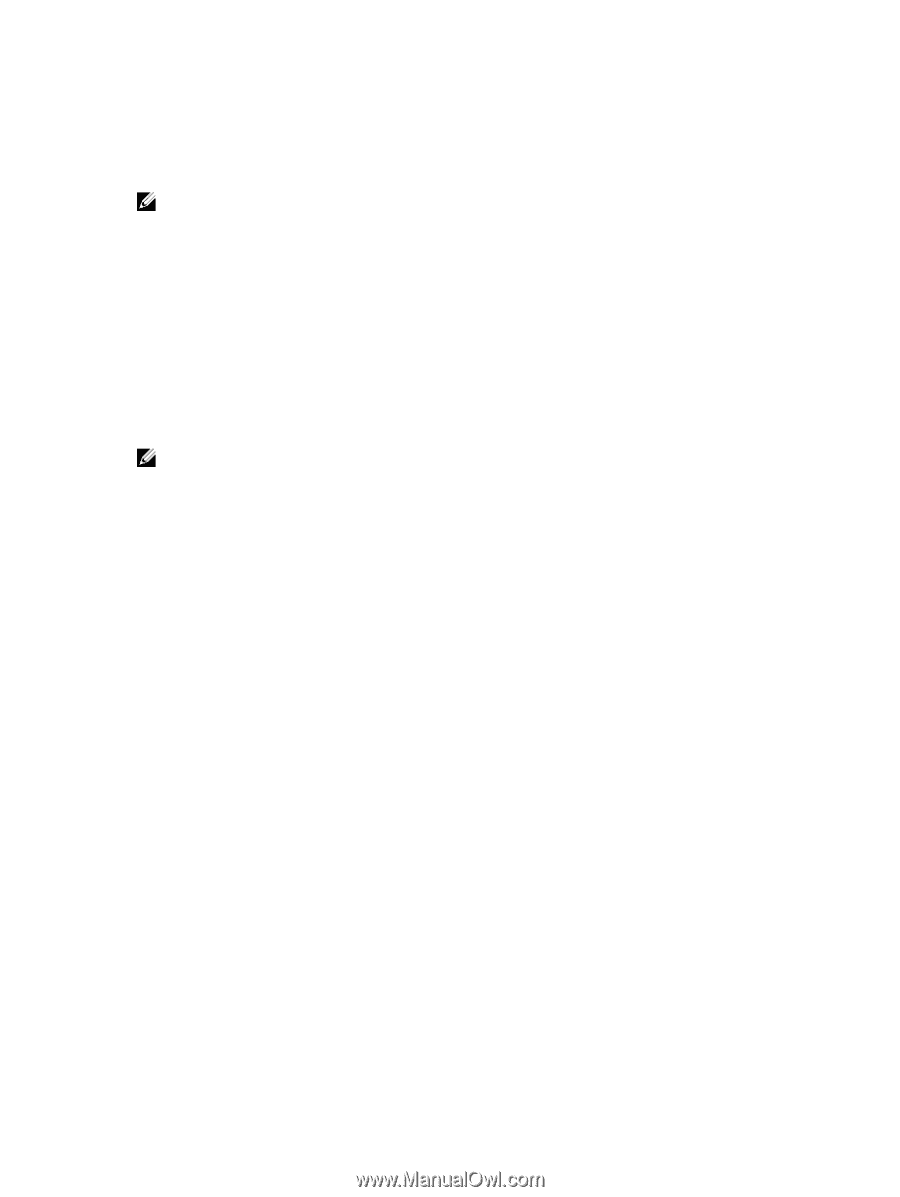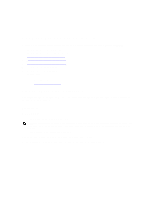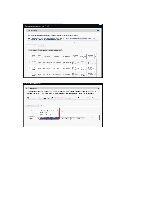Dell Fabric Manager Dell Fabric Manager Deployment Guide 1.0.0 - Page 31
Pre-Deployment – Step 6: Output
 |
View all Dell Fabric Manager manuals
Add to My Manuals
Save this manual to your list of manuals |
Page 31 highlights
1. Navigate to the Cores > Core Deployment > Deploy > Pre-deployment Configuration > Software Images screen. 2. Click Save to ... and then specify the location to save the generated DHCP configuration file. You can also copy and paste the configuration into the DHCP server. 3. Install the DHCP file onto the DHCP server before your deploy the core. NOTE: You must install the DHCP configuration file onto your DHCP server before you deploy the distributed core. 4. Click Next to go to the Output screen. Pre-Deployment - Step 6: Output Use the Pre-deployment Output screen to review the edge port uplinks and downlinks. To modify an edge port uplink or downlink IP address or VLAN ID: 1. Navigate to the Cores > Core Deployment > Pre-Deployment Configuration > Output screen. 2. From the View pull-down menu, select the Uplink Output or Downlink Output option. 3. Click Export to export this information. 4. Click Next to go to the Summary screen. NOTE: Only hardware inventory for the interlinks (the connections between the spines and leaves) are displayed in the pre-deployment summary screen. Pre-Deployment - Step 7: Summary Use the Summary screen to review the pre-deployment configuration. To view the pre-deployment configuration: 1. Navigate to the Cores > Core Deployment > Deploy > Pre-deployment Configuration > Summary screen. 2. Carefully review the pre-deployment configuration before you commit it. 3. Click Finished to commit the changes. Next Steps: 1. Verify that the DHCP configuration file that you created for your distributed core has been integrated into the DHCP server so that the switches can be assigned a management IP address. 2. Navigate to the Cores > Core Deployment > Deploy > Core Deployment screen. 3. Deploy and validate the core. 31