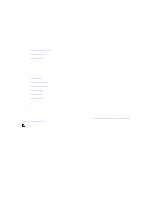Dell Fabric Manager Dell Fabric Manager Deployment Guide 1.0.0 - Page 57
Deleting a Report, Global Statistics, Data Collection
 |
View all Dell Fabric Manager manuals
Add to My Manuals
Save this manual to your list of manuals |
Page 57 highlights
Deleting a Report To delete a report: 1. Navigate to the Monitor > Reports screen. 2. Select the report that you want to delete. 3. Click the Delete button. The Delete Confirmation window displays. 4. Click Yes. Global Statistics The Global Statistics screen displays the following statistics at the core level: • Top 25 ports used. • Top 10 highest CPU utilization. • Top 10 highest memory utilization. To view global statistics: 1. Navigate to the Monitor > Global Statistics screen. 2. In upper right of the screen, select the core that you want to view from the Select a Core pull-down menu. Data Collection To configure the data collection schedule: 1. Navigate to the Monitor > Data Collection screen. 2. Click the Schedule Data Collection button. The Data Collection Schedule window displays. 3. (Optional) In the Description field, enter a description of the data collection schedule. 4. In Select Cores, click on the cores that you want to include in the data collection schedule. 5. Click Next. 6. In the Date/Time Range pull-down menu, select one of the following ranges: a) 15 Minutes b) 30 Minutes c) 45 minutes d) 1 Hour 7. Click Next. 8. In Summary, confirm your data collection schedule settings. 9. Click Finish. 57