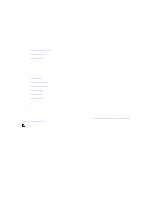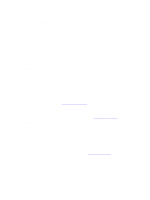Dell Fabric Manager Dell Fabric Manager Deployment Guide 1.0.0 - Page 62
Adding a User, Administration > User Accounts
 |
View all Dell Fabric Manager manuals
Add to My Manuals
Save this manual to your list of manuals |
Page 62 highlights
• Password Rules - The DFM enforces special password rules for enhanced security. The password must be a minimum of 6 characters and contain one capital letter and one number. The password is masked when you enter it. • Unsuccessful Login Limit - Specifies the unsuccessful login limit for a user's account. When the unsuccessful login limit is exceeded, the lockout duration is applied. • Lockout Duration - Specifies the amount of time a user is locked out when he or she exceeds the unsuccessful login limit. • Sessions Allowed - Specifies the number of sessions a user is allowed. • Session Timeout - Specifies the session timeout values. The system comes with three predefine roles with the following permissions: Superuser • Views a summary of user accounts. • Adds, deletes, and edits users. • Locks and unlocks users. • Resets passwords. • Performs configuration changes. • Sets session timeout values. • Terminates DFM users' sessions at the Administration > User Session screen. Administrator • Performs configuration changes. • Views performance monitoring. • Changes his or her own password. User • Views configuration and performance monitoring information. • Changes his or her own password. Adding a User You must be a Superuser to add a user account. For more information on user accounts, see Managing User Accounts. To add a user: 1. Navigate to the Administration > User Accounts screen. 2. Click Add User. The Add User screen displays. 3. In the User Name field, enter the user's name. Enter a unique name that is alphanumeric. Length: 1 to 25 characters. 4. In the Password field, enter the user's password. The password must contain one capital letter and one number. The length must 6 to 25 characters. 5. In the Confirm Password field, enter the user's password. 62