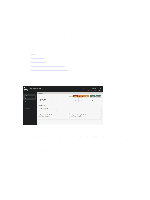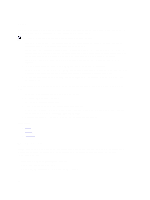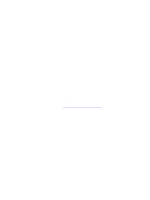Dell Fabric Manager Dell Fabric Manager Deployment Guide 1.0.0 - Page 53
Alerts, Active Alerts, Alerts > Active Alerts - open
 |
View all Dell Fabric Manager manuals
Add to My Manuals
Save this manual to your list of manuals |
Page 53 highlights
11 Alerts This section contains the following topics: • Active Alerts • Alerts and Event History Active Alerts Use the Alerts > Active Alerts screen to display the active alerts in the distributed core and DFM. The top navigation pane also displays a summary of alerts for each severity across all cores. The system also displays the name of the user logged in, along with the options to Logout and access Help. Clicking an alert from this pane opens the Alerts > Active Alerts screen. • To display more information about the active alert, select the active alert. The system displays more information about the alert at the bottom of the screen. • To acknowledge an active alert, select the active alert and then click the Acknowledge button. • To unacknowledge an active alert, select the active alert and then click the Unacknowledge button. To filter active alerts: 1. Navigate to the Alerts > Active Alerts screen. 2. Click the filtering icon. The filtering options display. 3. In the Severity pull-down menu, select one of the following filtering criteria: a) All b) Critical c) Major d) Minor e) Warning f) Unknown g) Info h) Indeterminate 4. In the Source IP field, enter the source IP address. 5. In the Source Name field, enter the source name. 6. In the Probable Cause field, enter a probable cause. 7. In the Ack (acknowledgement) pull-down menu, select one of the following: a) All b) Yes c) No 53