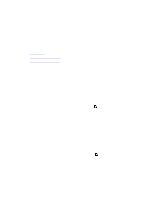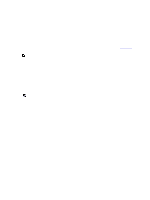Dell Fabric Manager Dell Fabric Manager Deployment Guide 1.0.0 - Page 42
Development > Deploy > Deploy, Core Development > Deploy >
 |
View all Dell Fabric Manager manuals
Add to My Manuals
Save this manual to your list of manuals |
Page 42 highlights
CONFIG FILE TRANSFER FAILED Configuration File Transfer Yes Failed CONFIG FILE TRANSFER SUCCESS Configuration File No Transferred Successfully REQUEST TO DISCOVER NODE Request To Discover Switch Yes MIN CONFIG UPLOAD INPROGRESS Minimum Configuration No Upload In-Progress MIN CONFIG UPLOAD ERROR Minimum Configuration Yes Upload Error MIN CONFIG UPLOAD COMPLETED INIT SOFT RELOAD INIT SOFT RELOAD ERROR Minimum Configuration No Upload Successful Initiated Soft Re-load on No Switch Error During Soft Re-load on Yes Switch 42 1. Verify the connectivity to the TFTP server from the DFM server. 2. Restart the deployment of the switch from the Core Development > Deploy > Deploy and Validate Core screen by selecting the switch from the list and then click on the Deploy Selected button. NOTE: The switch is in BMP mode. Information only. 1. Power on the switch. 2. Restart the deployment of the switch from the Core Development > Deploy > Deploy and Validate Core screen by selecting the switch from the list and then click on the Deploy Selected button. NOTE: The switch is in BMP mode. Information only. 1. Verify the connectivity to the TFTP server from the switch. 2. Check the Validation Status column for errors and fix them. 3. Verify that the MAC address in the dhcpd.conf file matches the csv. file that contains the MAC addresses of the switches. 4. Verify that the min.cfg file is in the correct directory on the TFTP server. 5. Redeploy the switch from the Core Development > Deploy > Deploy and Validate Core screen by selecting the switch from the list and then click on the Deploy Selected button. NOTE: The switch is in BMP mode. Information only. Information only. 1. Check the switch syslogs for a reload command failure.