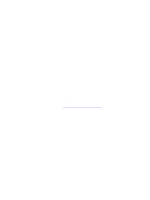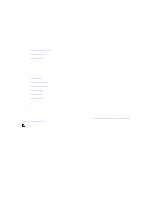Dell Fabric Manager Dell Fabric Manager Deployment Guide 1.0.0 - Page 56
Running a Report, Duplicating Reports, Monitor > Reports
 |
View all Dell Fabric Manager manuals
Add to My Manuals
Save this manual to your list of manuals |
Page 56 highlights
10. In the Query field, to determine what to nodes should be included in the report for a core: a) Select the core to query from the first pull-down menu. b) Select the type of switches (spine and leaves) from the 2nd pull-down menu. 11. In the Available Nodes/Ports area, select the nodes that you want to include in the report, and then click the >> button. 12. In Summary screen, review the report settings. 13. If you want to run the report now, check the Run Report Now option. 14. Click the Finish button. Running a Report Before you can run a report, you must schedule the data collection to start the task. For information on scheduling data collection, see Data Collection. To run a report: 1. Navigate to the Monitor > Reports screen. 2. Select the report that you want to run. 3. Click the Run button. Editing a Report To edit a report: 1. Navigate to the Monitor > Reports screen. 2. Select the report that you want to edit. 3. Click the Edit button. The Add/Modify Report screen displays. 4. Edit the report. Click the Next button to navigate to different parts of the report. 5. In the Summary area, review your changes. 6. Click Finish. Duplicating Reports To duplicate a report 1. Navigate to the Monitor > Reports screen. 2. Select a report that you want to duplicate. 3. Click the Duplicate button. The Duplicate screen displays. 4. In the Report Name field, enter the name of the report. 5. (Optional) In the Description field, optionally enter a description. 6. Modify the report as needed. 7. Click the Next button to navigate to different parts of the report that you want to duplicate. 8. Click Finish. 56