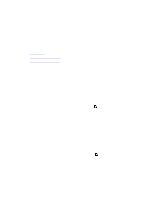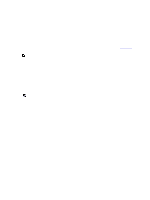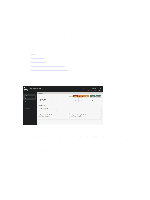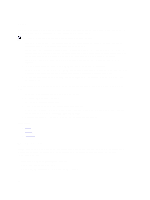Dell Fabric Manager Dell Fabric Manager Deployment Guide 1.0.0 - Page 45
Core Deployment > Deploy > Deploy and, Deployment and Validation Status
 |
View all Dell Fabric Manager manuals
Add to My Manuals
Save this manual to your list of manuals |
Page 45 highlights
Table 3. Configuration Errors Configuration Error Configuration Mismatch Recommended Action 1. On the Deployment and Validation Status screen, select the switch that you want to view. 2. Click the View Mismatch button. 3. Review the configuration mismatch and correct the configuration errors. 4. Restart validation of the switch from the Deploy and Validate Core screen by selecting the switch from the list and clicking the Start Validation button. Table 4. Wiring Errors Wiring Error Wiring Mismatch Missing Link Partial Link Recommended Action 1. Review the wiring plan. 2. Wire the switch according to the wiring plan to fix the wiring mismatch. 3. Validate the switch from the Deploy and Validate Core screen by selecting the switch from the list and clicking on the Start Validation button. 1. Review the wiring plan. 2. Wire the switch according to the wiring plan to fix the missing link. 3. Validate the switch from the Core Deployment > Deploy > Deploy and Validate Core screen by selecting the switch from the list and then clicking the Start Validation button. 1. Verify that the switch is wired according to the wiring plan. 2. Verify the connectivity on the DFM from both of switches of the link. 3. Validate the switch from the Core Deployment > Deploy > Deploy and Validate Core screen by selecting the switch from the list and then clicking the Start Validation button. Table 5. Undiscovered Switch Error Undiscovered Switch Error Recommended Action: 45