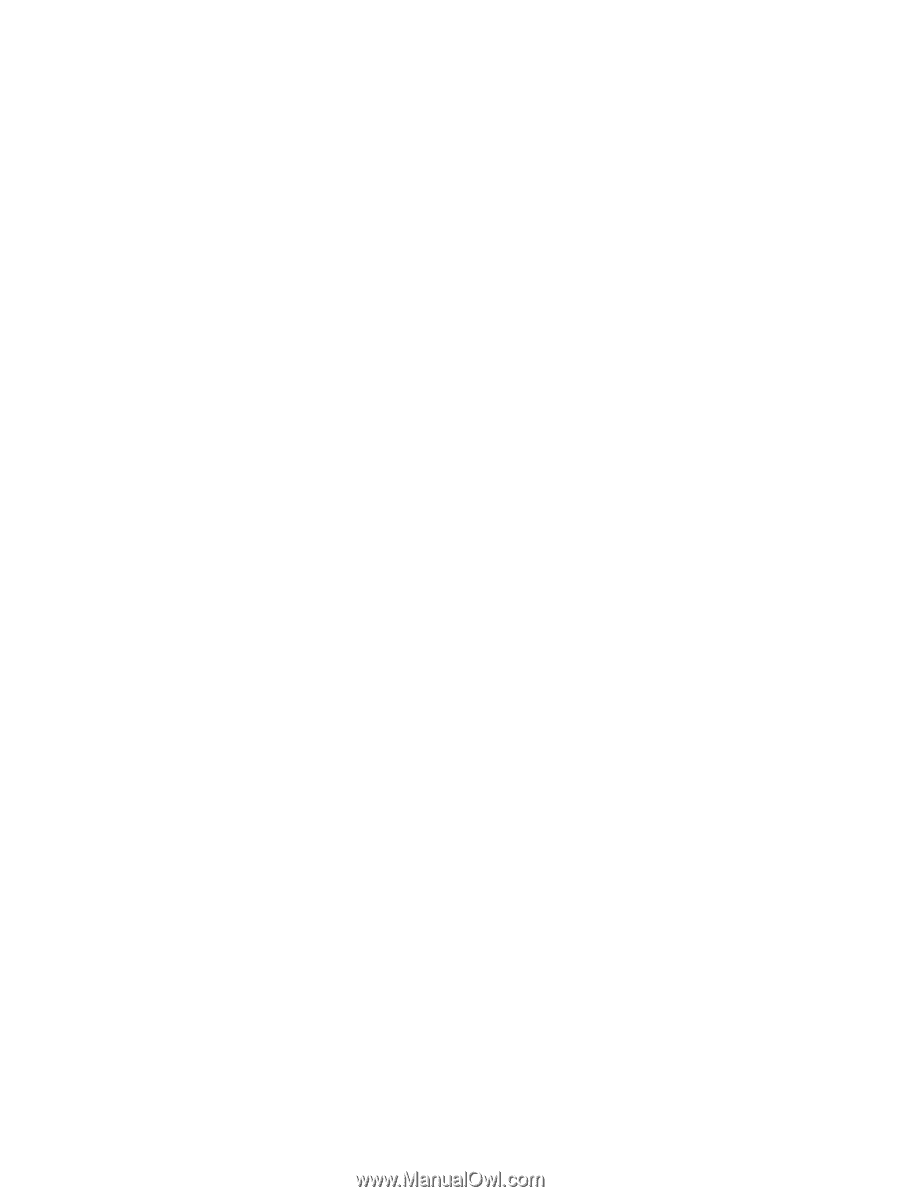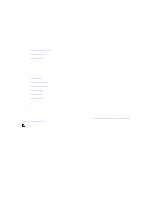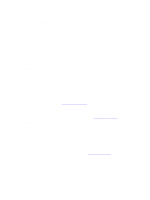Dell Fabric Manager Dell Fabric Manager Deployment Guide 1.0.0 - Page 61
Data Retention, Client Settings, Managing User Accounts - default password
 |
View all Dell Fabric Manager manuals
Add to My Manuals
Save this manual to your list of manuals |
Page 61 highlights
Data Retention To configure the amount of time to retain performance history: 1. Navigate to the Administration > Settings screen. 2. In the Data Retention area, click the Edit button. 3. In the Performance History area, enter the number of days you want to retain your performance history. The range is between 1 and 180 days. 4. In the Daily Purge Execution Time pull-down menu, specify the time to begin purging the performance history data. 5. Click OK. Client Settings To configure the maximum number of browser windows for each user's session and the polling interval from the DFM to the switches in the distributed core: 1. Navigate to the Administration > Settings screen 2. In the Client Settings area, click Edit. The Client Settings window displays. 3. In the GUI Polling Interval (in Seconds) pull-down menu, select one of the following options. The default value is 60 seconds. a) 15 Secs b) 30 Secs c) 60 Secs d) 120 Secs 4. In the Pop-out Client Session pull-down menu, select the maximum number of browser windows (3 to 7) for each user's session. The default value is 3. 5. Click OK. Managing User Accounts Use the Administration > User Accounts screen to view and manage user accounts. • User Accounts Summary View - Displays a summary view of user accounts when the user's role is Superuser. When the role is a user or administrator, only the current logged in user's account information displays. • Add User - Adds new user accounts. You can have up to 50 user accounts but only one Superuser. • Edit User - Edits user accounts. • Change Password - Allows a user to change his or her password. • Delete User - Deletes one or more user accounts. The system default user, Superuser, cannot be deleted. • Unlock - Unlocks a user who was locked out because he or she exceeded the maximum login attempts. To unlock a user, select the user and click the Unlock option. • Default User - During the installation process, Dell Fabric Managerprompts you to create a Superuser. • Reset Default User (Superuser) Password - Contact technical support if you need to reset the Superuser password. 61