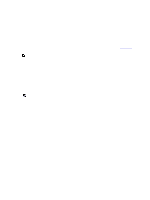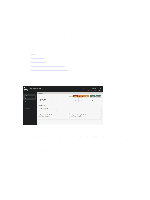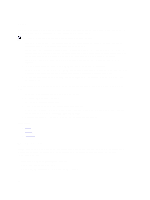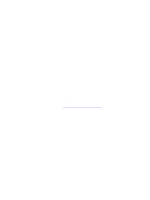Dell Fabric Manager Dell Fabric Manager Deployment Guide 1.0.0 - Page 47
Expanding the Core
 |
View all Dell Fabric Manager manuals
Add to My Manuals
Save this manual to your list of manuals |
Page 47 highlights
9 Expanding the Core Use the Expand Core Design screens to expand a deployed core. If you have configured the distributed core for future expansion and deployed it, you can later expand it. For information on configuring future expansion, see the Core Design - Step 3: Port Count. NOTE: When you use the Expand the Core wizard, the Core Name and Type and Downlink Configuration screens are read-only. The DFM automatically configures the downlinks entered in the Port Count screen. To expand the distributed core: 1. Navigate to the Cores > Core Deployment screen. 2. Click the distributed core that you want to expand. 3. Click on the Design pull-down menu and select the Expand Selected Design option. The Expand Core Design screen displays. 4. In the Port Count screen, enter the additional edge uplink and downlink ports for expansion. 5. In the Uplink Configuration screen, click Configure Protocol Settings Link, and then add only the entries corresponding to the newly added uplinks. NOTE: When you expand the core, you cannot edit or delete prior entries or change the protocol. 6. In the Output screen, review the wiring plan and export it. For more information, see the online help page associated with this screen. 7. In the Summary screen, save the settings and follow the next steps. For more information, see the online help page associated with this screen. 8. Prepare the core for deployment at the Cores > Core Deployment > Deploy > Pre-deployment screen. For more information, see Preparing the Core for Deployment. 9. Deploy the core at the Cores > Core Deployment > Deploy > Deploy screen. For more information, see Deploying and Validating the Core. 47