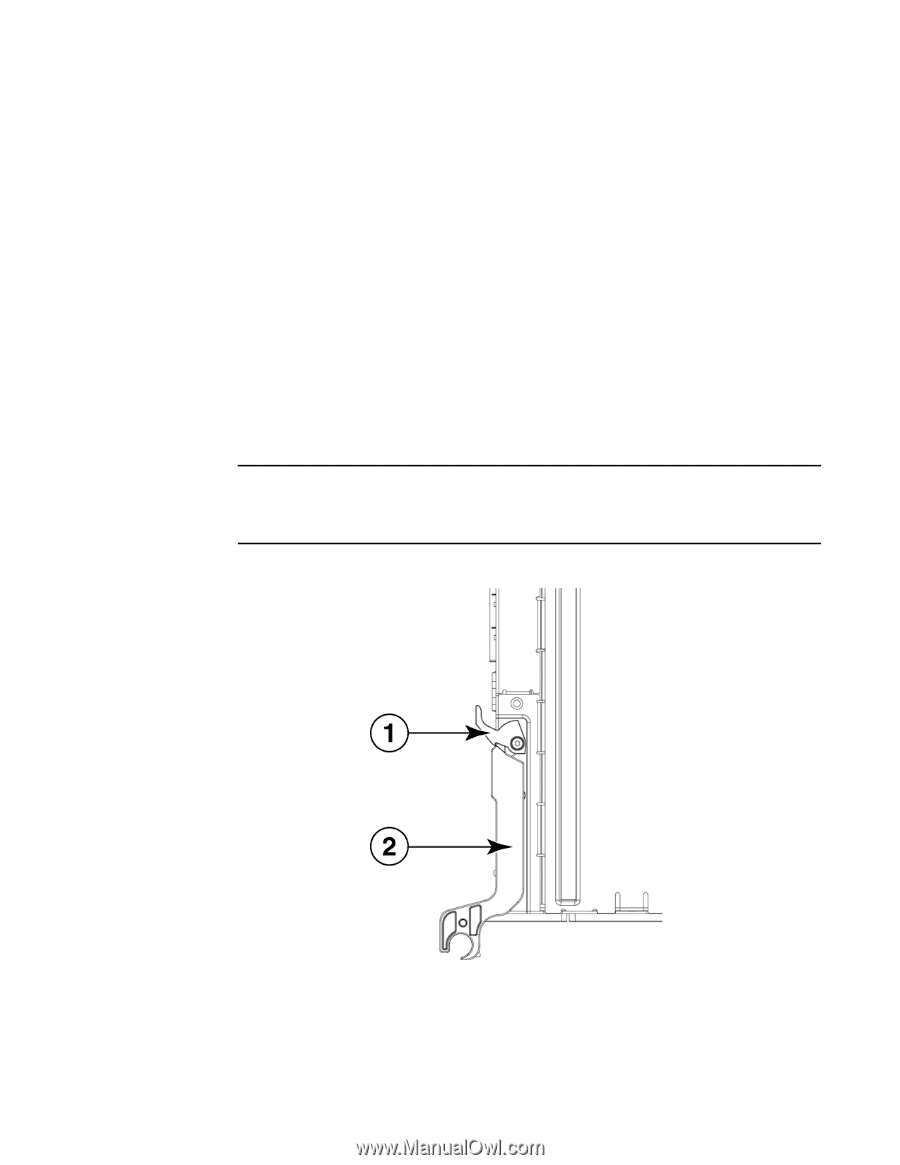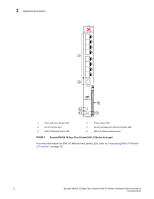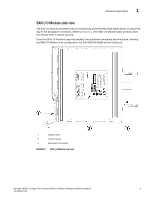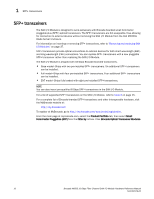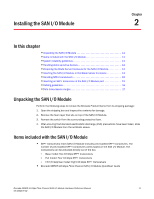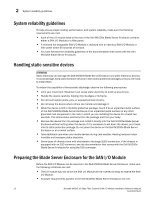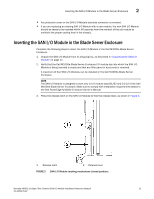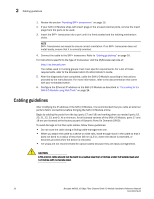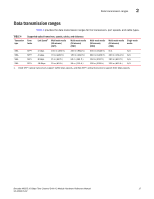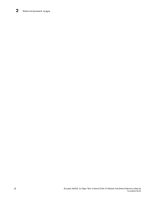Dell PowerConnect Brocade M6505 Hardware Reference Manual - Page 25
Inserting the SAN I/O Module in the Blade Server Enclosure
 |
View all Dell PowerConnect Brocade M6505 manuals
Add to My Manuals
Save this manual to your list of manuals |
Page 25 highlights
Inserting the SAN I/O Module in the Blade Server Enclosure 2 • Any protective cover on the SAN I/O Module backside connector is removed. • If you are replacing an existing SAN I/O Module with a new module, the new SAN I/O Module should be ready to be inserted within 60 seconds from the removal of the old module to maintain the proper cooling level in the chassis. Inserting the SAN I/O Module in the Blade Server Enclosure Complete the following steps to insert the SAN I/O Module in the Dell M1000e Blade Server Enclosure. 1. Unpack the SAN I/O Module from its shipping box, as described in "Unpacking the SAN I/O Module" on page 11. 2. Verify that the Dell M1000e Blade Server Enclosure I/O module bay into which the SAN I/O Module is being inserted is empty and that any filler panel or dust cover is removed. A maximum of four SAN I/O Modules can be installed in the Dell M1000e Blade Server Enclosure. NOTE The SAN I/O Module is designed to work only in I/O module bays B1/B2 and C1/C2 of the Dell M1000e Blade Server Enclosure. Make sure to comply with installation requirements stated in the Dell PowerEdge M1000e Enclosure Owner's Manual. 3. Press the release latch on the SAN I/O Module to free the release lever, as shown in Figure 3. 1 Release latch 2 Release lever FIGURE 3 SAN I/O Module latching mechanism (closed position) Brocade M6505 16 Gbps Fibre Channel SAN I/O Module Hardware Reference Manual 13 53-1002576-02