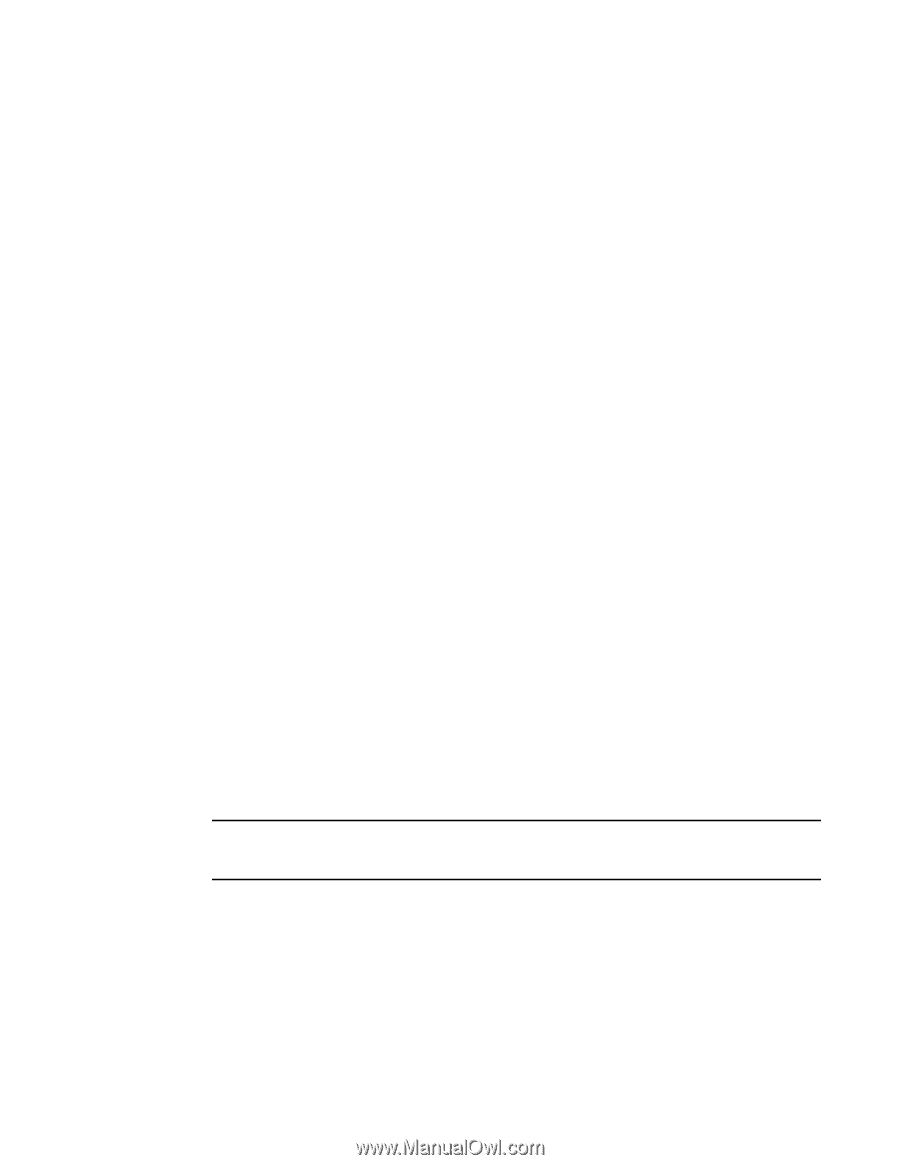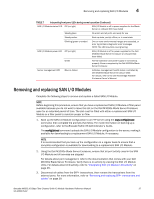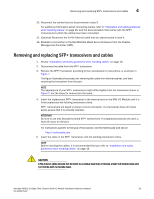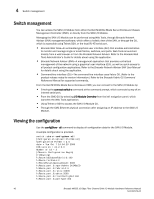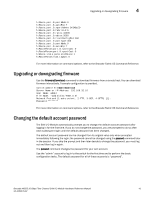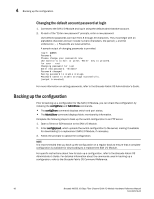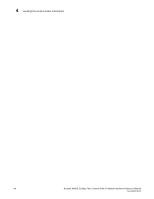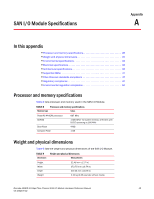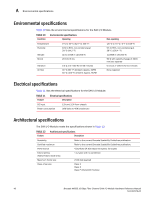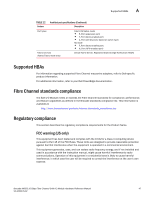Dell PowerConnect Brocade M6505 Hardware Reference Manual - Page 54
Changing the default account password at login, Backing up the configuration
 |
View all Dell PowerConnect Brocade M6505 manuals
Add to My Manuals
Save this manual to your list of manuals |
Page 54 highlights
4 Backing up the configuration Changing the default account password at login 1. Connect to the SAN I/O Module and log in using the default administrative account. 2. At each of the "Enter new password" prompts, enter a new password. User-defined passwords can have from 8 through 40 characters. They must begin with an alphabetic character and can include numeric characters, the period (.), and the underscore ( _ ). Passwords are case-sensitive. A sample output of changing passwords is provided. login: admin Password: Please change your passwords now. Use Control-C to exit or press 'Enter' key to proceed. for user - root Changing password for root Enter new password: Password changed. Saving password to stable storage. Password saved to stable storage successfully. (output truncated) For more information on setting passwords, refer to the Brocade Fabric OS Administrator's Guide. Backing up the configuration Prior to backing up a configuration for the SAN I/O Module, you can check the configuration by initiating the configShow and fabricShow commands. • The configShow command displays switch and port status. • The fabricShow command displays fabric membership information. Complete the following steps to back up the switch configuration to an FTP server. 1. Open a Telnet or SSH session to the SAN I/O Module. 2. Enter configUpload, which uploads the switch configuration to the server, making it available for downloading to a replacement SAN I/O Module, if necessary. 3. Follow the prompts to upload the configuration. NOTE It is recommended that you back up the configuration on a regular basis to ensure that a complete configuration is available for downloading to a replacement SAN I/O Module. For specific instructions about how to back up a configuration, refer to the Brocade Fabric OS Administrator's Guide. For detailed information about the commands used in backing up a configuration, refer to the Brocade Fabric OS Command Reference. 42 Brocade M6505 16 Gbps Fibre Channel SAN I/O Module Hardware Reference Manual 53-1002576-02