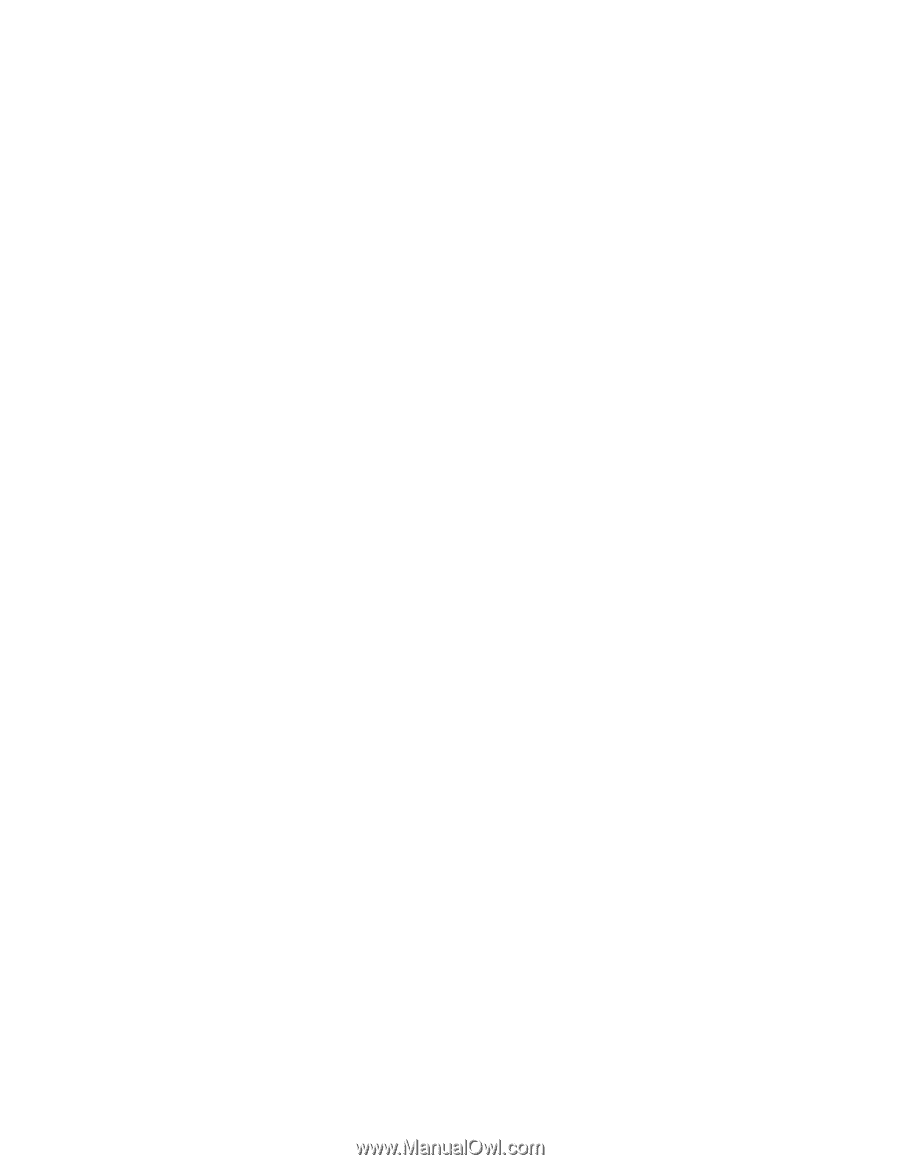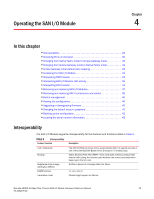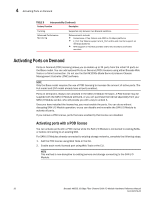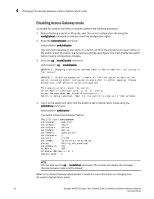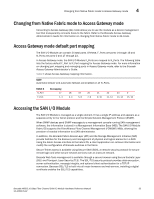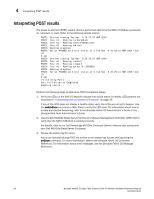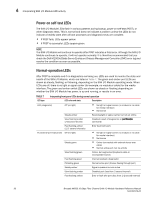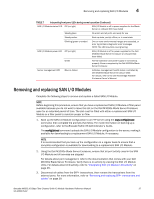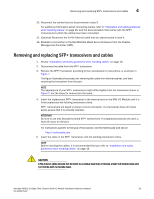Dell PowerConnect Brocade M6505 Hardware Reference Manual - Page 46
Interpreting POST results
 |
View all Dell PowerConnect Brocade M6505 manuals
Add to My Manuals
Save this manual to your list of manuals |
Page 46 highlights
4 Interpreting POST results Interpreting POST results The power-on self-test (POST) system check is performed each time the SAN I/O Module is powered on, rebooted, or reset. Refer to the following sample output: POST1: Started running Tue Nov 9 20:27:57 GMT 2004 POST1: Test #1 - Running turboramtest POST1: Test #2 - Running centralmemorytest POST1: Test #3 - Running cmitest POST2: Running diagshow POST1: Script PASSED with exit status of 0 Tue Nov 9 20:28:10 GMT 2004 took (0: 0:13) POST2: Started running Tue Nov 9 20:28:12 GMT 2004 POST2: Test #1 - Running camtest POST2: Test #2 - Running txdpath POST2: Test #3 - Running spinsilk (SERDES) POST2: Running diagshow POST2: Script PASSED with exit status of 0 Tue Nov 9 20:29:11 GMT 2006 took (0: 0:59) Initializing Ports .... Port Initialization Completed Enabling switch... Perform the following steps to determine POST completion status. 1. Verify the LEDs on the SAN I/O Module indicate that switch status is healthy. LED patterns are described in "Interpreting SAN I/O Module LED activity" on page 35. If any of the LEDs does not display a healthy state, verify the LEDs are not set to beacon. Use the switchShow command or Web Tools to verify the LED state. For information about how to enable and disable beaconing, refer to the Brocade Fabric OS Administrator's Guide or the Brocade Web Tools Administrator's Guide. 2. Use the Dell M1000e Blade Server Enclosure's Chassis Management Controller (CMC) GUI to verify that the SAN I/O Module is working correctly. For details, refer to the Dell PowerEdge M1000e Enclosure Owner's Manual that comes with your Dell M1000e Blade Server Enclosure. 3. Review the system log for errors. Any errors detected during POST are written to the system log. Access this log using the errShow command. For more information, refer to the Brocade Fabric OS Command Reference. For information about error messages, see the Brocade Fabric OS Message Reference. 34 Brocade M6505 16 Gbps Fibre Channel SAN I/O Module Hardware Reference Manual 53-1002576-02