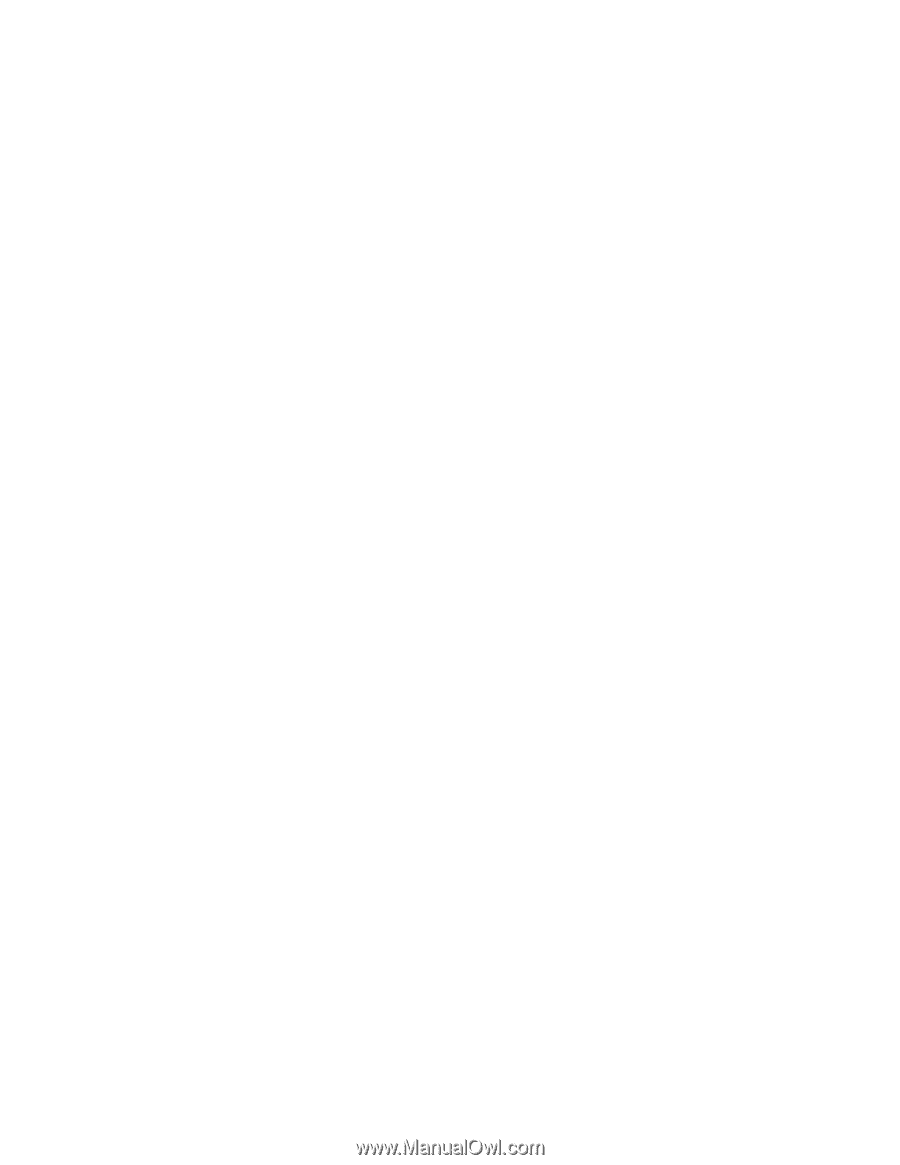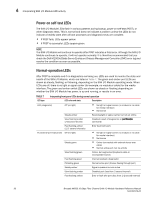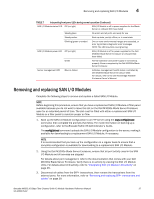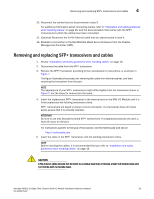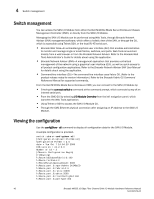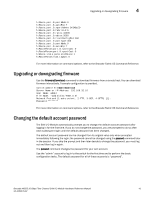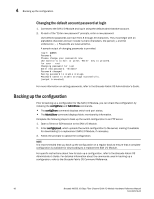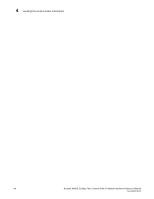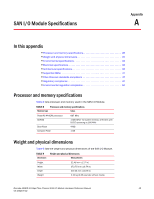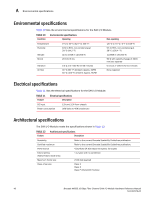Dell PowerConnect Brocade M6505 Hardware Reference Manual - Page 53
Upgrading or downgrading firmware, Changing the default account password - brocade default password
 |
View all Dell PowerConnect Brocade M6505 manuals
Add to My Manuals
Save this manual to your list of manuals |
Page 53 highlights
Upgrading or downgrading firmware 4 fcRoute.port.8.portMode:0 fcRoute.port.8.autoElp:7 fcRoute.port.9.xportAdmin:DISABLED fcRoute.port.9.fabricId:5 fcRoute.port.9.ratov:10000 fcRoute.port.9.edtov:2000 fcRoute.port.9.frontConfigDid:160 fcRoute.port.9.portType:400 fcRoute.port.9.portMode:0 fcRoute.port.9.autoElp:7 fcRouteParam.port.8.rportCost:0 fcRouteParam.port.9.rportCost:0 fcRoute.xlate.persistxdState:1 fcRouteParam.lsan.tagCnt:0 For more information on command options, refer to the Brocade Fabric OS Command Reference. Upgrading or downgrading firmware Use the firmwareDownload command to download firmware from a remote host. You can download firmware interactively. A sample configuration is provided. switch:admin> firmwaredownload Server Name or IP Address: 192.168.32.10 User Name: admin File Name: ~admin/dist/FOS7.0.0/ Network Protocol(1-auto-select, 2-FTP, 3-SCP, 4-SFTP) [1]: Password:******** For more information on command options, refer to the Brocade Fabric OS Command Reference. Changing the default account password The SAN I/O Module automatically prompts you to change the default account password after logging in for the first time. If you do not change the password, you are prompted to do so after each subsequent login until the default password has been changed. The default account password can be changed from its original value only when prompted immediately following the login; the password cannot be changed using the passwd command later in the session. If you skip the prompt and then later decide to change the password, you must log out and then log in again. The passwd command changes the password for your own account. Use the "admin" account to log in to the switch for the first time and to perform the basic configuration tasks. The default password for all of these accounts is "password". Brocade M6505 16 Gbps Fibre Channel SAN I/O Module Hardware Reference Manual 41 53-1002576-02