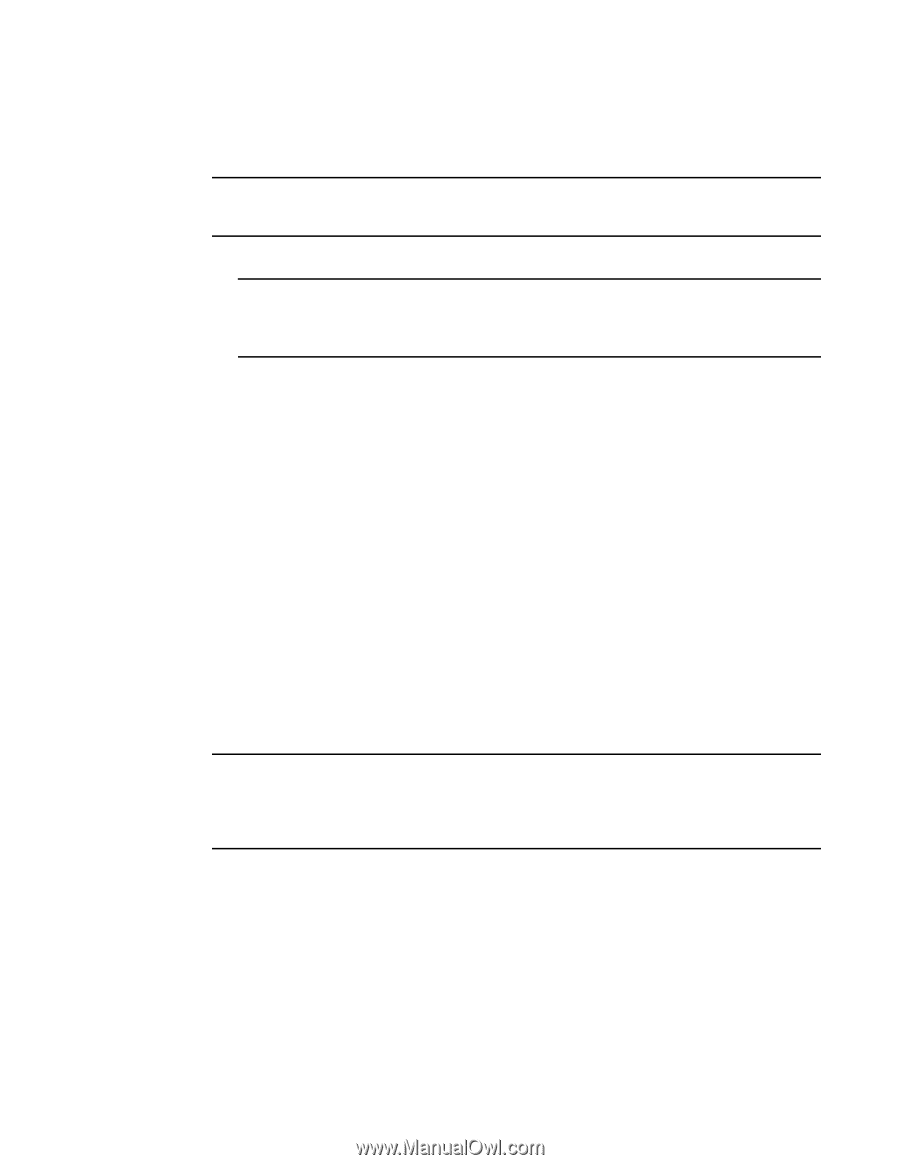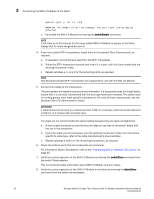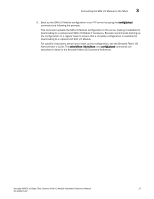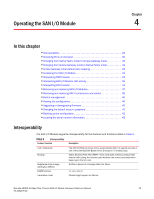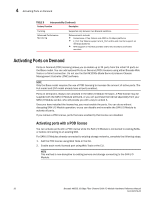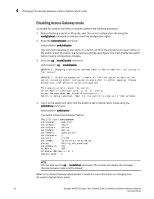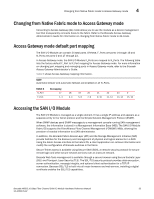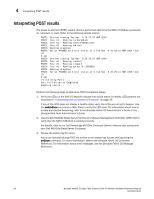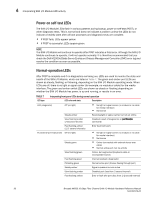Dell PowerConnect Brocade M6505 Hardware Reference Manual - Page 43
Changing from Access Gateway mode to Native Fabric mode
 |
View all Dell PowerConnect Brocade M6505 manuals
Add to My Manuals
Save this manual to your list of manuals |
Page 43 highlights
Changing from Access Gateway mode to Native Fabric mode 4 For new SAN I/O Module installations, perform the following procedure before connecting to an existing SAN. ATTENTION Do not use this method if the SAN I/O Module is operating in an existing SAN because traffic will be disrupted. 1. Disable the SAN I/O Module. NOTE If Secure Fabric OS is enabled, you cannot use Telnet or SSH to disable the SAN I/O Module. For details about using Web Tools, refer to the Brocade Web Tools Administrator's Guide. For details about the CLI, refer to the Brocade Fabric OS Command Reference. 2. Add the POD license using Web Tools or the CLI. 3. Enable the SAN I/O Module using Web Tools or the CLI. When the SAN I/O Module is enabled, the newly added POD ports become enabled. Changing from Access Gateway mode to Native Fabric mode The SAN I/O Module ships from the factory in Access Gateway (AG) mode. If your SAN I/O Module is currently configured in AG mode, you can enable the module for Native Fabric (fabric switch) mode by disabling AG mode. When you do this, the module automatically reboots in Native Fabric mode. Note that once the switch reboots to Native Fabric mode, it will not join the SAN automatically. Refer to the Access Gateway Administrator's Guide for instructions on how to join the switch into your SAN fabric. Determine if the SAN I/O Module is running in AG mode by entering the switchShow command to display the current switch configuration. If running in Native Fabric mode, the switchMode parameter should display Access Gateway Mode. For complete instructions on disabling Access Gateway mode using the CLI and joining the switch to the fabric, refer to the "Disabling Access Gateway Mode" section in the Brocade Access Gateway Administrator's Guide. NOTE Disabling Access Gateway mode is disruptive because the switch is disabled and rebooted. Always back up the current configuration before enabling or disabling Access Gateway mode. Enabling Access Gateway mode clears the security and zone databases. Disabling Access Gateway mode clears the F_Port to N_Port mapping. Brocade M6505 16 Gbps Fibre Channel SAN I/O Module Hardware Reference Manual 31 53-1002576-02