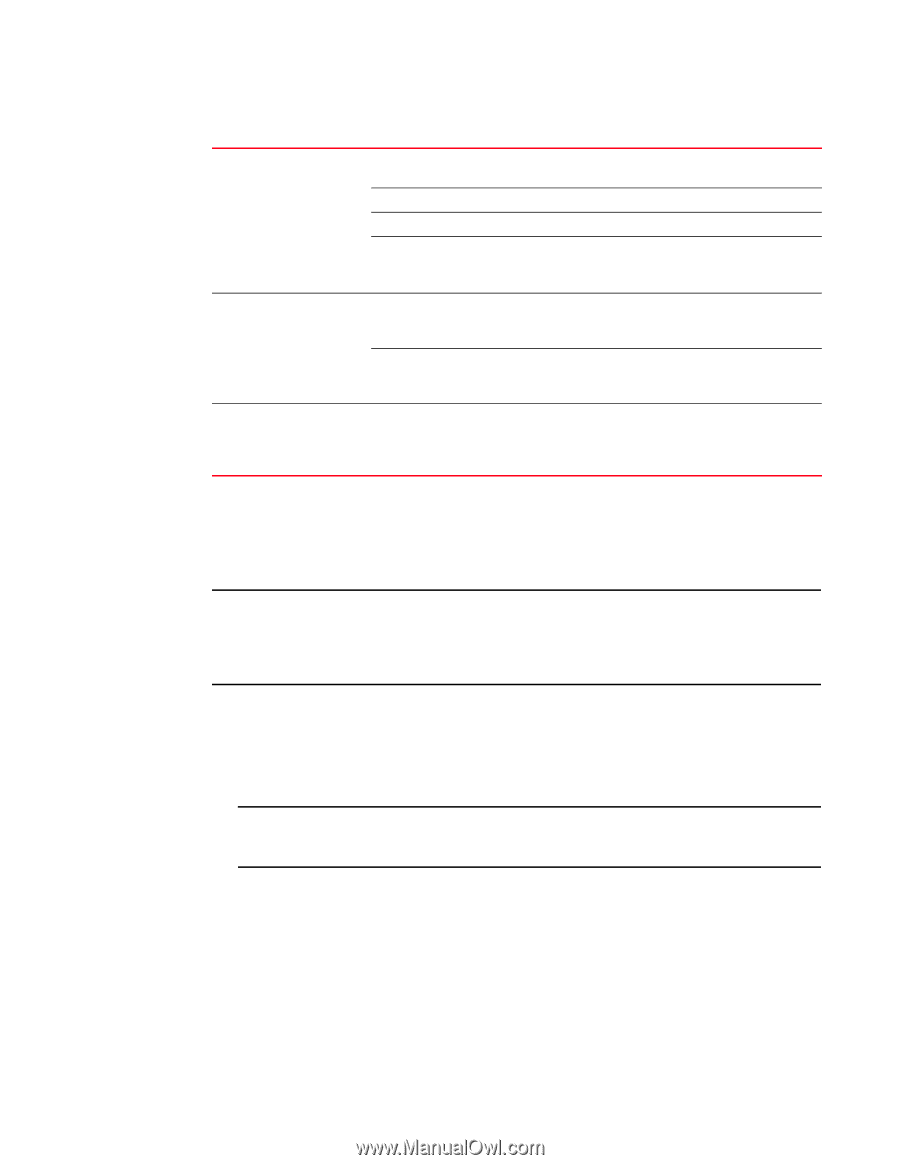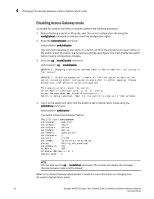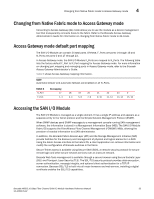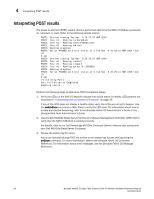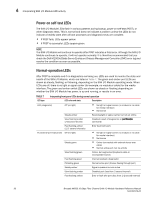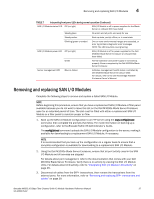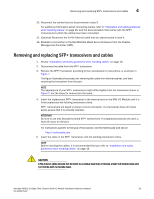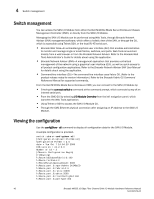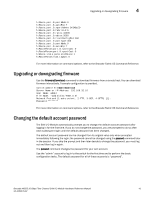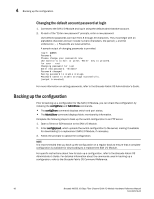Dell PowerConnect Brocade M6505 Hardware Reference Manual - Page 49
Removing and replacing SAN I/O Modules
 |
View all Dell PowerConnect Brocade M6505 manuals
Add to My Manuals
Save this manual to your list of manuals |
Page 49 highlights
Removing and replacing SAN I/O Modules 4 TABLE 7 Interpreting front panel LEDs during normal operation (Continued) SAN I/O Module status LED Off (no light) SAN I/O Module is off or power supplies for the Blade Server or onboard DCC have failed Steady green No errors and all ports are ready for use Steady amber Boot-up state, port(s) offline, or in reset state Blinking (green or amber) One or more environmental ranges are exceeded, or error log contains diagnostic error messages NOTE: The LED may blink during testing. SAN I/O Module power LED Off (no light) SAN I/O Module is off or power supplies for the Dell M1000e Blade Server Enclosure or onboard DCC have failed Green Normal operation and power supply is functioning. properly. Power is supplied by the Dell M1000e Blade Server Enclosure Server management LED Blue or Amber Indicates management health status; controlled by Dell M1000e Blade Server Enclosure CMC For details, refer to the Dell PowerEdge M1000e Enclosure Owner's Manual. Removing and replacing SAN I/O Modules Complete the following steps to remove and replace a failed SAN I/O Module. NOTE Before beginning this procedure, ensure that you have a replacement SAN I/O Module or filler panel available because you do not want to leave the slot on the Dell M1000e Blade Server Enclosure open for an extended period of time. The slot must be filled with either a replacement SAN I/O Module or a filler panel to maintain proper air flow. 1. Back up the SAN I/O Module configuration to an FTP server using the copy configUpload command, then complete the prompts that follow. For more information on backing up a configuration, refer to the Brocade Fabric OS Administrator's Guide. The configUpload command uploads the SAN I/O Module configuration to the server, making it available for downloading to a replacement SAN I/O Module, if necessary. NOTE It is recommended that you back up the configuration on a regular basis to ensure that a complete configuration is available for downloading to a replacement SAN I/O Module. 2. Using the Dell M1000e Blade Server Enclosure, ensure that all port activity used in the SAN I/O Module and all services are stopped. For details about port management, refer to the documentation that comes with your Dell M1000e Blade Server Enclosure. Verify there is no activity by viewing the SAN I/O Module LEDs. For details about LED activity, refer to "Interpreting SAN I/O Module LED activity" on page 35. 3. Disconnect all cables from the SFP+ transceivers, then remove the transceivers from the external ports. For more information, refer to "Removing and replacing SFP+ transceivers and cables" on page 39. Brocade M6505 16 Gbps Fibre Channel SAN I/O Module Hardware Reference Manual 37 53-1002576-02