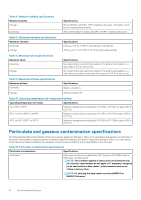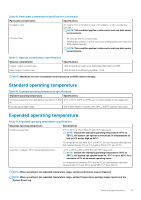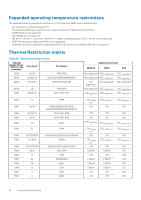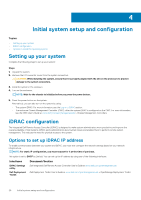Dell PowerEdge M640 EMC for VRTX enclosure Installation and Service Manual - Page 21
Log in to iDRAC, Options to install the operating system, Methods to download firmware and drivers
 |
View all Dell PowerEdge M640 manuals
Add to My Manuals
Save this manual to your list of manuals |
Page 21 highlights
Interfaces Dell Lifecycle Controller CMC Web interface iDRAC Direct Document/Section Dell Lifecycle Controller User's Guide at www.dell.com/poweredgemanuals Dell Chassis Management Controller Firmware User's Guide at www.dell.com/openmanagemanuals > Chassis Management Controllers See Dell Integrated Dell Remote Access Controller User's Guide at www.dell.com/poweredgemanuals Log in to iDRAC You can log in to iDRAC as: • iDRAC user • Microsoft Active Directory user • Lightweight Directory Access Protocol (LDAP) user If you have opted for secure default access to iDRAC, you must use the iDRAC secure default password available on the system Information tag. If you have not opted for secure default access to iDRAC, then use the default user name and password -root and calvin. You can also log in by using your Single Sign-On or Smart Card. NOTE: You must have the iDRAC credentials to log in to iDRAC. NOTE: Ensure that you change the default username and password after setting up the iDRAC IP address. For more information about logging in to the iDRAC and iDRAC licenses, see the latest Integrated Dell Remote Access Controller User's Guide at www.dell.com/poweredgemanuals. You can also access iDRAC by using RACADM. For more information, see the RACADM Command Line Interface Reference Guide at www.dell.com/poweredgemanuals. Options to install the operating system If the system is shipped without an operating system, install a supported operating system by using one of the following resources: Table 21. Resources to install the operating system Resources Location iDRAC www.dell.com/idracmanuals Lifecycle Controller www.dell.com/idracmanuals > Lifecycle Controller OpenManage Deployment Toolkit www.dell.com/openmanagemanuals > OpenManage Deployment Toolkit Dell certified VMware ESXi www.dell.com/virtualizationsolutions Installation and How-to videos for supported operating systems on Supported Operating Systems for Dell EMC PowerEdge systems PowerEdge systems Methods to download firmware and drivers You can download the firmware and drivers by using any of the following methods: Table 22. Firmware and drivers Methods From the Dell EMC support site Using Dell Remote Access Controller Lifecycle Controller (iDRAC with LC) Using Dell Repository Manager (DRM) Location www.dell.com/support/home www.dell.com/idracmanuals www.dell.com/openmanagemanuals > Repository Manager Initial system setup and configuration 21